
Version 5.9
In this Topic: Show
The Sub SKU Options screen is accessed via Build Sub SKUs link in the Inventory & Suppliers tab of the Maintenance Menu. This is where the user can have the Order Manager create sub-SKUs for all possible combinations of all products and their attributes (options) at once, instead of building sub SKUs on a product by product basis at the Inventory screen.
Building sub SKUs for products enables the program to track inventory at the attribute level, rather than at the product level. For example, if you sell crew neck T-shirts, which come in several colors and sizes, wouldn't it be preferable to know how many of each size in each color are in stock, rather than simply knowing that you have 10 crew neck shirts in stock?
Some shopping cart systems create sub-SKUs at their end and therefore it is not necessary to have the Order Manager build them. If your shopping cart system does not provide that functionality, use this screen to have the Order Manager create them. If you do not wish to build sub-SKUs for all products, use the Build Sub-SKUs for this Item button on the Attributes/Options tab of the Inventory screen to build sub-SKUs for an individual product.
For more background information about product options and attributes, refer to the Knowledge Base topic, Options, Attributes and Sub SKUs.
![]() Click the Show
link next to "In This Topic"
at the top of this page to see a series of links in outline form,
which can be used to quickly jump to that section of the topic.
Click the Show
link next to "In This Topic"
at the top of this page to see a series of links in outline form,
which can be used to quickly jump to that section of the topic.
In addition, major topics may provide a brief synopsis of a field's purpose or direct the reader to the appropriate section of the topic by scrolling over the image. To return to the previous location within the same page, right-click the mouse and select [Back].
If clicking a field directs the reader to a different Knowledge Base topic, it will open in a new tab or window, leaving the currently viewed topic open. The browser's settings determine whether a new tab or window is opened.
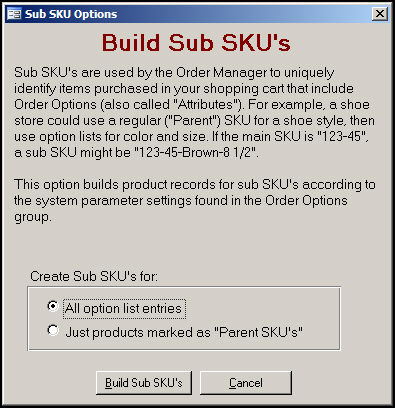
Figure 1: Sub SKU Options screen
these radio buttons limit the scope of the building sub-SKUs process; choose one:
All option list entries - build sub-SKUs for all products that have an Option List or Lists
Just products marked as "Parent SKU's" - build sub-SKUs only for those products that are marked as parent SKUs (refer to the Product Info tab of the Inventory screen)
after making a selection in the Create Sub SKU's for: section, click this button to begin the process of building sub-SKUs
click this button to exit the Sub SKU Options screen without building sub-SKUs
Created: 7/11/11
Modified: 8/15/11
Go to Top