
Version 5.9
In this Topic: Show
The Maintenance Menu is the program's main interface to many of the program's set-up or back-office activities. It is opened via the Wrench icon on the Main Menu.
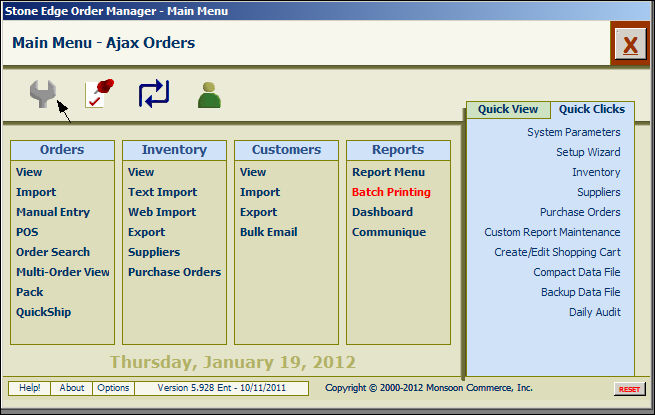
Figure 1: Main Menu - Maintenance Menu Icon
Refer to Figure 2. Centered across the top of the screen, just beneath the title bar, is the name of the Order Manager store file that is currently opened by the program. Below the name of the store file, there is a series of icons or tabs that categorize the functions that can be accessed via the Maintenance Menu. They are:
Maintenance - contains general of back-office activities, such as routine database maintenance, managing custom components, editing lists and templates used by the program, etc.; this tab is the default view when the screen is initially opened
Import/Export - the functions that are accessible from this tab revolve around the movement of data (in or out of the program), involving various counterparts, such as QuickBooks, shopping carts, marketing and email applications
Inventory & Suppliers - just as the name suggests, this tab contains activities that pertain to the definition of product and vendor records in the program; it also includes purchase orders, barcodes, and utilities for editing existing inventory and supplier records
Shipping & Fulfillment - this tab centers around the shipping of packages and the sending or receiving of tracking information, in conjunction with either customers and/or shipping carriers
Cart Functions - the creation and maintenance of shopping cart definitions within the program occurs here; this is also the place where products and customers can be imported from a shopping cart into the program
Setup Functions - the activities that are available in this group involve the tailoring of the program to conform to the users needs or preferences; the vast majority of these activities are optional and do not need to be performed prior to running the program initially, as the name implies; the selections that should be reviewed initially are the Store Setup Wizard, Security and Sales Tax
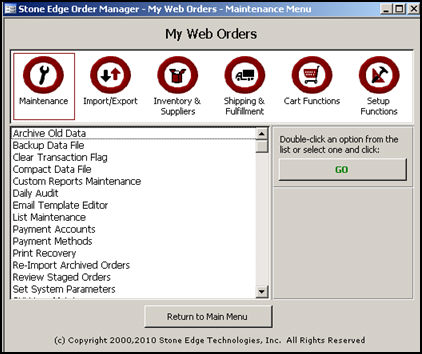
Figure 2: Maintenance Menu - Maintenance tab is selected
![]() Mouse over and click any of the tabs on Figure 2 to be taken to a Knowledge Base article about that tab.
Mouse over and click any of the tabs on Figure 2 to be taken to a Knowledge Base article about that tab.
Click on one of the icons (tabs) to see the list of possible activities in the list box below it. The currently selected tab will be outlined by a red, square box. For example, in Figure 2 the Maintenance tab is selected.
Use the vertical scroll bar to navigate up or down the list of activities.
Select an item from the list by clicking on the name, and then pressing [Enter] or click the [GO] button, to open the interface for that function. Double-clicking the name of the activity in the list will also open its interface, saving a key stroke.
To leave the Maintenance Menu, simply click the button labeled [Return to Main Menu] at the bottom of the screen.
Created: 9/17/10
Go to Top