
Version 5.9
In this Topic: Show
The Orders screen contains several tabs in the lower portion of the screen, one of which is the Pricing tab. This topic only covers the contents of the Pricing tab. Refer to Related Topics at the end of this article to see a list of other Knowledge Base topics about the Orders screen and its other tabs.
The Pricing tab is the default view when the Orders screen is opened, and it where the user may see a summary of the charges for the order, the payment method or terms, payment transaction information, as well as any reasons why the order may need to be manually reviewed prior to being approved.
The Purchase Order number associated with the current order is displayed, if one has been created, and it can also reflect whether the order was obtained by a referral.
![]() Click the Show
link next to "In This Topic"
at the top of this page to see a series of links in outline form,
which can be used to quickly jump to that section of the topic.
Click the Show
link next to "In This Topic"
at the top of this page to see a series of links in outline form,
which can be used to quickly jump to that section of the topic.
In addition, major topics may provide a brief synopsis of a field's purpose or direct the reader to the appropriate section of the topic by scrolling over the image. To return to the previous location within the same page, right-click the mouse and select [Back].
If clicking a field directs the reader to a different Knowledge Base topic, it will open in a new tab or window, leaving the currently viewed topic open. The browser's settings determine whether a new tab or window is opened.
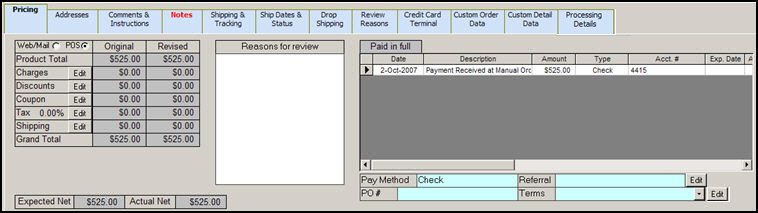
Figure 1: The Pricing tab of the Orders screen
indicates that the order originated at the Manual Orders screen or it was imported from a shopping cart system.
indicates that the order originated at the Point of Sale interface
can be found next to Charges, Discounts, Coupon, PO #, Referral, Shipping, Tax and Term fields, as well as the Referral field, which allow the user to manually adjust the values in the respective field
reflects the portion of the Grand Total that is the sum of the cost of each of the line items on the current order
this field represents the sum of any miscellaneous charges that may be applied by the user (merchant), such as a handling fee
represents the portion of the Grand Total that is the sum of any discounts that have been applied against the order; refer to Knowledge Base topic, Discounts, for more information
represents the portion of the Grand Total that is the sum of any coupons that have been applied against the order;refer to Knowledge Base topic, Coupons, for more information
represents the portion of the Grand Total that is the sum of any local, state or country sales taxes that have been assessed against the order
represents the portion of the Grand Total that is the sum of the costs to deliver the order
this field contains the sum of all of the previous categories and reflects the entire cost of the complete order
the values that are displayed in this column, for each of the previously discussed categories, represents the initial values of each of those fields when the order was placed
the values that are displayed in this column should be the same as those in the Original column unless changes were made manually and the order total was recalculated by the program
this field is based on the entire order total and assumes full payment; it represents the total selling price of the products that were sold on the order minus the sum of the total cost of the products plus the shipping costs; the visibility of this field is controlled by the system parameter, ShowNetFigures
this field is just based on the line items that have been marked as shipped and any payments that have been received; the visibility of this field is controlled by the system parameter, ShowNetFigures
if there is a reason that an order should be manually reviewed prior to being approved, such as the order containing customer comments or instructions, that reason will be displayed in this list box; to add or bypass a reason for review, use the Review Reasons tab
the label of this field changes based on the current payment condition of the order; if the complete payment has been received, the label will read Paid in full, whereas, if the complete payment has not yet been received the label will read Balance Due and will have a red background; if the customer is owed money, the field will be labeled Credit Due and the background color will be green
if any payments have been made towards the order, they will be listed below the Paid in full/Balance Due/Credit Due field; the following types of information about the payment are available:
reflects the mechanism that was used to make the payment, such as MasterCard, Visa, Check, etc.; refer to the Knowledge Base topic, Payment Methods for more information
indicates the number assigned to the purchase order for the items, if one has been created in the Order Manager
the user is able to choose from a pre-defined list of potential order sources by clicking the [Edit] button next to this field and selecting one from the drop-down list
to create a list of potential references, use the List Maintenance feature of the program which can be found in the Maintenance tab of the Maintenance Menu
if a customer has a pre-arranged payment agreement with the merchant to pay for the merchandise within 30, 60 or 90 days, that information can be displayed in this field
to define entries such as Net30, Net60 or Net90, use the List Maintenance feature of the program, which can be found in the Maintenance tab of the Maintenance Menu; then select the appropriate term from the drop-down list of the same name in the customer record; any purchases made by that customer will reflect the selected payment terms
Created: 1/18/11
Modified: 10/24/11
Go to Top