
Version 5.9
In this Topic: Show
This screen is opened when the [Edit] button next to the Charges line of the Pricing Tab of the Orders screen is clicked. It is used to add a miscellaneous charge to the currently viewed order.
![]() Click the Show
link next to "In This Topic"
at the top of this page to see a series of links in outline form,
which can be used to quickly jump to that section of the topic.
Click the Show
link next to "In This Topic"
at the top of this page to see a series of links in outline form,
which can be used to quickly jump to that section of the topic.
In addition, major topics may provide a brief synopsis of a field's purpose or direct the reader to the appropriate section of the topic by scrolling over the image. To return to the previous location within the same page, right-click the mouse and select [Back].
If clicking a field directs the reader to a different Knowledge Base topic, it will open in a new tab or window, leaving the currently viewed topic open. The browser's settings determine whether a new tab or window is opened.
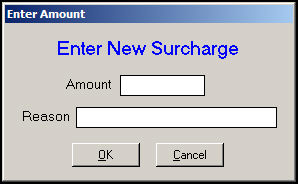
Figure 1: Enter New Surcharge screen
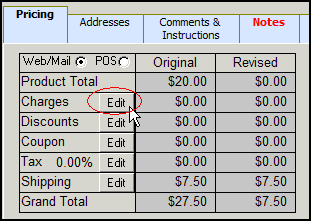
Figure 2: Pricing Tab of the Orders screen
The Enter New Surcharge form will appear.
Enter a dollar amount in the Amount Field.
Enter the reason for the charge in the Reason field.
The information entered in these fields will appear as a new line item on the order which will be visible to the customer.
![]()
Figure 3: Excerpt of the Order Details section of the Orders screen
To delete a charge that has been added to an order, select that charge in the order details section of the Orders screen.
Click the [Delete] button.

Figure 4: Excerpt of the Order Details section of the Orders screen, with Surcharge selected
The program will prompt the user for confirmation before deleting the line item.
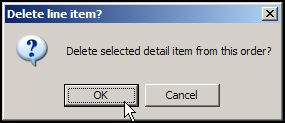
Figure 5: Program prompt for confirmation
Created: 9/30/11
Go to Top