
Version 5.9
In this Topic: Show
The Orders screen contains several tabs at the lower portion of the screen, one of which is the Review Reasons tab. This article only covers the contents of the Review Reasons tab. Refer to Related Topics at the end of this article for a list of Knowledge Base topics about the Orders screen and its other tabs.
The Review Reasons tab not only displays any reason that an imported order should be reviewed manually before being approved, it is also the place where the user can bypass any or all of those reasons to approve the order. Some reasons that an order may not be automatically approved are:
it has special instructions or comments from the customer
the payment method is not recognized by the program
all items on the order are backordered (out of stock)
the order includes drop ship items
sales tax was added by the program
customer defined Approval Rule
System parameter AllowApproveWithOpenIssues controls the behavior of the program in relation to Review Reasons tab. If this parameter is set to TRUE, it is possible to Approve an order even though it may have one or more reasons for review. Refer to Set System Parameters, for instructions.
![]() Click the Show
link next to "In This Topic"
at the top of this page to see a series of links in outline form,
which can be used to quickly jump to that section of the topic.
Click the Show
link next to "In This Topic"
at the top of this page to see a series of links in outline form,
which can be used to quickly jump to that section of the topic.
In addition, major topics may provide a brief synopsis of a field's purpose or direct the reader to the appropriate section of the topic by scrolling over the image. To return to the previous location within the same page, right-click the mouse and select [Back].
If clicking a field directs the reader to a different Knowledge Base topic, it will open in a new tab or window, leaving the currently viewed topic open. The browser's settings determine whether a new tab or window is opened.
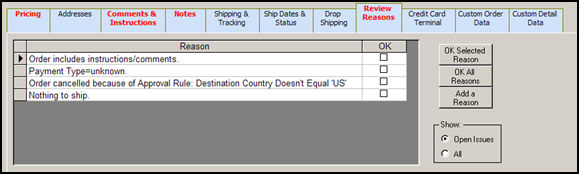
Figure 1: Review Reasons tab of the Orders screen
select a reason from the list in the datasheet section of the screen and click this button to override one of the conditions that is preventing the program from automatically approving the order
the check box in the OK column of the datasheet will be marked as a result of this action
clicking this button will result in all of the conditions preventing the order from being automatically approved to be overridden
this button opens the Enter a Review Reason screen, where a user may create a new condition (reason) for the order to not be approved
select a category from the list and enter the new reason; click [OK] to proceed or [Cancel] to abandon the creation of the new reason
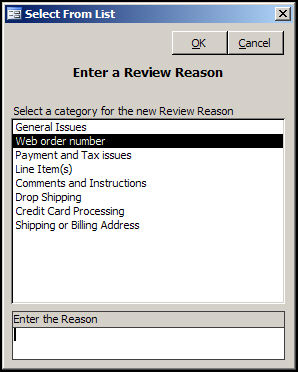
Figure 2: Select A List/Enter a Review Reason screen
Open Issues - displays only those reasons that have not been overridden
All - displays all of the reasons, even if they have already been overridden
Reason - provides a description of the reason the order was not approved
OK - indicates whether the reason has been overridden
Created: 1/21/11
Modified: 1/10/12
Go to Top