
Version 5.9
Store Setup Wizard
In this Topic: Show
The Import Products, etc. section of the Store Setup Wizard is where the user can initiate the process of importing their inventory, customers, or old orders. Some shopping cart systems allow the user to import this information directly from the Web site, while others only supply that information in a text file form. Product and customer records can also be imported from QuickBooks, either directly from the application or from an .IIF text file.
The Order Manager offers a utility to import almost every kind of data from a text file, except order data. That utility is the Import Data from other Sources screen, which can be opened via the Import/Export tab of the Maintenance Menu.
To import order information from a text file for an officially integrated shopping cart system, it must be in the proper format (as exported by the shopping cart) to be imported via the Import Orders screen, or the user can purchase a Generic Shopping Cart license to import the order information from a text file.
Associating supplier information with inventory products can also be accomplished at this screen. Use the Import Data from other Sources screen to import a large number of supplier records from a text file before attempting to assign suppliers to products.
![]() Click the Show
link next to "In This Topic"
at the top of this page to see a series of links in outline form,
which can be used to quickly jump to that section of the topic.
Click the Show
link next to "In This Topic"
at the top of this page to see a series of links in outline form,
which can be used to quickly jump to that section of the topic.
In addition, major topics may provide a brief synopsis of a field's purpose or direct the reader to the appropriate section of the topic by scrolling over the image. To return to the previous location within the same page, right-click the mouse and select [Back].
If clicking a field directs the reader to a different Knowledge Base topic, it will open in a new tab or window, leaving the currently viewed topic open. The browser's settings determine whether a new tab or window is opened.
In addition to the information in the Setup Wizard Knowledge Base pages, the actual program screens of the Setup Wizard also have explanatory text associated with them; hover the cursor over the fields on the screen to see it.
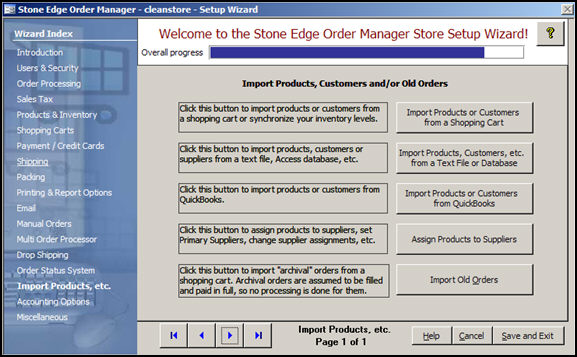
Figure 1: Store Setup Wizard, Import Products, etc., Page 1
click this button to open the Shopping Cart Functions screen and import customer or product information, depending on the capabilities of the shopping cart system itself
if the shopping cart does not support a particular function it will be grayed out, or not visible
use these buttons to scroll sequentially between the pages of the Store Setup Wizard
use the links in the Wizard Index pane on the left-hand side of the screen to skip between sections of the Wizard
the name of the Wizard section and page number can be found between the Navigational Arrows and the Help, Cancel and Save and Exit buttons at the bottom center section of the screen
sections that have many settings will have more than one page in the Wizard; be sure to review them all
will cause the program to prompt for confirmation before exiting the Store Setup Wizard without saving any changes that have been made
click [Yes] to save the changes before exiting the wizard
click [No] to abandon the changes and exit the wizard
click [Cancel] to remain at the Store Setup Wizard and continue making changes
Created: 5/13/11