
Version 5.9
In this Topic: Show
The Revise Line Item screen is used to change the quantity ordered, the SKU, unit price or drop-ship options for a specific line item at the Orders screen. Approved orders cannot be revised, you must first un-approve an order and then make revisions.
Select the item you wish to change then click the Revise button.
To leave an order unchanged, click [Cancel].
Make the desired changes and then click [OK].
The program will adjust the amount due for the order, taking into account the new quantity and SKU, plus any sales taxes, discounts, surcharges, restocking fees, etc.
If you find that the program reports an amount shipped that exceeds your quantity on hand, enter the actual quantity that you can ship in the Change The Quantity Shipped To field. This will cancel backorders for the item and change the Shipped quantity to the value you entered. The program will adjust the amount due for the order, taking into account the new quantity and SKU, plus any sales taxes, discounts, surcharges, restocking fees, etc.
If you want to change an item from regular shipping (from your company) to drop shipping (from the supplier), check the Drop Ship This Item option and enter the pertinent supplier and shipping date information. This will return the product to inventory (if any of the product was “Shipped”) and add the item to the Drop Ships tab. The item will then need to be ordered through the regular drop ship ordering process.
As of V5.929, the program is aware of externally fulfilled items/orders, such as those from Amazon FBA. While the program will allow the user to change order information for externally fulfilled items, this practice is NOT RECOMMENDED.
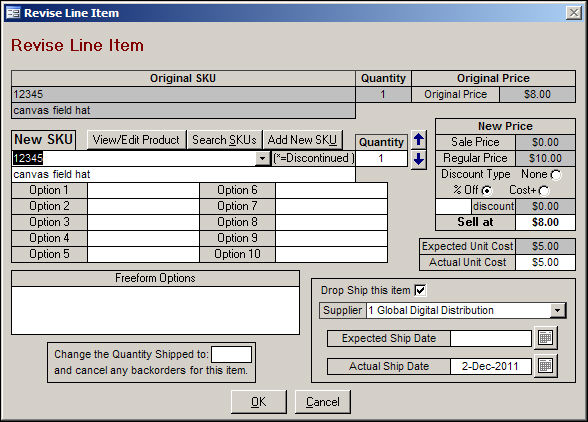
Drop Ship this Item Checkbox - allows the user to tell the program to place a drop-ship order for the line item, rather than filling it from stock; select the supplier and set an actual or expected ship date
Created: 1/9/12
Go to Top