
Version 5.9
In this Topic: Show
The Fill Backorders screen is where the user can batch process a group of orders awaiting replenishment, as opposed to the order by order basis that occurs at the at the Orders screen.
After new inventory has been received into the Order Manager, open this screen, and make the desired filtering and action selections. Then click the [Start] button to have the program "fill" outstanding orders for backordered line items.
The Fill Backorders screen is accessed via the Inventory & Suppliers tab of the Maintenance Menu. For more information, refer to the Knowledge Base topic, Backorders.
![]() Click the Show
link next to "In This Topic"
at the top of this page to see a series of links in outline form,
which can be used to quickly jump to that section of the topic.
Click the Show
link next to "In This Topic"
at the top of this page to see a series of links in outline form,
which can be used to quickly jump to that section of the topic.
In addition, major topics may provide a brief synopsis of a field's purpose or direct the reader to the appropriate section of the topic by scrolling over the image. To return to the previous location within the same page, right-click the mouse and select [Back].
If clicking a field directs the reader to a different Knowledge Base topic, it will open in a new tab or window, leaving the currently viewed topic open. The browser's settings determine whether a new tab or window is opened.
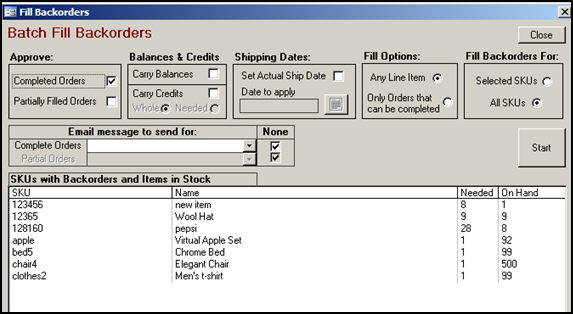
Figure 1: Fill Backorders screen
during the process of filling backorders, choose to Approve only Completed Orders, only Partially Filled Orders, or both, by checking the appropriate boxes
a Partial Order refers to an order that contains a mix of items that are both out of stock (backordered) and in stock
a Complete Order is comprised entirely of line items that are in stock and available to ship immediately
choose whether the program should include orders that Carry Balances, or Carry Whole or Needed Credits
this section only applies when Partially Filled Orders are being Approved during the "fill backorders" process; in this case, the program automatically creates a new order for the backordered items
this only applies to Balances and Credits that exist in the orders containing backorders; it does not consider any other customer balances or credits from previous orders
Whole tells the program to carry the entire credit forward to the new order, while Needed tells the program to only carry enough of the credit forward to match the amount due on the new order
if the customer should receive an email when a backorder has been filled, select an email template from the drop-down list; when a selection is made, the corresponding None box will un-checked automatically
these fields may be grayed out depending on the selection made in the Approve: section of the screen
these fields will be cleared if the corresponding None box is manually checked
check the boxes in this column to prevent an email from being sent to the customer when a backorder has been filled
these fields are automatically un-checked when an email template is selected in the Complete or Partial Orders drop-down lists
when filling backorders for Selected SKUs, choose the SKU or SKUs from the list in this section of the screen
use the Shift or Ctrl keys to select more than one SKU at a time
click this button to start the batch process of filling orders, based on the selections made elsewhere on this screen
Created: 7/11/11
Go to Top