
Version 5.9
In this Topic: Show
The Order Manager provides the ability for the user to program red, green or yellow "stop lights" that can be used to spot problem orders or orders that require special handling.
The mechanism used to create the "stop lights' is also referred to as Dot Formulas, which requires some knowledge of Structured Query Language (SQL). To see how other users have implemented dot formulas, search the Stone Edge User Forum.
Stop lights can be seen at the (View Orders) screen, in the lower right-hand corner, as seen circled in red in the figure below.
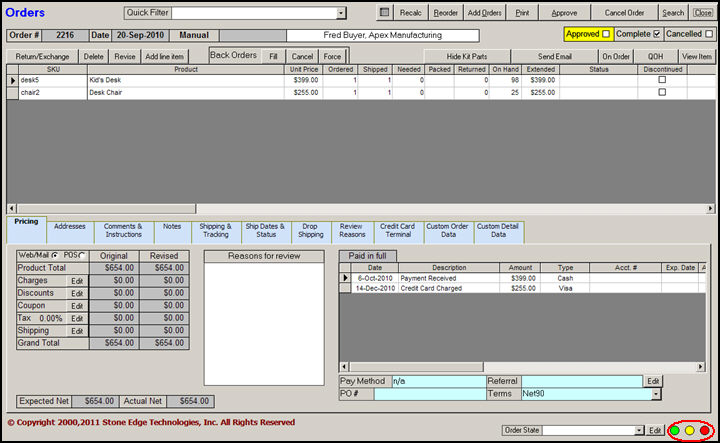
Figure 1: Example of Stop Lights at (View) Orders screen
In this example, the three dot formula parameters were set to the same condition ([FinalGrandTotal]>100) in order to have them all appear on the same order, which is not usually the case.
From the Maintenance Menu or the Quick Clicks on the Main Menu, go to the Set System Parameter screen.
Select one of the following parameters: GreenDotFormula, RedDotFormula, or YellowDotFormula.
Enter a formula that evaluates to TRUE or FALSE condition. TRUE enables a light; FALSE disables it.
Be sure to put field references that are used by a formula in square brackets, for example, [FinalGrandTotal], as shown in the figure below.
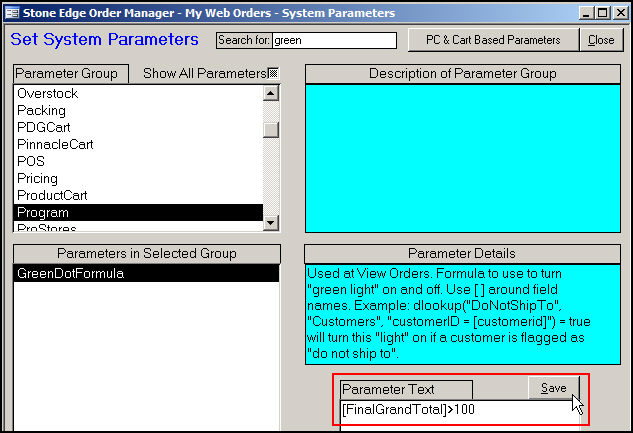
Figure 2: Set System Parameters screen, entering the criteria for the Green Dot
[Save] the new parameter.
Exit and re-open the program to have the changes take effect, or click the [Reset] button on the Main Menu.
[FinalGrandTotal]>100
Turns on light if total price of order is more than $100)
[SourceOrderNumber] & "">""
Turns on light if the current order was imported from a Web store (see next example for Americart and Virtual Cart stores).
[SourceOrderID] & "">""
Turns on light if the current order was imported from an Americart or Virtual Cart store.
[Surcharge] > 0 AND [BalanceDue] > 0
Turns on light if the current order has any surcharges and also has a balance due.
Year([OrderDate])=Year(Date) AND Month([OrderDate])=Month(Date) AND Day([OrderDate]) between 10 and 20 and [ShipCompany] & "">""
Turns on light if the order date is between the 10th and 20th of the current month, and there is anything entered in the Ship To Company field.
dlookup("avs","transactions","ordernumber=[ordernumber]") & ""=""
Turns on light if the first transaction for the current order has no AVS data.
dlookup("avs","transactions","ordernumber=[ordernumber]")&"">"" AND instr("BEGNRSU",dlookup("avs","transactions","ordernumber=[ordernumber]")&"")>0
Turns on light if the first transaction for the current order has AVS data, and the AVS response can be found within the string of characters "BEGNRSU".
|
OrderNumber |
CCInfo | RevisedCouponDiscount |
| SourceOrderNumber | OrderInst | NoteToCustomer |
| OrderDate | Comments | Taxable |
| CustomerID | ProductTotal | TaxNumber |
| Name | TaxTotal | ActualShippedWeight |
| Company | ShippingTotal | DiscountType |
| GrandTotal | DiscountPercent | |
| Address | Shipping | DropShipsAny |
| Address2 | Discount | ApprovedBy |
| City | RevisedDiscount | LocalSortText1 |
| State | Coupon | LocalSortText2 |
| Zip | CouponDiscount | LocalSortText3 |
| Country | Surcharge | LocalSortText4 |
| Phone | RevisedSurcharge | LocalSortText5 |
| ShipName | RefName | LocalSortInteger1 |
| ShipCompany | GiftMessage | LocalSortInteger2 |
| ShipAddress | Approved | LocalSortInteger3 |
| ShipAddress2 | Cancelled | LocalSortInteger4 |
| ShipCity | FinalProductTotal | LocalSortInteger5 |
| ShipState | FinalTaxTotal | LocalSortDate1 |
| ShipZip | FinalShippingTotal | LocalSortDate2 |
| ShipCountry | FinalGrandTotal | LocalSortDate3 |
| ShipPhone | BalanceDue | LocalSortDate4 |
| PayType | ReviewReason | LocalSortDate5 |
| pay1 | BackOrdersToFill | TaxByPOS |
| pay2 | ShippedWeight | SourceOrderID |
| pay3 | FinalTaxRate | |
| pay4 | Notes | FraudScore |
Created: 3/22/11
Go to Top