
Version 5.9
In this Topic: Show
The Order Manager provides several mechanisms to automate order processing once you have become familiar with the program. Automation can be accomplished through the use of system parameters as well as Approval Rules. Minor automation rules can be established to save a few mouse clicks here and there. Major automation rules can shave hours off the amount of time needed to fill and ship orders. Please review the automation techniques described below to find out which methods are right for you.
The Order Manager can be configured to allow orders which have successfully completed all phases of import processing to be automatically approved, saving the user a significant amount of time over the alternate method of manually approving each order.
If an order does not complete all phases of import processing successfully, it will not be automatically approved by the program and the user must manually review the reasons why it failed, and take action to correct the problem, and manually approve the order. Orders can be manually approved at the Orders, Multi-Order Processor, or the Manual Orders screens.
Enabling automatic order approval can be accomplished by setting system parameter, ReviewAllOrders equal to FALSE. Refer to the Knowledge Base topic, Set System Parameters, for instructions.
The system parameters in the chart below are also used to control the degree of order approval automation that the program can achieve.
| Parameter Name | Explanation |
| ApproveOrdersWithComments | If TRUE, imported orders with Comments can be automatically approved (if all other rules are met). |
| ApproveOrdersWithDropShips | Set to True to have Order Manager approve orders containing drop-ships (assuming all other rules met) |
| ApproveOrdersWithInstructions | If TRUE, imported orders with Order Instructions can be automatically approved (if all other rules are met). |
While it can be acceptable to automatically approve orders that include drop-ships, comments and/or instructions, assuming that those matters will be reviewed at another point in the organization's work flow, it is not advisable to automatically place drop-ship orders on import, unless absolutely confident in the fraud protection measures that are in place. See system parameter, DropShipAutoOrder.
If the following conditions are met, a customer can place an order for a drop-ship item and the purchase order will be sent to the supplier without any human intervention on the part of the merchant:
ApproveOrdersWithDropShips is set to TRUE
DropShipAutoOrder is set to TRUE
all import processing steps complete successfully and the order is approved
all inventory items have Primary Suppliers defined, and those suppliers are configured to receive drop-ship purchase orders via email or fax
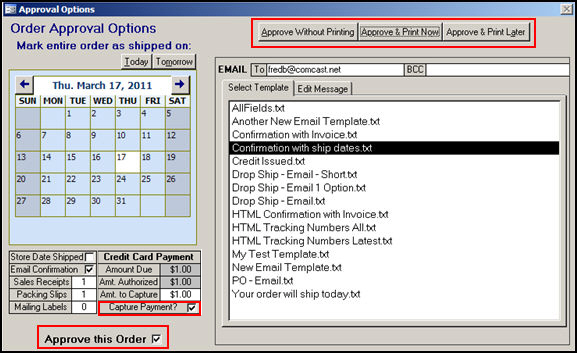
Figure 1: Approval Options screen - system parameter CaptureAtManualApproval equal to TRUE
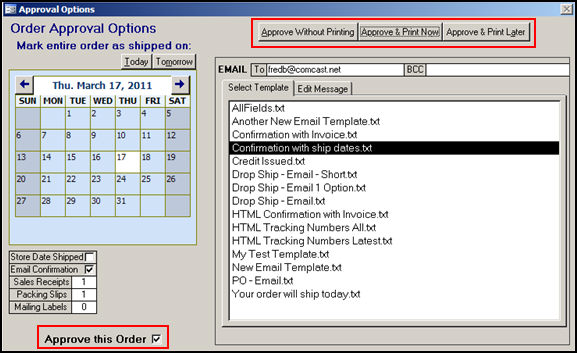
Figure 2: Approval Options screen - system parameter CaptureAtManualApproval equal to FALSE
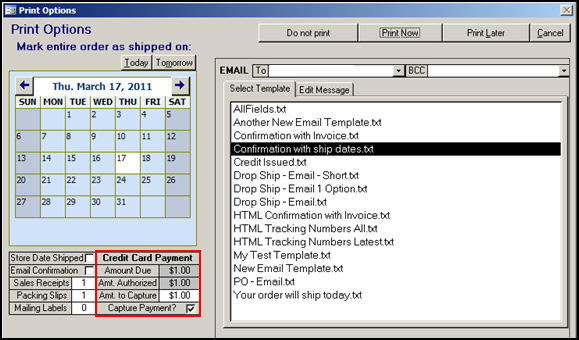
Figure 3: Print Options screen - system parameter CaptureAtManualApproval equal to TRUE
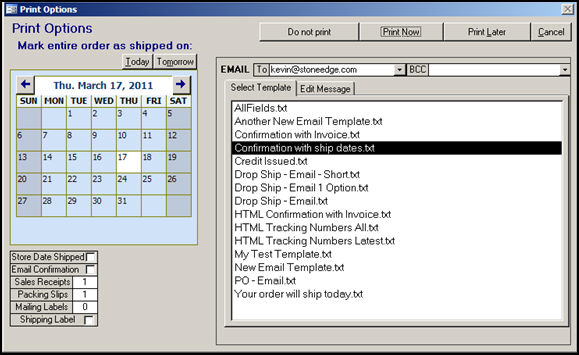
Figure 4: Print Options screen - system parameter CaptureAtManualApproval equal to FALSE
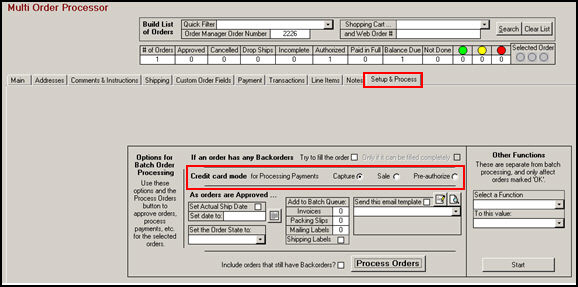
Figure 5: Multi-Order Processor screen - how to select the appropriate Credit Card Processing Mode
If credit card charges are authorized but not captured at the shopping cart, it is possible to have the Order Manager capture payment for the order during the direct Internet order import process. To do so, set system parameters, CaptureApprovedOrdersAtImport to TRUE and ReviewAllOrders to FALSE. Refer to the Knowledge Base topic, Set System Parameters, for instructions.
This configuration will cause the program to automatically approve any orders that successfully complete all phases of import processing successfully. If the program is unable to capture the payment, the order will not be approved, and the user will have to manually review the order and correct the problem.
It is possible to have the Order Manager charge credit cards (sale transaction) as orders are imported. If credit card transactions are not pre-authorized or captured at the shopping cart, the Order Manager can be configured to automatically attempt to capture payment (sale transaction) for the order at the time of import by setting system parameters ChargeCardsAtImport to TRUE and ReviewAllOrders to FALSE. If the program is not able to successfully capture the payment, the order will not be approved, and the user will have to manually review the order and make any corrections before the order is then manually approved at the (View) Orders or Multi-Order Processor screens.
Created: 3/17/11
Go to Top