
Version 5.9
In this Topic: Show
The Approval Options screen is where the user may perform a variety of functions, such as marking the order as Approved, printing the order paperwork, setting a shipping date, and sending an email confirmation to the customer.
This screen is called by the [Approve] button on the Orders screen or it will also be displayed when the [Save] button is clicked when entering a Manual Order.
In either case, the title and label of the screen will read "Print Options", unless the user has configured the program to automatically approve manual orders (system parameter, ApproveManualOrders=TRUE). In that case, the screen title will read "Approval Options" and the label will read "Order Approval Options" instead.
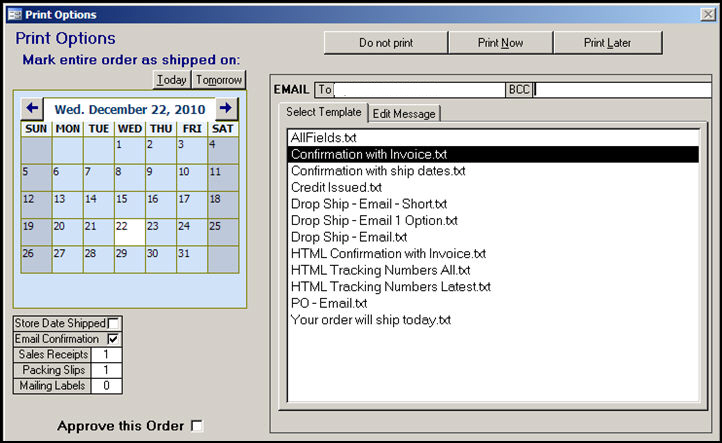
Figure 1: Approval Options Screen - as displayed when the [Approve] button on the Orders screen is clicked
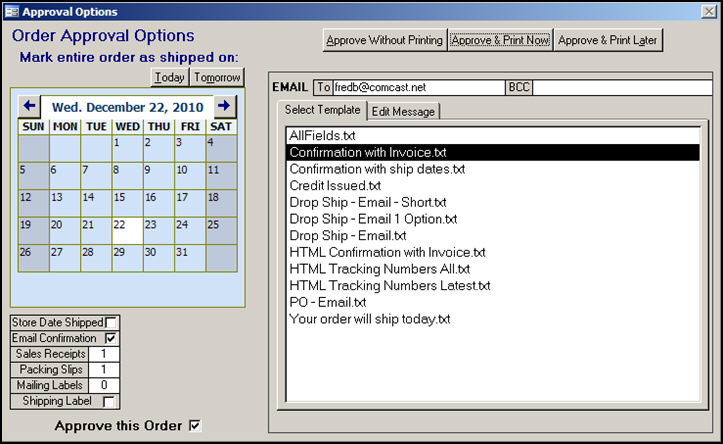
Figure 2: Approval Options Screen - as displayed at the Manual Orders screen when Manual Orders are automatically approved, and the order is [Saved].
Set the Shipping Date for the entire order by checking the Store Date Shipped box and selecting a date, either by using the [Today] or [Tomorrow] buttons or by choosing a date from the calendar that is provided
Send an email confirmation to the customer by checking the box labeled Email Confirmation; clear the Email Confirmation box if an email should not be sent to the customer at this time:
to have the Email Confirmation box checked by default, set system parameter ConfirmManualOrders to TRUE.
select the email template that will be used from the list in the Select Template tab on the right-hand side of the screen
to edit the text of the email message that is sent, click on the Edit Message tab; or refer to the Knowledge Base article, Email Template Editor for more information about creating custom email templates
if necessary, change the email To: address or add a BCC: email address by typing them in or using the drop-down list of existing contacts
Specify the number of copies to print for Sales Receipts (Invoices), Packing Slips, or Mailing Labels; the values that are specified in Page 2 of the Printing & Report Options section of the Setup Wizard are populated in these fields, but they can be over-typed
Check the Shipping Label box to print a shipping label for the order from one of the integrated shipping software solutions; for this to be visible, system parameter ShippingMethod must be not be set to None, and the order must have a shipping method that maps to a carrier of USPS, UPS, FX or FedEx.
Approve or Un-approve (if already approved) the order by checking or clearing the box labeled Approve this Order.
Choose the Print Options for this order by selecting (clicking) one of these buttons:
Approve Without Printing - approve the order but do not print the paperwork
Approve & Print Now - approve the order and send the order's paperwork to the printer immediately
Approve & Print Later - approve the order and add the order's paperwork to the batch printing queue
Created: 12/24/10
Modified: 10/5/11
Go to Top