
Version 5.9
In this Topic: Show
The Order Manager interfaces with Address Verification services provided by Endicia, the online postage provider for the USPS, which is called from buttons on the Addresses tabs of the Manual Orders (Envelope icon) or Orders (Validate button) screens.
The Validate button can also be enabled on the QuickShip screen by setting system parameter QuickShipAllowValidate to TRUE.
Addresses for POS orders can also be validated by clicking the Envelope icon on the Add Customer Information screen.
In addition, addresses can also be validated at the time they are imported by setting a system parameter.
Address verification can save a merchant money by avoiding the shipment of merchandise to incorrect or undeliverable addresses. It can also ascertain if the billing address is correct, allowing the merchant to spot potentially bogus orders.
If the address verification system detects similar entries or what it considers to be a better address, it will allow the user to choose that address, or keep the original address that was provided.
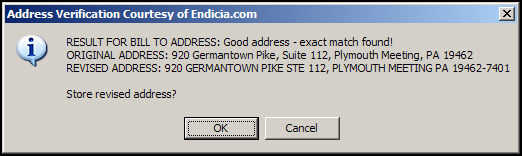
Figure 1: Address Verification Courtesy of Endicia.com screen - Good Result
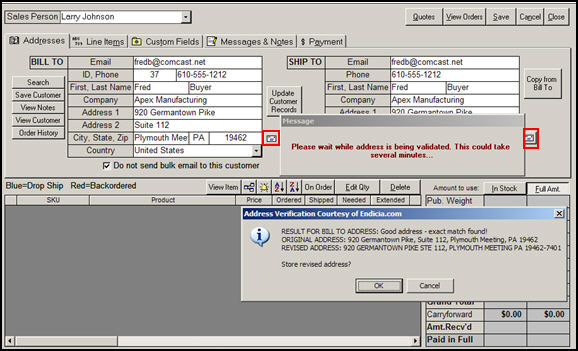
Figure 2: Screen shot depicting the envelope icon on the Addresses tab of the Manual Orders screen
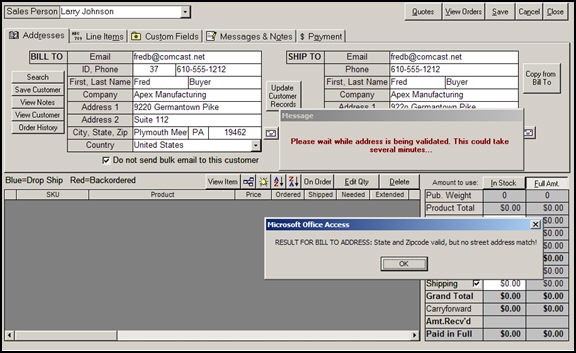
Figure 3: Incorrect address notification from the Address Verification system
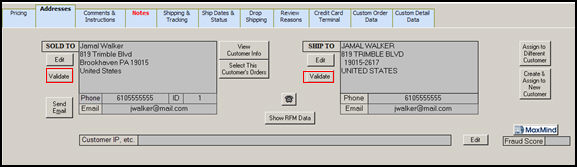
Figure 4: Validate button on the Addresses tab of the Orders screen calls the Address Verification system
Refer to Figures 1 & 2.
Click on one of the buttons outlined in red in Figure 2.
In this instance, the address being verified is correct, but a more precise zip code has been suggested.
Click [OK] to change the address in the order to the revised address mentioned on the screen.
Click [Cancel] to leave the address as it originally appeared on the order.
Refer to Figure 3.
The street number of the billing and shipping addresses in the previous example were changed to an invalid street number, 9220.
One of buttons outlined in red in Figure 2 was clicked.
The Address Verification system indicates that the State and ZipCode information is correct, but there is no street address that matches the information in the order.
The merchant should contact the customer to get the correct street address and update the order accordingly.
Click [OK] to exit the address verification screen.
|
DAZzleSkipUnverified |
If TRUE, addresses that cannot be verified, will not be printed |
|
VerifyAddress9DigitZips |
If using VerifyAddressesAtImport, and this parameter is set to TRUE, the program will store 9-digit ZipCode, which can cause problems with some programs. If this parameter is FALSE, only 5-digit ZipCode will be stored. |
|
VerifyAddressesAtImport |
If TRUE, the Order Manager will verify domestic (United States) addresses as orders are imported. This requires an open connection to the Internet. Valid addresses will be converted to their official USPS format, including Zip+4 ZipCode. Invalid addresses will prevent orders from being automatically approved. Validation results will be added to the Notes field. Applies to both Bill To and Ship To addresses. Verification services are provided at no cost, courtesy of Endicia.com, publishers of DAZzle USPS shipping software. |
|
VerifyAddressFormat |
If using VerifyAddressesAtImport, the option selected here will determine whether verified address are returned in ALL UPPER CASE or with Each First Letter Capitalized. |
|
VerifyAddToNotes |
If VerifyAddressesAtImport is set to TRUE, this option determines whether the original and revised addresses are stored in the Order Notes |
Created: 1/28/11
Modified: 10/11/11
Go to Top