
Order Manager
Version 8

Order Manager
Version 8
Contents of this Topic: Show
This topic discusses the different methods available for sales tax calculation in Monsoon Order Manager.
Monsoon Order Manager has an internal tax table system where you manually define all of the tax rates for locations in which you collect tax. If you only have to collect tax in a few states or locations with simple tax rules, this system is adequate. If you collect tax in many of the states with complex tax laws, you may be better served by subscribing to a tax service.
Support for external sales tax services was first introduced in the 5.811 beta when support for AvaTax OnDemand, from Avalara, Inc., was introduced. This is still the only tax service supported at this time, and the integration does not provide access to tax documents created through a shopping cart which is also configured to use Avalara. The integration does allow for changes to web orders once they are imported into Monsoon Order Manager by means of issuing a Return invoice to the tax service if sales tax is refunded, or by creating a new tax document if items are added to the order.
To use third-party tax service with Monsoon Order Manager, Microsoft .Net Framework 3.x or higher must be installed on each workstation.
Be aware when using external sales tax services, you are subject to additional setup requirements and charges from the vendor, as well as limitations as to when sales tax information can be modified.
If a tax service is used, the amount of sales tax charged is calculated by that application and the resulting charges are stored in each order, just as it would be if using the internal Monsoon Order Manager sales tax system. The tax data is also stored by the vendor for reporting and tax filing purposes.
Monsoon Order Manager writes a note in an order if a problem is encountered when processing sales tax. If the error occurs during order import, the failure is recorded in the Reasons for Review and the order is not automatically approved.
Monsoon Order Manager calls external sales tax services at the following locations:
Import Orders, Manual Orders, Multi-Order Processor, Process Orders, and Fill Backorders
The third-party sales tax integration was re-written in V8.0.1 of Monsoon Order Manager to expand the use cases and exploit the capabilities of the external tax application.
The number of calls to the third party tax service is reduced, improving performance.
Changes made to the third-party tax parameters require the program to be recycled for them to go into effect because they are only loaded at initialization or when switching stores.
When using a tax service, the Tax link on the Process Orders screen displays a message box stating the order must be unapproved to make changes and you may incur additional charges from the tax service, rather than opening the Tax Options screen.
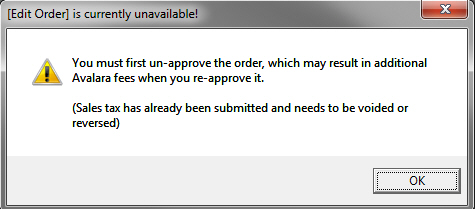
Surcharges are no longer included as part of an order-level discount when using an external tax service. It is now possible to declare a default tax class for surcharges (DefaultSurchargeTaxClass). Surcharges are now always listed as line-item detail on the tax document, unlike Discounts and Coupons which are not listed as line-item details.
Order level ship-from-address is determined by the values entered in the main or cart-based system parameters TaxAddress1-3.
Line Item ship-from-address is determined by the drop-ship supplier address or by the address of the warehouse to which the line item is routed.
Line item ship-from-address overrides the entire order's ship-from-address.
A new system parameter, SalesTaxStatesListUsage, now controls how the program uses the SalesTaxStateList.
Taxes from "Locked" tax transactions can now be easily reversed by the program by issuing a Return Invoice to the tax service.
Check the Sales Tax Parameter Group topic for more details about the purpose of each parameter.
AllowCancelWithUnvoidableTax
CartTaxTransactionType
DefaultNonTaxableTaxClass
DefaultProductTaxClass
DefaultShippingTaxClass
DefaultSurchargeTaxClass
SalesTaxStatesListUsage
TaxRateRefreshLevel
RequireApprovalForChanges – this parameter is overridden to TRUE when using a third-party tax system
CalcTaxRateIncludeShipping – this parameter is ignored when using a third-party tax system
UseTaxableField – this parameter is ignored when using a third-party tax system
ProrateDiscountsForTaxes – this parameter is ignored when using a third-party tax system
If you have used AvaTax with earlier versions of Monsoon Order Manager, no cut-over or conversion period is required. The same is true if you happen to switch sales tax accounts for the same third-party tax application. In Monsoon Order Manager V7.5 or 8.1, all tax transactions are processed by the tax account specified in the system parameters, as soon as those values are saved.
How does that work?
It's quite simple. When existing, approved, orders with tax transactions are unapproved and modified, Monsoon Order Manager internally marks those with "committed" tax transactions as "Tax Paid Externally", behind the scenes. The program then reverses the sales tax levied on the original order (using the current tax account), returning that amount to the merchant, who in turn refunds the appropriate amount of sales tax to their customer. The previous sales tax account does not need to be involved. It also does not matter whether the taxes were paid at the shopping cart or through Monsoon Order Manager.
What about existing, unapproved orders?
Monsoon Order Manager tries to void the transaction, but if it is not able to do so, it reverses the amount of the sales transaction through the new account. Again, the previous sales tax account never has to be involved in any adjustments.
Return invoices cannot be reversed, but they can be voided. The workaround is to simply re-purchase the item.
If you allow cancelled orders to be deleted from the system, the suffix value of the tax documents for the subsequent order (reusing the same order number) is 1 greater than the number of tax documents created for the previously cancelled order(s).
Set system parameter SalesTaxSystem equal to Order Manager.
Enter your tax rates in Monsoon Order Manager by going to Main Menu>Settings>Order Functions>SalesTax Rates.
Refer to Knowledge Base article, Monsoon Order Manager Tax Calculation for more information as to how Monsoon Order Manager calculates taxes.
Review the Knowledge Base article Sales Tax System Parameters to configure any additional system parameters to reflect your business environment.
AvaTax OnDemand is a powerful, online sales tax compliance solution whose transaction-based service model and seamless integration into business applications provides rapid access to all jurisdiction assignments and real-time sales tax calculations. As transactions take place (either via Monsoon Order Manager Manual Orders, Process Orders or at the checkout form of a shopping cart ), AvaTax quickly applies sales tax calculations in the background via a secure, encrypted Internet connection. AvaTax OnDemand calculates sales tax in less than a second, without disrupting the existing workflow. Contact the vendor for additional setup and cost information. Visit their Web site, AvaTax OnDemand.
Set system parameter SalesTaxSystem equal to Avalara.
Enter the account number provided by Avalara in system parameter AvalaraAccountNumber.
Enter the license key information provided by Avalara, in system parameter AvalaraLicenseKey.
System parameter AvalaraTaxLocationCode is not necessarily required for all users. Avalara may have you enter a value in this field if problems are encountered.
Enter the company code provided by Avalara in the system parameter AvalaraCompanyCode.
Review the Knowledge Base article Sales Tax System Parameters to configure the remaining tax-related parameters as appropriate for the environment.
If drop-shipping is used, system parameter DropShipShowAsShipped must be set to TRUE.
Enter the states for which sales tax is collected in the list of Sales Tax States, found at:
Main Menu>Settings>System Functions>List Maintenance
Note: Monsoon Order Manager may or may not send tax information to the third-party tax service, based on the new system parameter SalesTaxStatesListUsage.
There are several "states" that apply to AvaTax transactions:
Calc - the sales tax is calculated, but a transaction and its documents are not stored in AvaTax, and the merchant is not charged.
Save - the sales tax is calculated, the tax documents are saved, but the merchant is not charged. Monsoon Order Manager no longer uses this state, however, a shopping cart using Avalara might.
Commit - meaning that the sales tax is calculated, the transaction is saved in AvaTax and the merchant is charged.
Locked - meaning that the sales tax transaction has been reported to the taxing authority and paid by Avalara. The original transaction can no longer be changed, but Monsoon Order Manager is able to reverse the taxes paid by issuing a Return Invoice. The order must be unapproved before making changes. Charges apply.
Monsoon Order Manager will Commit the sales tax charges in AvaTax when an order is Approved, and the merchant is charged for the transaction at that time. Up until that time, the merchant may make changes to sales tax on an order, free of charge.
It is possible to make changes affecting sales tax on an order by:
Un-approving the order.
Making the necessary changes to the order.
Re-approving the order.
As a result of the changes made, Monsoon Order Manager tells AvaTax to refund the amount of tax on the previous transaction when the order is un-approved and then it submits a new tax transaction when the order is re-approved. The merchant will incur an additional charge for each subsequent commit when changes are made.
If Monsoon Order Manager encounters an error processing an AvaTax transaction, a note is added to the order and the order is not approved. If the error occurs during order import, the failure is recorded in the Reasons for Review and the order is not approved.
If the Windows Firewall is turned on, be sure to configure it to allow the Monsoon Order Manager program file access to pass through the Firewall in order to contact the AvaTax Service. The default location of the program file is in C:\StoneEdge.
Windows 7 Users: To determine if the Windows Firewall is turned on, go to Start > Control Panel > System and Security > Windows Firewall and check the setting. If it is on, select the Allow a program through the Windows Firewall and then select Change Settings. Select Allow another program.. and then select Browse and navigate to the location of the program file. Select OK to have it added to the list of exceptions.
Third Party Firewalls - consult the vendor's documentation for instructions on allowing a program access through the fire wall.
This is a placeholder for future use, and you should not set system parameter SaleTaxSystem to Custom at this time.
Monsoon Stone Edge Tax System Dashboard
Created: 3/13/12
Revised: 5/28/15
Published: 08/19/15