
Version 5.9
In this Topic: Show
Special system parameters are those that can be set based on the shopping cart or individual workstation, overriding any values that are set in the corresponding parameter via the main Set System Parameters screen. Only a limited number of parameters are available for this purpose, every system parameter in the program does not have a corresponding special parameter.
Unlike the main Set System Parameters screen, the Special System Parameters screen does not offer the capability of searching for the parameter. Instead, the user must click through the parameter groups to locate the parameter of interest.
When processing an order, the Order Manager checks for workstation-based system parameters first. If none are found, it checks for shopping cart-based system parameters (that apply to the shopping cart from which the order originated). If no special system parameters are configured, the program will use the default or "main" system parameter settings to process the order.
To open the Special System Parameters screen, go to the Main Menu> Maintenance Menu> Maintenance tab> Set System Parameters> PC & Cart Based Parameters button.
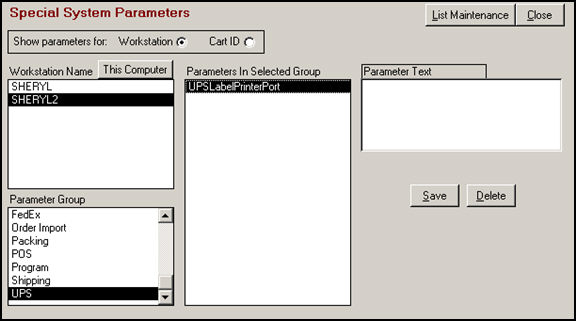
Figure 1: Special System Parameters screen - Workstation view, all fields visible
The top left section of the screen has two radio buttons from which to choose:
Workstation - allows the user to set parameters for a specific workstation only
Cart ID - allows the user to set parameters that will only be applied to a specific shopping cart
Below the radio buttons, there are four list boxes:
Depending on the radio button that is selected, the label of the upper left-hand list box will change from Workstation Name to Shopping Carts - this box will contain a list of workstations or shopping carts that are defined in the program
Parameter Group - this box will contain a list of available special parameter groups from which to choose
Parameters In Selected Group - this box will contain the special system parameters that are part of the selected parameter group
Parameter Text - label and layout of this area of the screen will change depending on the type of parameter that is selected and the type of data that it requires.
The upper right corner of the screen contains the [List Maintenance] button that opens the program feature of the same name, and the [Close] button that will cause the program to exit the Special System Parameters screen.
In Figure 1, the [Workstation] radio button is selected, and therefore the text box below it is labeled Workstation Name. The workstation named SHERYL2 has been selected along with the Parameter Group, UPS.
Looking in the Parameters In Selected Group list box, we see that the only parameter belonging to that group is UPSLabelPrinterPort. Since that parameter is currently selected (highlighted) and the Parameter Text box is empty, we know that this workstation-based parameter is not presently set; therefore, UPS shipping labels that are created by this workstation will print at the device that is identified in the main system parameter, UPSLabelPrinterPort. To have UPS shipping labels print at a different device, the name/path to the printer would be entered in the Parameter Text field. Refer to Setting Up UPS OnLine Tools for more details about determining a printer's path or name.
Select the Workstation radio button in the Show parameters for: section in the top left corner of the screen. Refer to Figure 1.
The workstations that have been defined in the current Order Manager store file are listed in the Workstation Name list box. Click on a workstation name in the list to select a workstation or use the [This Computer] button to add and select the computer from which you are working. If the Windows Computer Name of the desired workstation is not listed here, it can be added manually by using the List Maintenance feature of the program (Workstations List). Refer to Example 1, found in the Appendix of this article.
The parameter groups that have workstation-based special system parameters will be displayed in the Parameter Group list box.
Select a parameter group from the list and the workstation-based parameters for that group will be displayed in the Parameters in Selected Group list box.
Click on a parameter name in the Parameters In Selected Group list box, and the Parameter Text, Parameter Value, True/False radio button or list box will appear on the right-most side of the screen.
Type in or click the appropriate value according to the parameter type:
To change a text parameter, edit the text contained in the Parameter Text box
To change a numeric parameter, enter a numeric value in the Parameter Value text field
To change a true/false parameter, click either the True or False radio button
To change a list parameter, select a value from the list box; in the case of report template parameters, you can type a report name in the Select or enter your choice field if the report template you wish to use does not appear in the drop down list, as will be the case with custom reports.
Click the [Save] button to retain your changes.
Select the [Cart ID] radio button in the Show parameters for: section in the top left section of the screen.
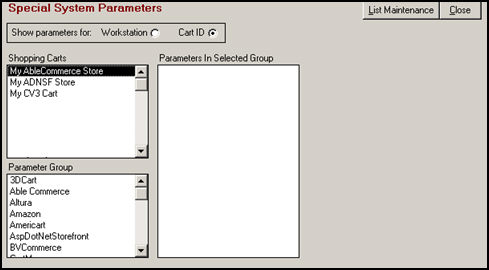
Figure 2: Special System Parameters screen - Cart ID view, limited fields visible
The shopping carts that have been defined in the current Order Manager store file are displayed in the Shopping Carts list box.
Click on the name of the shopping cart for which a cart-based parameter will be set.
The parameter groups that have cart-based special system parameters are displayed in the Parameter Group list box.
Select a parameter group from the list and the cart-based parameters for that group will be displayed in the Parameters in Selected Group list box.
Click on a parameter name in the Parameters In Selected Group list box, and the Parameter Text, Parameter Value, radio button or list box will appear on the right-most side of the screen.
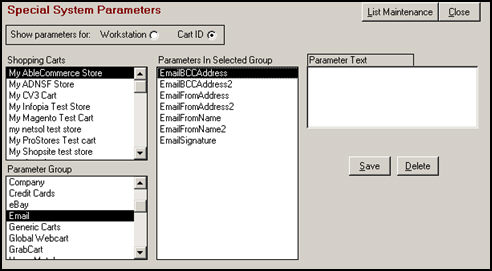
Figure 3: Special System Parameters screen - Cart ID view
Type in or click the appropriate value according to the parameter type:
To change a text parameter, edit the text contained in the Parameter Text box
To change a numeric parameter, enter a numeric value in the Parameter Value text field
To change a true/false parameter, click either the True or False radio button
To change a list parameter, select a value from the list box; in the case of report template parameters, you can type a report name in the Select or enter your choice field if the report template you wish to use does not appear in the drop down list, as will be the case with custom reports.
Click the [Save] button to retain your changes.
Navigate to the parameter in question.
Select it and view the Parameter Text or Value boxes.
Click the [Delete] button. The program will ask for confirmation before deleting the value of the parameter.
Click [OK] to delete the parameter's value or [Cancel] to leave the parameter setting as it was.
Click the [List Maintenance] button in the top right corner of the Special System Parameters dialog box.
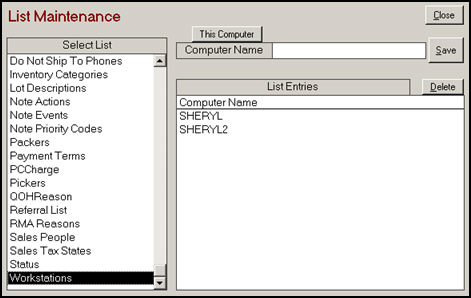
Figure 4: List Maintenance screen - Workstations List view
In the box labeled Select List, scroll down to the[ Workstations] list and click it. If any workstations are already defined they will appear in the List Entries box.
To add other workstations to the list, enter the Windows Computer Name of each of the workstations, one at a time, in the Computer Name text field and click [Save].
Note: Consult the Help for the particular version of Windows that is installed to determine the Computer Name. For example, the computer name for a PC running Windows XP can be found in Control Panel > System > Computer Name tab. Use the left most characters of the Full Name field, up to the first "." (period).
To create a list entry for the current workstation, click [This Computer] and then click [Save].
When the list is complete, click the [Close] button to return to the Special System Parameters dialog box.
Created: 9/14/10
Go to Top