
Version 5.9
In this Topic: Show
Introduced in version 4.108 Beta
You must have a subscription to MaxMind.com's fraud prevention service (Standard or Premium) in order to use it with the Order Manager.
It only works with shopping carts that supply customers IP addresses, such as Miva or 3DCart.
Support for fraud checking is provided at the View Orders screen and when Importing Orders via the Internet.
There is a MaxMind button in the lower right-hand corner of the Addresses tab on the View Orders dialog box.
Click the button to get a fraud score for the current order.
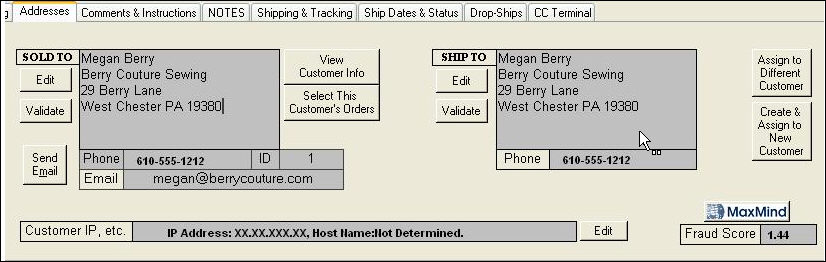
CheckMaxMindAtImport - If True, imported orders will be checked with MaxMind's' fraud detection service. Only works with shopping carts that supply customer IP addresses.
MaxMindKey - License key for use with MaxMind's' fraud detection service. Only works with shopping carts that supply customer IP addresses.
MaxMindProductionURL - this parameter is introduced in V5.930 and defaults to the URL of the new production MaxMind server as of February, 2012.
ShowMaxMindButton - If True, a MaxMind button will appear on the Addresses tab of View Orders. Click it to get a "fraud score" for the current order. Only works with shopping carts that supply customer IP addresses.
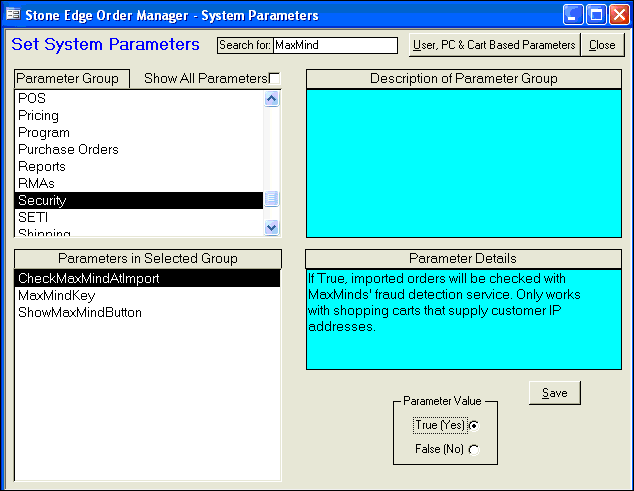
You can create approval rules based on the Fraud Score.
Go to the Main Menu>Maintenance Menu>Setup Functions tab>Approval Rules button.
On the Order Approval Rules dialog box, click the Add a New Rule button.
Click on Fraud Score and then enter your criteria as in the example below.
Click Save New Rule.
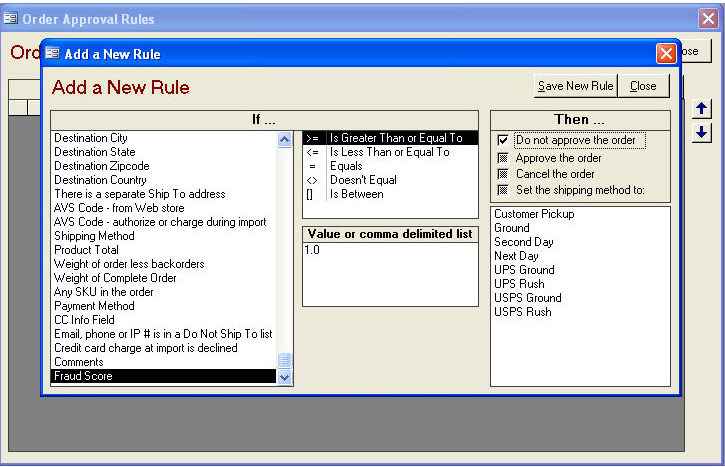
You can program a stop light based on the Fraud Score. See the example in the image below.
For more information about programming stop lights, see Highlighting Orders with Stop Lights.
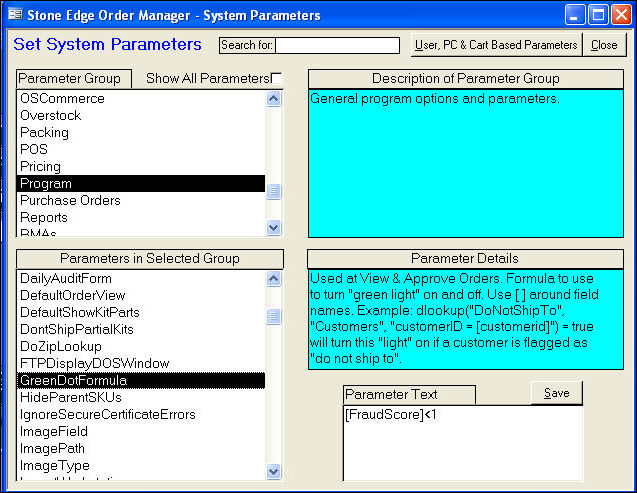
Created: 1/31/12
Modified: 2/17/12
Go to Top