
Version 5.9
In this Topic: Show
The Export Products to Monsoon screen is opened via the Monsoon Product Export entry in the Cart Functions tab of the Maintenance Menu, if it has been enabled by the Monsoon implementation staff. The purpose of this screen is to allow Order Manager product information to be uploaded to the Monsoon shopping cart.
A Field List specifies the Order Manager fields to be exported into the text file. The program provides a default Field List for the user's convenience or they may configure and save a Field List of their own. Custom and Advanced Custom inventory field values can be exported by selecting them from the drop-down lists.
![]() Click the Show
link next to "In This Topic"
at the top of this page to see a series of links in outline form,
which can be used to quickly jump to that section of the topic.
Click the Show
link next to "In This Topic"
at the top of this page to see a series of links in outline form,
which can be used to quickly jump to that section of the topic.
In addition, major topics may provide a brief synopsis of a field's purpose or direct the reader to the appropriate section of the topic by scrolling over the image. To return to the previous location within the same page, right-click the mouse and select [Back].
If clicking a field directs the reader to a different Knowledge Base topic, it will open in a new tab or window, leaving the currently viewed topic open. The browser's settings determine whether a new tab or window is opened.
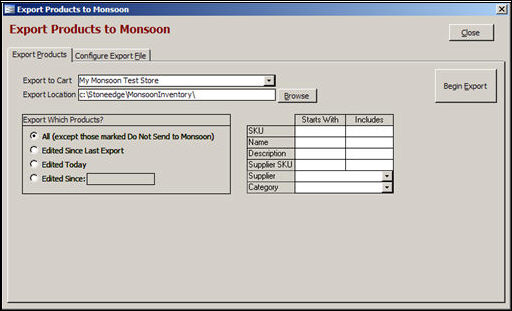
Figure 1: Export Products to Monsoon screen - Export Products tab, default view
select the appropriate Monsoon shopping cart from this drop-down list
be aware that the program will populate this field with the name of the first-defined Monsoon shopping cart by default
if this field is blank, the program will not export cart-assigned Alternate SKUs
type the name of the new or existing text file in this field or use the [Browse] button to navigate to the location of the file to be used for the export
the default path location of the file containing the exported product data is c:\Stoneedge\MonsoonInventory\; the default path can be changed by updating system parameter MonsoonProductExportLocation
select this radio button to include every Order Manager product inventory record in the text file that will be uploaded to Monsoon, with the exception of those individual inventory records that have the Do Not Send to Monsoon check box selected (found on the Web Fields tab of the Inventory screen)
choose this radio button to only include Order Manager product inventory records that have been edited since the last export to Monsoon was executed
this option will also exclude records with the Do Not Send to Monsoon check box selected (found on the Web Fields tab of the Inventory screen)
click this radio button to only include product inventory records that have been edited on the current date in the text file that will be uploaded to Monsoon
this option will also exclude records with the Do Not Send to Monsoon check box selected (found on the Web Fields tab of the Inventory screen)
select this radio button and enter a date value in the text field that is adjacent to it; the program will only include product inventory records that have been edited since the date specified in the text file that will be uploaded to Monsoon
this option will also exclude records with the Do Not Send to Monsoon check box selected (found on the Web Fields tab of the Inventory screen)
although this section of the screen is not actually labeled as such, the grid with the column headers StartsWith and Includes allows the user to apply one or more filters when selecting product information for export
enter a value in one or more of the fields provided and then click the [Begin Export] button
when a radio button in the Export Which Products? section of the screen has been selected, the path to the Export File has been set, and any filter criteria has bee selected, click this button to start the process of exporting product information to the text file
click this button to exit from the Export Products to Monsoon screen
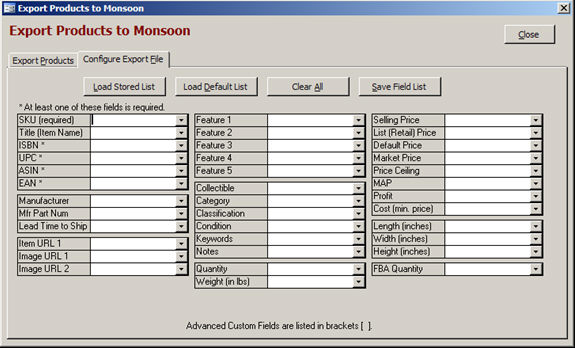
Figure 2: Export Products to Monsoon screen - Configure Export File tab, default view
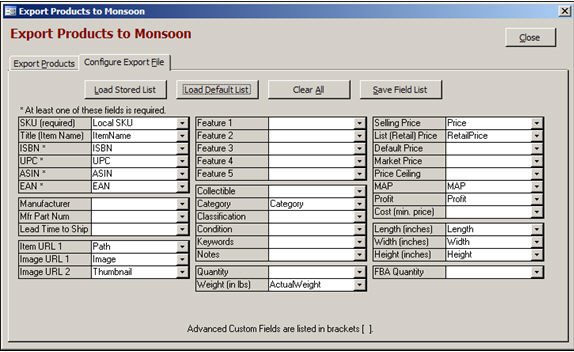
Figure 3: Export Products to Monsoon screen - Configure Export File tab, Default List loaded
click this button to load the most recently saved, user-defined field list; only a single list can be saved at a time
click this button to load the default field list that is provided with the program
this button will clear all of the field selections in preparation for creating a new list
after making all of the desired field selections from the drop-down lists on this screen, click the [Save Field List] button to have the program retain those selections for future use
click the down arrow and choose the Order Manager field that is the source of the data added to the text file; repeat for as many fields as desired, however, at least one of the ISBN, UPC, ASIN or EAN must be selected in order to perform the export
this section of the screen contains all of the possible fields that can be exported from Order Manager to Monsoon
the label assigned to each drop-down list is also the header of the corresponding column in the text file
the fields in the text file are located in alphabetical order
![]() If you are performing Real-Time Inventory synchronization, do not select the QOH field when exporting product information to Monsoon without temporarily disabling that feature. Refer to Inventory Synchronization for more information.
If you are performing Real-Time Inventory synchronization, do not select the QOH field when exporting product information to Monsoon without temporarily disabling that feature. Refer to Inventory Synchronization for more information.
Review the Monsoon system parameters, and set them according to your needs before beginning this process.
Click the Configure Export File tab.
Choose the fields that will be exported to Monsoon by one of the following methods:
make selections from the drop-down lists for the desired fields and click the [Save Field List] button to retain those choices for future use
click the [Load Stored List] button to use previously saved field selections
click the [Load Default List] button to use the default field list provided with the program
Click the Export Products tab and select which product records will be sent to Monsoon by clicking one of the radio buttons in the Export Which Products? section of the screen. If the Edited Since button is selected, enter a date value in the adjacent field.
Optional: enter a different path and file name in the Export File field, if desired. Otherwise the data will be written to the default text file that is pre-populated in the Export File field when the screen is opened. The [Browse] button can also be used to navigate to another existing text file.
Click the [Begin Export] button to execute the transfer of data from the Order Manager to the text file.
Click [Close] to exit the Export Products to Monsoon screen.
The text file will be used as input to the Monsoon product import process, which is configured by Monsoon staff members.
Created: 6/8/11
Modified: 10/2/12
Go to Top