
Version 5.9
In this Topic: Show
The Orders screen contains several tabs at the lower portion of the screen, one of which is the Drop Shipping tab. This article only covers the contents of the Drop Shipping tab. Refer to Related Topics at the end of this article for a list of topics about the Orders screen its other tabs.
The Drop Shipping tab provides the mechanism for creating drop ship purchase orders, if the program has been configured to perform drop shipping. Drop shipping is the process whereby a merchant does not physically take possession of the products that are purchased by a customer, but rather they are shipped directly from the supplier (vendor) to the customer.
![]() Click the Show
link next to "In This Topic"
at the top of this page to see a series of links in outline form,
which can be used to quickly jump to that section of the topic.
Click the Show
link next to "In This Topic"
at the top of this page to see a series of links in outline form,
which can be used to quickly jump to that section of the topic.
In addition, major topics may provide a brief synopsis of a field's purpose or direct the reader to the appropriate section of the topic by scrolling over the image. To return to the previous location within the same page, right-click the mouse and select [Back].
If clicking a field directs the reader to a different Knowledge Base topic, it will open in a new tab or window, leaving the currently viewed topic open. The browser's settings determine whether a new tab or window is opened.
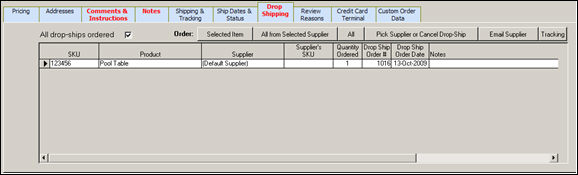
Figure 1: Drop Shipping Tab of the Orders screen
this box will be automatically checked by the program when drop ship purchase orders have been created for all of the drop ship items on the current order
the buttons next to this label give the user the opportunity to decide whether to place a drop ship purchase order for a single selected item, all items from the selected supplier, or all items that are on the order
select a row in the datasheet at the bottom of the page and click this button to create a drop ship purchase order for this product; the selected row is indicated by a right arrow ![]()
click this button to create drop ship purchase orders for all items that are coming from the same supplier simultaneously
click this button to create drop ship purchase orders for all items on the order, regardless of their supplier
if the user has previously chosen to use the Selected Item and All from Selected Supplier buttons previously, and there are still more drop ship items on the order, clicking the All button will cause the program to warn the user about the potential for order duplication; it would be best to use one of the other buttons unless changes have been made to all of the drop ship purchase orders and they need to be re-sent
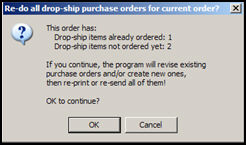
Figure 3: Re-do all drop-ship purchase orders for current order? message box
use this button to open the Send Email screen where the user can select an email template or create their own text to be sent to the supplier of the selected item; refer to the Knowledge Base topic, for information about that process
this button will open the Drop Ship Tracking screen where the user may enter tracking information provided by the drop ship supplier (vendor), for the selected product's drop ship purchase order which was sent by the Order Manager
this section of the screen is where the user can see information about all of the drop ship items that are contained in the selected order; the following fields are provided:
the Stock Keeping Unit assigned to the product by the merchant (LocalSKU field of the inventory record)
the inventory item that was ordered
the vendor with whom the order for the product was placed
the Stock Keeping Unit assigned to the product by the vendor (Supplier's SKU field on the inventory record)
the number of units of the product that were ordered
the number assigned by the Order Manager to drop ship purchase order sent to the supplier
the date on which the drop ship order was placed with the vendor (supplier)
this field is optional and is not visible unless the feature which allows the user to import Supplier QOH information is being used
contains any miscellaneous information that the user wishes to record with the drop ship purchase order
Created: 1/20/11
Go to Top