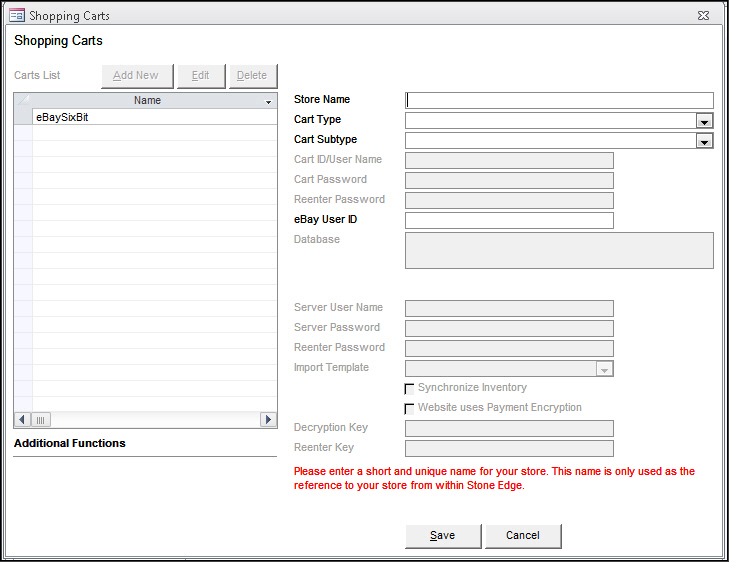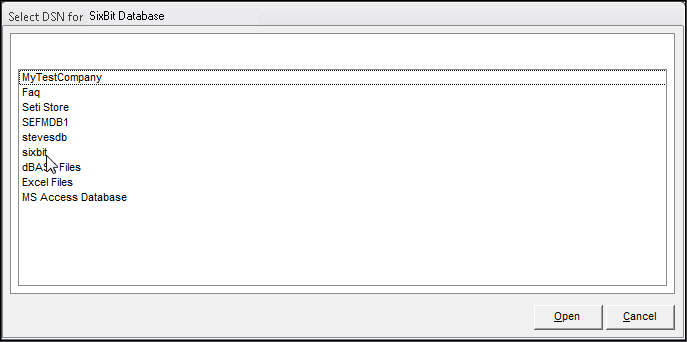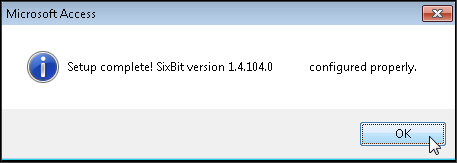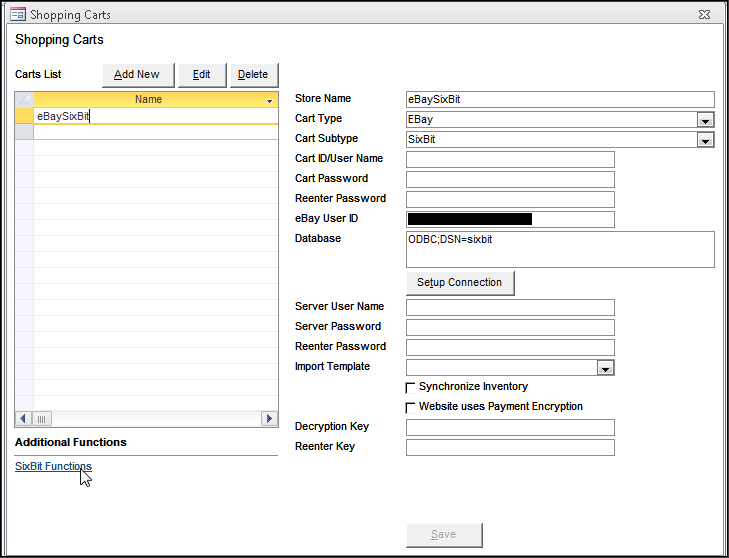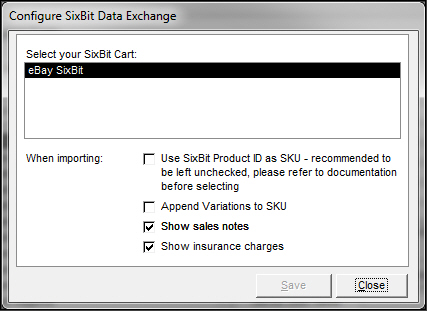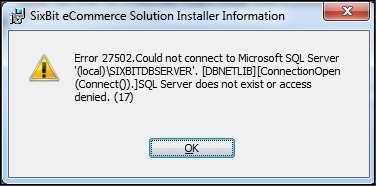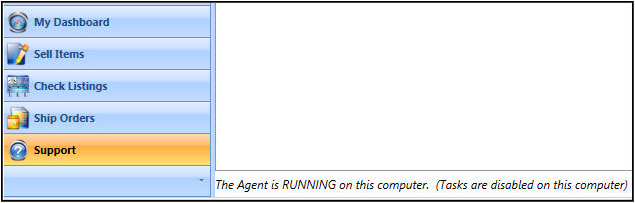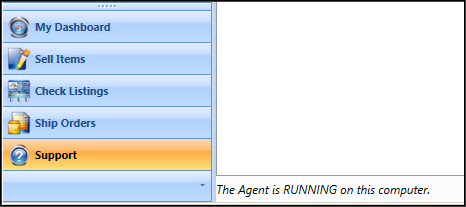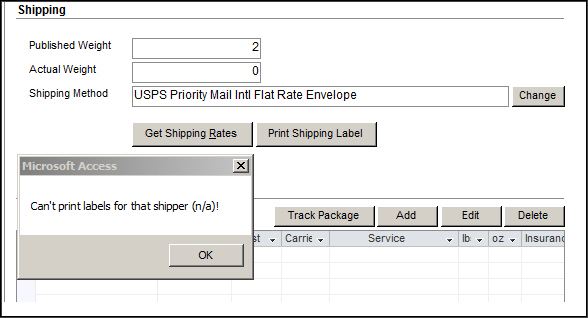eBay SixBit Enterprise Setup
Contents of this Topic: ShowHide
Shopping Cart Integration
This integration requires a subscription
to the Enterprise edition of the SixBit application, which is purchased
directly from SixBit.
Order information is imported directly
from the SixBit database using a stored procedure
Product records cannot be imported
directly from SixBit
Customer records cannot be imported directly
from SixBit
Custom order fields cannot be imported
from SixBit
Manual Inventory Synchronization is not
supported in either direction (Get/Send)
Real-time Inventory Synchronization is
not supported
Order Status Updates are supported
eBay Variations are supported
Refunds are not supported
Orders with multiple shipments are not
supported
Multiple eBay user accounts are supported
by a single SixBit database and can be segregated in Stone Edge by
creating separate eBay shopping carts definitions for each eBay User
ID
Special Requirements/Considerations
As of Stone Edge
versions 7.117 and 7.020, eBay shopping cart definitions have two
sub-types from which to choose, Blackthorne or SixBit. After these
or subsequent releases of Stone Edge
are initially launched, the program automatically creates the shopping
cart sub-type field and sets it to Blackthorne. Going forward,
if an eBay cart definition has a value in the sub-type field, the
program makes no changes.
As part of the SixBit setup process, you
can decide whether to import Blackthorne data into SixBit or start
with a clean SixBit database.
Be aware that some Stone Edge
reports may need to be customized to calculate yearly totals for eBay
orders, or you can manually calculate the sum of the totals from the
SixBit and Blackthorne carts. Affected reports include,
but may not be limited to, Accounting
Summary by Source, Credit Card Deposits by Cart, Detailed Sales by
Cart, Order Summary by Source, and Sales Summary by Cart.
As
of SixBit 1.04.204 and Stone Edge
7.024, 7.5 or 8.010, PayPal transaction information is available.
Database Format
- SixBit requires a SQL database. SixBit provides
instructions
for converting your MS Access Blackthorne database to SQL so you can
migrate data from your Blackthorne database (BTData.mdb) to the new
SQL SixBit database.
Migration from Blackthorne to SixBit
- The simplest way to switch from Blackthorne
to SixBit for importing orders is to select a slow period when you
can stop importing orders from Blackthorne, process all of those orders,
and make the switch to SixBit in Stone Edge.
Be sure to allow enough time to verify the first few orders
which are imported through SixBit. If everything looks good, continue
to process all future eBay orders through SixBit.
- We do not recommend importing orders from
Blackthorne carts and SixBit carts in parallel (simultaneously) in
your production environment because there is no way to prevent Stone Edge from importing the
same eBay order twice. SixBit does not provide the unique eBay SaleID
or AuctionID we use to identify distinct orders from Blackthorne.
Changing Shipping Methods at Stone Edge
If you want to use a shipping method other
than the shipping method associated with the order in SixBit, you
must manually make the change at the Process
Orders screen, or use an Approval Rule to change the shipping
method on import to a method already defined in Stone Edge
so the correct shipping information is communicated back to SixBit.
eBay, however, is able to correctly determine the carrier by the tracking
number.
If you make the change at the QuickShip or Pack
& Ship screens, the change in shipping methods is not communicated to SixBit.
eBay Variations
If using eBay Variations, and
you want Stone Edge
to build sub-SKUs for your products, you have the choice of having
the product SKU imported as "Shirt-Black-Large" or just
as "Shirt", depending on the setting of Stone Edge
system parameter eBayAppendVariationSKU
(cart-based). Refer to Configure
the Stone Edge Shopping Cart Definition.
If set to TRUE, the SKU would be "Shirt-Black-Large".
If FALSE, the SKU would be "Shirt". In either case, the
order Option 1 and 2 fields would contain "Black" and "Large".
Be sure to set the special
system parameter eBayAppendVariationSKU
for the appropriate SixBit
shopping cart definition.
Reference ID
- Starting
in 7.029, 7.500, and 8.0.1.0, the ReferenceID is inserted into the
Address 2 field to support eBay's Global Shipping Program.
Install SixBit
- It is strongly recommended to download and
install SQL Express 2008 R2 or SQL Express 2012 from Microsoft's
website because the SixBit installer includes SQL Express but it does
not include Management Studio. Follow the directions in the
SixBit Knowledge Base topic, Installing
SQL Server 2008 R2 for SixBit which includes a step to create
the required SQL Server instance, SIXBITDBSERVER. If you already
have SQL Server already installed on the machine, and want to manually
create the SIXBITDBSERVER instance, that is also fine. Regardless
of which of these methods you follow, there must be an SQL Server
instance called SIXBITSERVER before you run the SixBit installer or
you will encounter an error.
- Execute the SixBit installer, following the
installation
documentation provided by SixBit.
- If Stone Edge
is to import eBay/SixBit orders on more than one machine, the SixBit
database must be shared. Refer to the SixBit Knowledge Base topics,
Sharing
a Database on a Local Area Network, and Networking,
for more information.
- If you have your own network domain which
uses Active Directory, you should not have any problems connecting
to the SixBit database using Windows authentication (ODBC connection).
- If you do not have your own network domain,
connecting multiple workstations to the SixBit database can be challenging.
One solution is to create a Windows
Workgroup and configure all machines to be part
of that workgroup. Go to Control
Panel>System>Computer Name, and select Change
Settings in the Computer name,
domain, and workgroup settings section. Next, create identical
Windows login IDs and passwords on each machine in the workgroup.
- Make a backup
copy of the SixBit database when the installation is complete.
Create
an ODBC Connection to the SixBit Database
- If you are running on a 64-bit machine, you
need to use the 32-bit ODBC tool.
- Refer to the instructions for SQL databases
in Knowledge Base topic,
Creating
ODBC Connections in Microsoft Windows7, and create
the ODBC connection to the SixBit database on each workstation that
needs to access it.
- Select Windows
NT authentication using the network login ID when creating
the ODBC, even though the SixBit database is configured to use SQL
authentication or
Windows authentication.
Configure
SixBit
Import Blackthorne data into the SixBit database (Optional)
- If you do not want to migrate your Blackthorne
data to SixBit, skip to the next section.
If
your products do not have attributes
It is
expected that 95% of Stone Edge customers fall into this category and
therefore, it is the default configuration of the SixBit integration.
- Simply map the Blackthorne PartNum
to the SixBit SKU field when
importing
data from your Blackthorne database.
- Stone Edge
system parameter eBayUseProductIDasSKU
should be set to FALSE by leaving the Use
SixBit ProductID as SKU field clear in the Configure
SixBit Data Exchange screen.
If
your products have attributes and you want to use the SixBit SKU as the
Stone Edge SKU
If your products
have attributes, map the Blackthorne PartNum
field to the SixBit SKU field
when importing
data from your Blackthorne database. SixBit creates a unique SKU
for each combination of the product with its attributes, effectively
creating what Stone Edge
calls sub-SKUs. For example, if you sell a shirt with the attributes
black or white, and small and large, SixBit creates the SKUs, shirt-black-small,
shirt-black-large, shirt-white-small, and shirt-white-large.
- Stone Edge
system parameter eBayUseProductIDasSKU
should be set to FALSE, by leaving the eBayUseProductIDasSKU
field clear in the Configure
SixBit Data Exchange screen.
- Stone Edge
system parameter eBayAppendVariationSKU
should be set to FALSE, by leaving the Append
Variations to SKU field clear in the Configure
SixBit Data Exchange screen.
If
your products have attributes and you want Stone Edge to build sub-SKUs
for your products
- Map the Blackthorne PartNum
field to the SixBit Notes
field when importing Blackthorne data into the SixBit database.
- Run a Batch
Change process in SixBit to copy the contents
of the Notes field to the
ProductID field.
- Stone Edge
system parameter eBayUseProductIDasSKU
should be set to TRUE, by selecting the Append
Variations to SKU field in the Configure
SixBit Data Exchange screen.
Configure
the Stone Edge Shopping
Cart Definition for eBay/SixBit
- Go to Main
Menu>Settings>System Functions>Shopping Carts.
The Store Setup Wizard
can also be used to open the Shopping
Carts screen.
- Select Add
New.
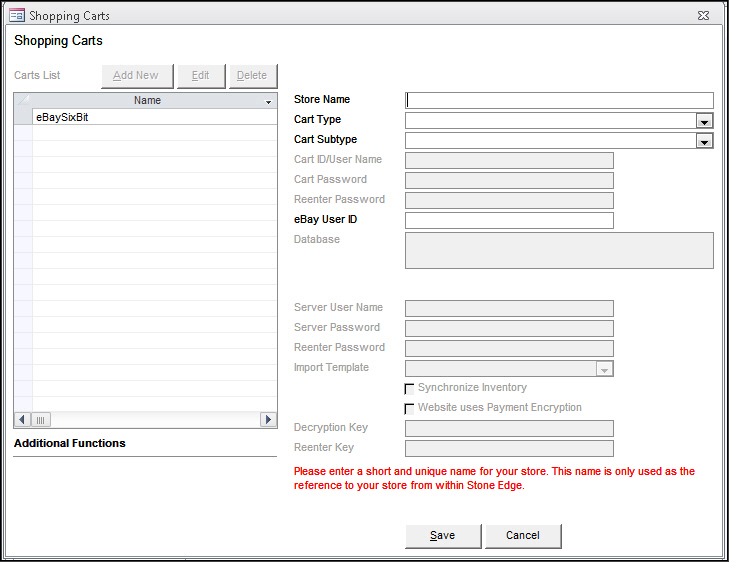
- Enter an
arbitrary name for the eBay/SixBit Web store in Store
Name. It can be anything you like, but it must be unique.
This value is only used internally, by Stone Edge.
- Select eBay
from Cart Type.
If the user is only licensed for one shopping cart system,
Cart Type displays the
name of that system rather than a drop-down list.
- Choose SixBit
from Cart Subtype.
- To import orders from a single eBay
account into this particular shopping cart definition, enter the
eBay User ID. You can
add other shopping carts definitions to import orders from other eBay
accounts, specifically. Leave this field clear to import orders from
all eBay accounts into this one shopping cart definition.
Select Setup
Connection.
The Select
DSN for SixBit Database screen opens.
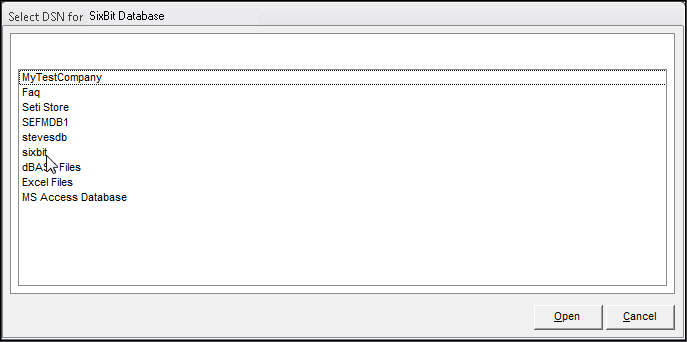
Select the SixBit DSN from the list, and
select Open.
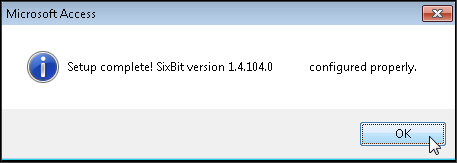
Select OK.
The ODBC connection string appears in the
Database field on the Shopping Carts screen.
Select Save.
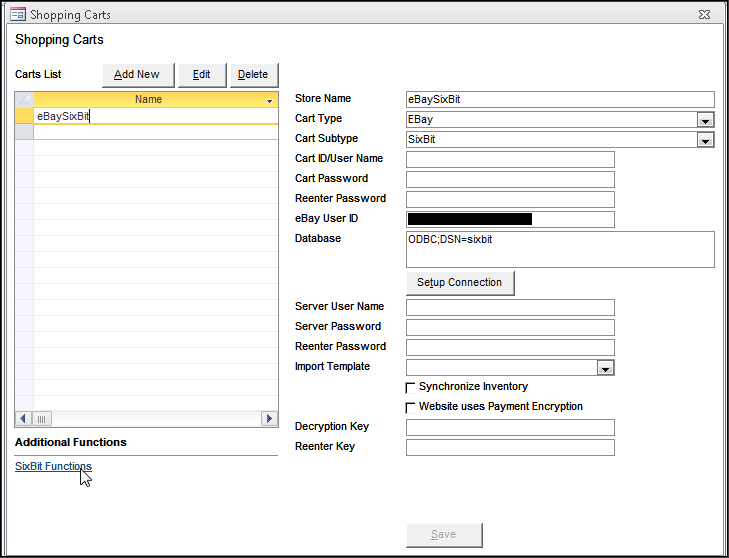
In
Additional Functions, select
SixBit Functions to open the
Configure SixBit Data Exchange
screen.
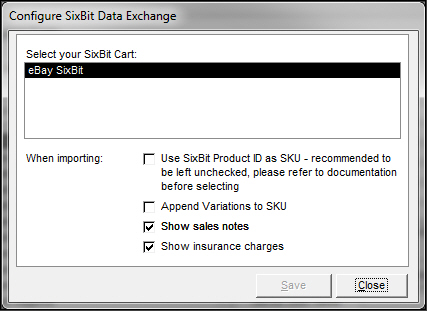
Choose a cart from Select Your SixBit Cart: (double-click
the row).
Select any
or all of the conditions that apply:
select
Use SixBit Product ID as SKU
if you want Stone Edge
to create sub-SKUs for you (implies that you followed the instructions
earlier in this topic), otherwise leave this field clear
select
Append Variations to SKU
if your products have attributes (you use eBay Variations and
you want Stone Edge
to build sub-SKUs for you), otherwise leave this field clear
select
Show sales notes to import
sales notes from eBay/SixBit into Stone Edge
select
Show insurance charges
to import insurance charges from eBay/SixBit into Stone Edge
Select Save.
The
shopping cart definition is complete!
Importing Suppliers
- If this is the first shopping cart system
you are setting up, the next step is to manually add your supplier
information or import it from a file. Refer to Knowledge Base topics
How to Import Supplier Information
from a Text File or Database and How
to Add a Supplier Manually before importing orders.
Importing Products
- The eBay/SixBit integration does not support
importing product records directly from the shopping cart.
- You can import product records from a text
file into the Stone Edge database, or allow the program to create
the product records as orders are imported. See the Knowledge Base
topic for your version of Stone Edge to see specific instructions
to import product records.
Importing Customer Records
The eBay/SixBit integration does not support
importing customer records directly from the shopping cart.
Customer records are created as orders
are imported if the program does not already have an existing customer
record for an individual in the store data file, or customer records
can be imported from a text file. Refer to Matching
Customer Records to Existing Customers for more information
about that process.
Configuring Order Status Updates
When a status update is triggered in Stone Edge for a SixBit order,
the program sends the tracking number, shipping method, and the shipped
date to SixBit. SixBit flags the order as Shipped
and automatically updates eBay if you have post
sale notifications enabled in SixBit, and
the SixBit agent is running correctly. Refer to the Troubleshooting
section for more information about determining the status of the SixBit
agent.
- Set system parameter UseStatusUpdates
to TRUE.
Acceptable
Order Status Labels for eBay/SixBit
- There is no requirement to set the order status
to a specific label in Stone Edge for the status update to take place
at SixBit. The Stone Edge status label assigned to the order is not
sent to SixBit, only the shipping ID, tracking number and shipping
method are sent.
Importing Orders
Stone Edge imports unshipped SixBit orders which are in the SixBit status
queue of "In Process".
Go to Main
Menu>Import My Orders>Import My New Orders.
Choose the appropriate shopping cart definition
from Select Shopping Cart.
Select Import
via Internet. Refer to Knowledge
Base topic, Import Orders,
for general instructions.
Configure Real-time Inventory Synchronization
Acceptable
Shipping Methods
SixBit
supports all UPS, FedEx, USPS, shipping methods, both domestic and
international, but using shipping methods not supported by are Stone
Edge is problematic. You can manually map those shipping methods to
a method supported by Stone Edge or use an Approval Rule to change
the shipping method on import.
When
setting up your shipping methods in Stone Edge, if the carrier shipping
method name contains an apostrophe, do not include it in the name
of the Stone Edge shipping method. When orders with shipping method
names which contain an apostrophe are imported from SixBit, Stone
Edge removes the apostrophe before storing the shipping method in
the order and maps the adjusted shipping method name to the correct
carrier name.
SixBit
also supports many other shipping carriers and methods than those
recognized by Stone Edge. If you use one of these shipping methods
and have not defined a matching shipping method in Stone Edge, the
shipping method of the order is set to Not
Selected.
Troubleshooting
tips
Installation
Error 27502
Problem Description
- This error is encountered during installation
of the SixBit software.
Problem Resolution
- The error is most likely caused by having
SQL Server already installed on the machine and there is no instance
named SIXIBITDBSERVER.
- Manually create an instance called SIXIBITDBSERVER
and rerun the installer.
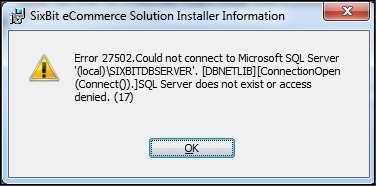
Updates not being sent to SixBit
- Verify the SixBit agent is running. The agent
only runs once every half-hour.
- If the agent is not running, you may
need to change the SixBit database to use SQL authentication in order
for the agent to run correctly.
- The image below depicts a problem condition
with the SixBit agent:
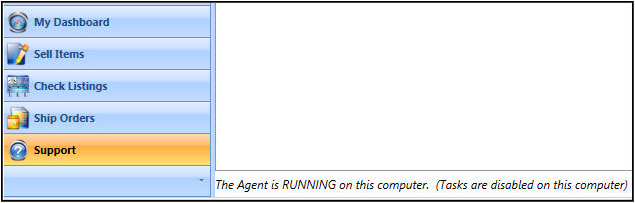
- The image below shows the SixBit agent is
running properly:
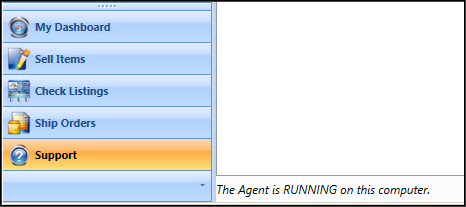
Invalid Shipper n/a message
- This message is received if the shipping method
on an incoming order is not mapped to the "Your Name" field
in the Stone Edge shipping method setup. You must manually change
the order to use a valid shipping method (has a value in the "Your
Name" field), or go into the Setup Wizard and add or update
the shipping method associated with the incoming order.
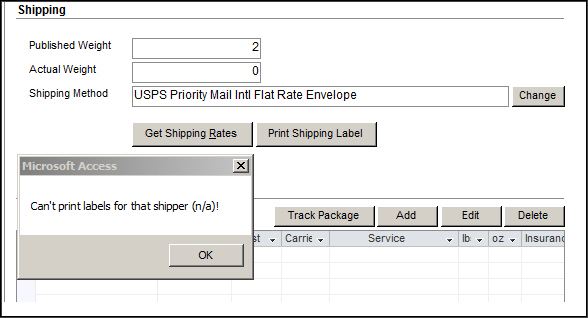
eBay System Parameters
SixBit
User Guide
Approval Rules
Import
Blackthorne Data into SixBit
Shopping Cart Functions
Screen
Import Orders,
How to Manually Add a Supplier
Record
How
to Import Supplier Information from a Text File or Database
How
to Import Product Information from a Text File or Database
Matching New Records to Existing
Customers
Set System Parameters
Status Events,
Status
Updates Feature: Basic Requirements
Created: 3/6/14
Revised: 11/12/14
Published: 09/08/2015
Go to Top