
To use the Status Events feature within the Order Manager only, set the Program group system parameter UseStatusUpdates to True (for all versions of AbleCommerce). By itself, the status events system only sets status codes within the Order Manager; it does not transmit order information to your website unless you configure the Order Manager Status Events feature.
To configure the Order Manager to notify your website of order status changes, you must set the system parameters listed below (for AbleCommerce v4.3 only) OR activate the status events for which you want the Order Manager to send data to AbleCommerce (Ablecommerce v5.5 and higher).
AbleSendStatusUpdate (in the AbleCommerce parameter group) - set to True to post order information and status changes to your AbleCommerce website. Set to False to turn off this function.
If AbleSendStatusUpdate is set to True, the following parameters must also be set:
AbleID – Enter the Username of an administrator of your Able Commerce store.
AblePassword – Enter the administrator’s password.
AbleGroupAndStoreID – Enter the Store Group ID (SGID) number and the Store ID (SID) separated with a tilde("~”). For Example: If your store is number 8 in Store Group 5 then the parameter is entered as "5~8” (without the quotes).
AbleURL – Enter a URL that points directly to the .cfm file provided with the Order Manager and installed in your Able Commerce store directory. For Example: A typical installation of Able Commerce would install the store directory on the following path:
www.mystore.com/acb/stores/1/
The "omexpt4.cfm” (or omexpt4.asp) file provided with the Order Manager should be ftp’d into your store directory (in this example directory "1”). The AbleURL parameter would then be:
www.mystore.com/acb/stores/1/omexpt4.cfm for Cold Fusion stores or
www.mystore.com/acb/stores/1/omexpt4.asp for Active Server Pages (ASP) stores.
Get the latest version of the Order Manager and the omexpt5.aspx script (v3.300 or higher) from the Software Download Gateway.
Go to Main Menu> Maintenance Menu> Setup Functions> Status Events.
Find the Order Add Tracking Number event.
In the Order Status column, select the drop-down list and select an appropriate status label. See the list of supported AbleCommerce status labels in the next section.
Click the Notify Cart checkbox.
Activate other status events in the same way as required.
Click Close.
AbleCommerce only supports status changes at the order level, not at the item level. The Status Labels selected for a Status Event must match the labels listed below for Able Commerce to change the order’s status. The following five status levels are supported:
Pending
Paid
Shipped
Canceled
Chargeback
Users must ensure that shipping Carriers are defined at their site so that status update information from the Order Manager will be sent to AbleCommerce. If there is no carrier information associated with a status update record, the Order Manager will not send the update to the shopping cart.
Go to the Admin section of your cart.


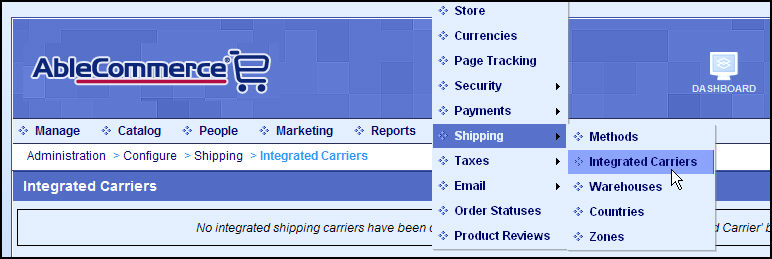
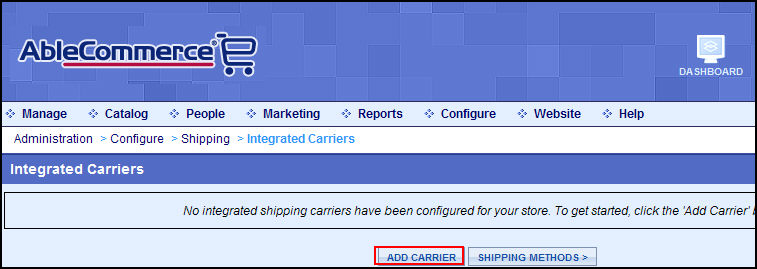
Click on the link of each Carrier that will be used and follow their setup process:
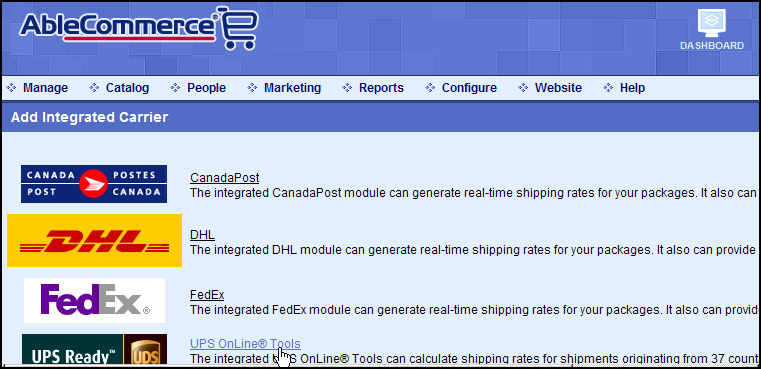
Modified 5/27/14