

In this Topic: Show
It is assumed that the merchant has already signed up for a QuickBooks Merchant Services account.
This article describes the required steps for integrating QuickBooks Merchant Services as a Payment Gateway within the Order Manager for both Manual, Web or POS orders. Using QuickBooks Merchant Services with the Order Manager requires the creation of a Connection Ticket, that can remain valid for up to 18 months, as well as a Session Ticket that is only good for 24 hours or 1 hour of inactivity, whichever comes first.
Navigate to Maintenance Menu> Maintenance tab>Set System Parameters and click the Go button, or click the System Parameters link in the Quick Clicks on the Main Menu.
Set System Parameter CreditCardProcessor in the Credit Card group to "”. Click the Save button.
Note: If there is more than one shopping cart defined in the current data file and they will not all be using the same credit card processor account, use the cart-based parameters to set the appropriate credit card processor information for each cart. See knowledge base article Special System Parameters for more information.
If using a test QBMS account, set System Parameter QBMSTestMode=True, if using a production QBMS account, set QBMSTestMode=False.
Check the settings of the main and/or cart-based system parameter, WebTransactionType to make sure it agrees with your workflow. The choices are Pre-Authorize or Sale. If payments will be captured via the Order Manager, it should be set to Pre-Authorize. If payment is captured at the web store, it should be set to Sale.
Go to the Manual Entry or View links in the Orders section of the Main Menu and create or select an order to test with.
Click the Transmit button on the Payment tab of the Enter Orders Manually form or the Credit Card Terminal tab of the Orders form to send the transaction to the QuickBooks Merchant Services website. The first time through the process, the following message box will appear:
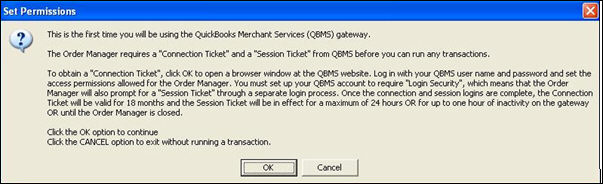
Click OK to be taken to the Merchant Services web site. The following screen will appear:

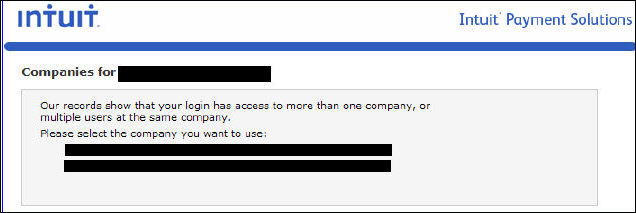
Select (click on) the correct company or user account.
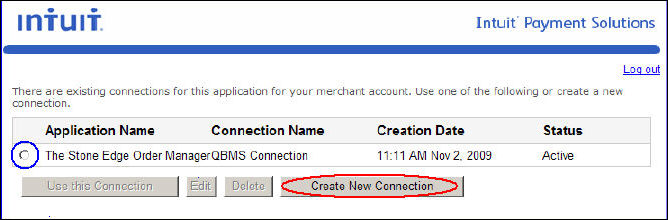
If there are no existing connection tickets for the account or if the merchant wants to establish a new connection ticket, click on the Create New Connection button (circled in red, above). In the future, to use an existing connection ticket, click on the radio button to the left of it's description (circled in blue in the figure above).
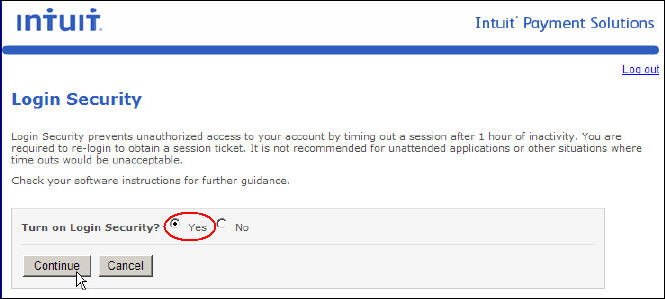
Select the Yes radio button (circled in red, above) to turn on Login Security and click the Continue button.
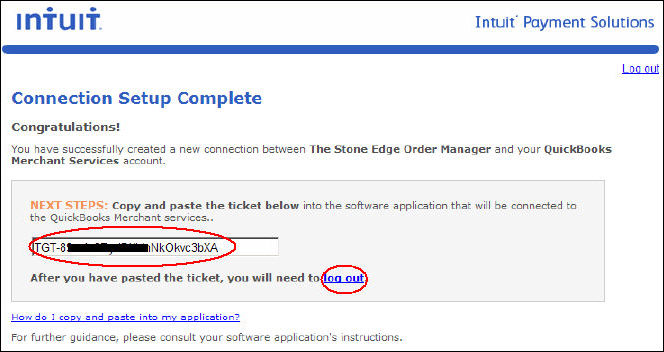
Copy the connection ticket code from the box circled in red above and paste it into the prompt from the Order Manager.
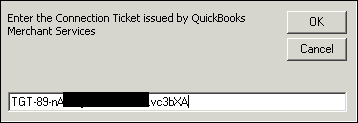

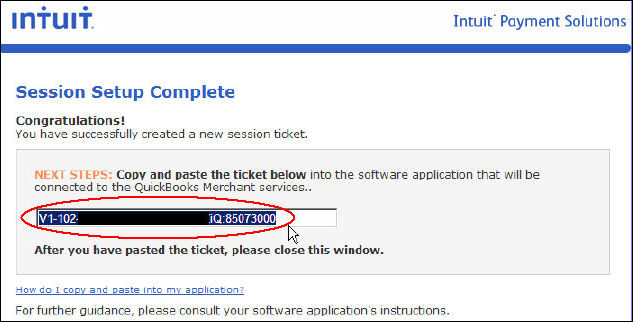
Copy the session ticket ID (circled in red, above) and paste it into the prompt from the Order Manager (below).
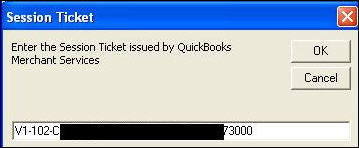
Click the OK button.
|
System Parameter Name |
Description |
|
|
|
|
|
|
|
QBMSPOSConnectionTicket |
This parameter maintains the QuickBooks Merchant Services Connection Ticket in encrypted format for use with the Point of Sale System. |
|
QBMSPOSTestMode |
Set this parameter to False to run "Live", production transactions through the QuickBooks Merchant Services gateway used by the Point of Sale System. |
Created: 1/31/12