

In this Topic: Show
This topic discusses the methods and places in the program where shipping labels can be printed via the ShipRush integration for FedEx and UPS.
Complete the steps in the Knowledge Base topic, Setting Up ShipRush, for each of the shipping carriers used.
Also be sure to define shipping methods through the Store Setup Wizard and assign a shipping method to each order.
For batch label printing, ensure accurate weights are entered on product inventory records as the program passes those values to the shipping software to calculate shipping rates for the package.
Shipping labels can be printed at several locations in the Stone Edge Order Manager.
at the Orders screen via the [Print Now] option provided by the [Print] button; see Figure 1 ; check the box labeled Shipping Label
the program will display the ShipRush Entry screen where shipping data can be altered if necessary (refer to Figure 3)
click [Print] and the ShipRush user interface will be displayed
the user can change any information on this form prior to printing the shipping label
click the [Ship] button when ready to print the shipping label
at the Orders screen via the [Approve] button dialog; see Figure 2; check the box labeled Shipping Label
the label will be sent directly to the printer, the program will not display the ShipRush user interface and the user will not be able to alter shipping information
by clicking the [Print Shipping Label] button on the Shipping & Tracking tab of the Orders screen
the program will display the ShipRush Entry screen where shipping data can be altered if necessary (refer to Figure 3)
click [Print] and the ShipRush user interface will be displayed
the user can change any information on this form prior to printing the shipping label
click the [Available Services] button to get estimated shipping rates and delivery dates (refer to Figure 3 and Figure 4)
click the [Ship] button when ready to print the shipping label
at the Enter Orders Manually screen via the [Print Now] option provided by the [Save] dialog; see Figure 2; check the box labeled Shipping Label
the label will be sent directly to the printer, the program will not display the ShipRush user interface and the user will not be able to alter shipping information
at the Pack & Ship screen via the [Print Label] button; refer to Figure 5
the ShipRush user interface will not be displayed, unless the order is being sent to an international destination, which requires additional information before a shipping label can be printed
at the Quick Ship screen via the [Print *Carrier* Label] button; refer to Figure 6
the ShipRush user interface will not be displayed, unless the order is being sent to an international destination, which requires additional information before a shipping label can be printed
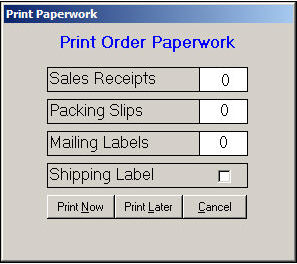
Figure 1: Print Paperwork screen (Print button)
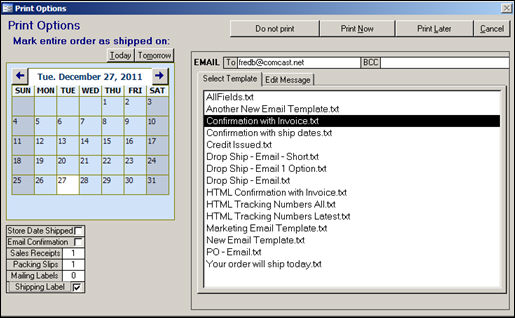
Figure 2: Print Options screen (Approve button)
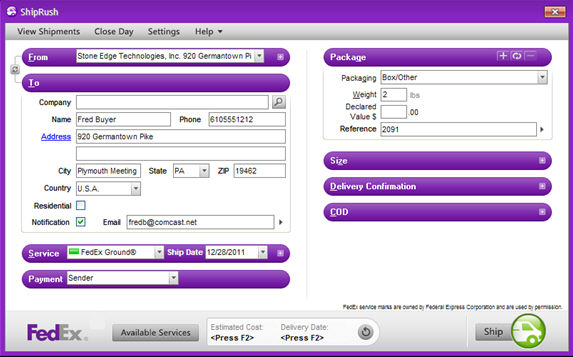
Figure 3: ShipRush User Interface
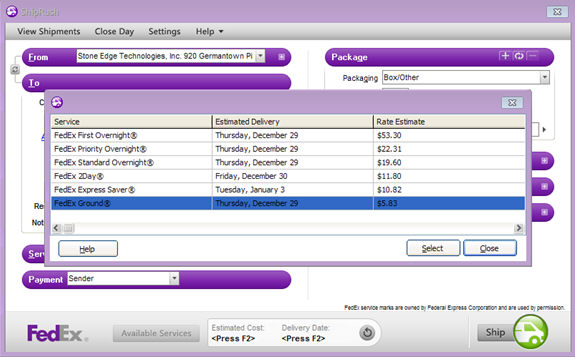
Figure 4: ShipRush Estimated Shipping Rates and Delivery Dates
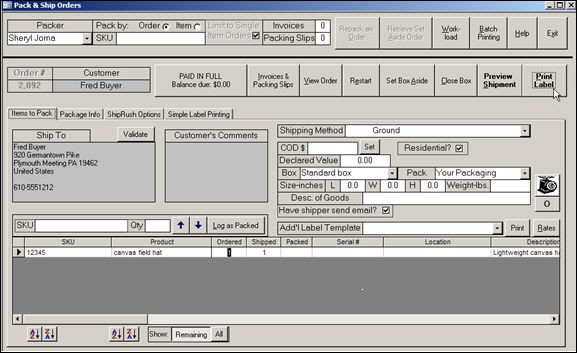
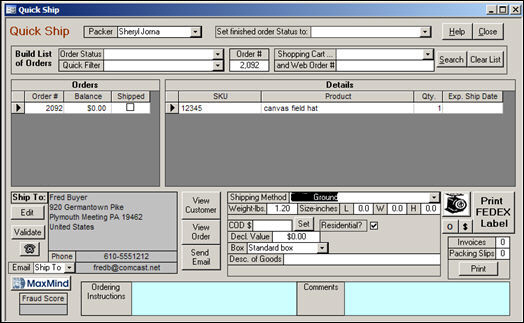
Shipping labels can be added to the batch print queue at four locations in the Stone Edge Order Manager:
at the Orders screen via the [Print Later] option provided by the [Print] button or [Approve] dialog; see Figure 1 and Figure 2, respectively; check the box labeled Shipping Label
at the Enter Orders Manually screen via the [Print Later] option provided by the [Save] dialog; see Figure 2; check the box labeled Shipping Label
during the Order Import process, if the order is automatically approved upon import, system parameter PrintShippingLabels is set to TRUE, and the appropriate shipping system parameter is set to either OrderManager or ShipRush
at the Multi-Order Processor screen for the selected orders by checking the Shipping Label box on the Setup & Process tab before clicking the [Process Orders] button; set system parameter MultiOrderShippingLabels to TRUE to have the Shipping Labels box checked by default; refer to Figure 7
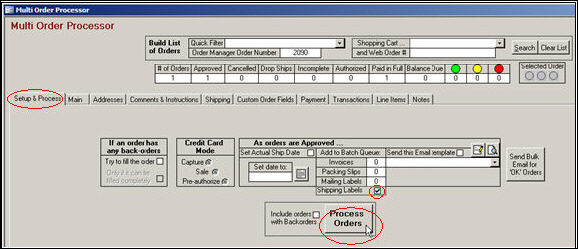
Figure 7: Multi-Order Processor
Go to the Pack & Ship screen.
Click on the ShipRush Options tab, as shown in Figure 5.
Click on the [Recent Shipment] button for the appropriate carrier.
From the list, select the label to be voided.
Click the [Void] button at the top of the ShipRush user interface, as shown in Figure 8.
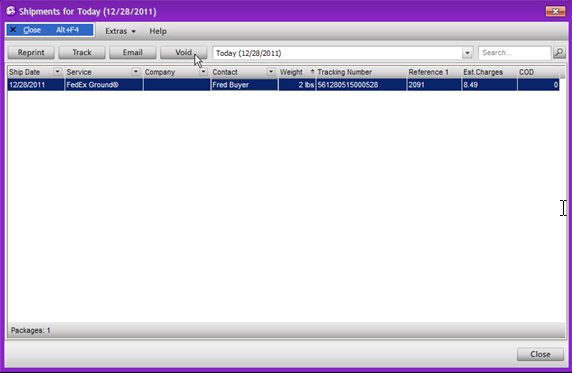
Figure 8: ShipRush Shipments for Today user interface
Created: 12/28/11
Revised: 7/9/12