
Version 5.9
Store Setup Wizard
In this Topic: Show
This section of the Store Setup Wizard is where payment gateway accounts are manually defined.
This section of the Wizard contains two pages, the first of which pertains to setting up Payment Gateways, and the second involves setting up any additional Payment Methods the merchant uses that are not already defined in the program.
![]() Click the Show
link next to "In This Topic"
at the top of this page to see a series of links in outline form,
which can be used to quickly jump to that section of the topic.
Click the Show
link next to "In This Topic"
at the top of this page to see a series of links in outline form,
which can be used to quickly jump to that section of the topic.
In addition, major topics may provide a brief synopsis of a field's purpose or direct the reader to the appropriate section of the topic by scrolling over the image. To return to the previous location within the same page, right-click the mouse and select [Back].
If clicking a field directs the reader to a different Knowledge Base topic, it will open in a new tab or window, leaving the currently viewed topic open. The browser's settings determine whether a new tab or window is opened.
In addition to the information in the Setup Wizard Knowledge Base pages, the actual program screens of the Setup Wizard also have explanatory text associated with them; hover the cursor over the fields on the screen to see it.
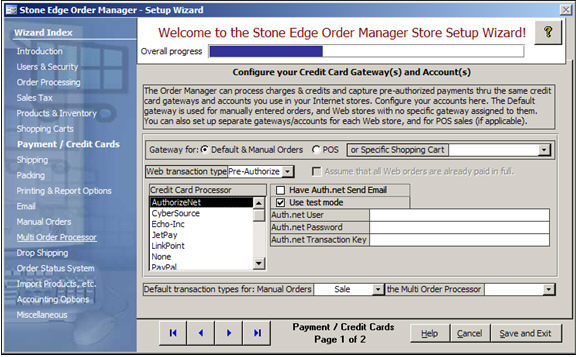
Figure 1: Store Setup Wizard - Payment / Credit Cards, Page 1
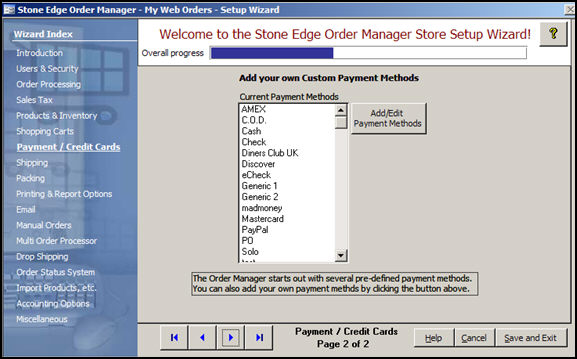
Figure 2: Store Setup Wizard - Payment Methods, Page 2
this section of the screen will display a list of payment methods that exist in the program
the program provides a wide variety of common payment methods, but if necessary, the user can create their own unique payment methods by clicking the [Add/Edit Payment Methods] button.
click this button to open the Payment Methods screen and define any additional payment methods that the merchant may use
the program provides a variety of common payment methods, so it may not be necessary for the average user to add other payment methods
use these buttons to scroll sequentially between the pages of the Store Setup Wizard
use the links in the Wizard Index on the left-hand side of the screen to jump between different sections of the Wizard
the name of the Wizard section and page number can be found between the Navigational Arrows and the Help, Cancel and Save and Exit buttons at the bottom center section of the screen
sections that have many settings will have more than one page in the Wizard; be sure to review them all
will cause the program to prompt for confirmation before exiting the Store Setup Wizard without saving any changes that have been made
click [Yes] to save the changes before exiting the wizard
click [No] to abandon the changes and exit the wizard
click [Cancel] to remain at the Store Setup Wizard and continue making changes
Created: 4/21/11