
Version 5.9
In this Topic: Show
Beginning with version 3.7 Beta, the Order Manager allows you to specify different credit card processors for each shopping cart in the system. All of the system parameters associated with credit card processing are designated "cart based parameters" so you use multiple credit card gateway accounts. For example, if you have one shopping cart that uses Authorize.Net and another that uses Verisign, you can set up each of these carts to use their respective payment gateways. You must still designate a default gateway for the system. Once all of the appropriate system parameters are set, you can begin to use the Credit Card Terminal on the View Orders screen to process credit cards.
![]() Click the Show
link next to "In This Topic"
at the top of this page to see a series of links in outline form,
which can be used to quickly jump to that section of the topic.
Click the Show
link next to "In This Topic"
at the top of this page to see a series of links in outline form,
which can be used to quickly jump to that section of the topic.
In addition, major topics may provide a brief synopsis of a field's purpose or direct the reader to the appropriate section of the topic by scrolling over the image. To return to the previous location within the same page, right-click the mouse and select [Back].
If clicking a field directs the reader to a different Knowledge Base topic, it will open in a new tab or window, leaving the currently viewed topic open. The browser's settings determine whether a new tab or window is opened.
The default payment gateway the program uses for manual orders or Web orders is defined by the main or program-level system parameter, CreditCardProcessor. Enter the specific credit card gateway and account information into the gateway-specific system parameters, as well. Refer to Set System Parameters and the Payment Processing book of the Knowledge Base to read information about a specific payment gateway's requirements.
Go to the Maintenance Menu>Maintenance Tab>Set System Parameters button to open the Set System Parameters dialog box.
Click on the Credit Cards parameter group.
Click on the CreditCardProcessor parameter. Click on the gateway you wish to be the default. Click Save.
Depending on the credit card processor you selected in the previous step, there are other parameters that need to be set. Refer to the table below for your payment gateway and set each parameter accordingly. After setting each parameter, click the Save button to save the setting.
Some merchants may want to use a different credit card gateway for Web orders than is used for manual orders. It is even possible to use different payment gateways for each Web store (shopping cart). This is accomplished by using the special, or cart-based, system parameters. Refer to Special System Parameters for more information.
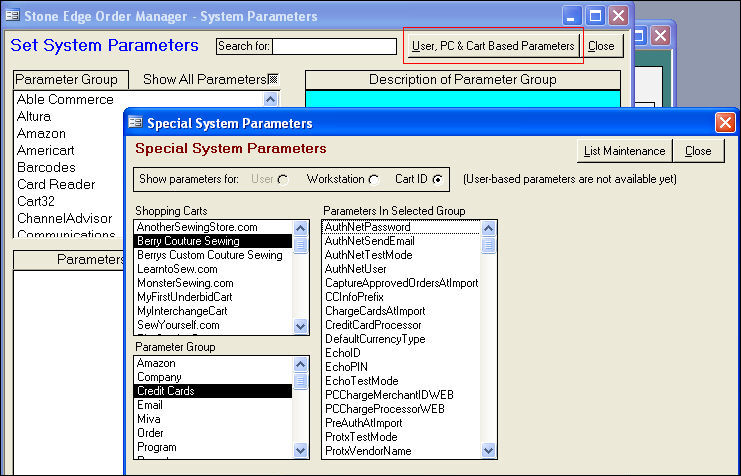
Click the Cart ID radio button in the Show parameters for: box to display all of your shopping carts in the Shopping Carts list box.
Click on the shopping cart you wish to configure. (If your store is not on the list, you must create a Shopping Cart. Go to Maintenance Menu>Cart Functions tab>Create & Edit Shopping Carts button).
In the Parameter Group list box, click on Credit Cards.
In the Parameters in Selected Group list box, click on CreditCardProcessor. Click on the payment gateway you wish to use for the shopping cart highlighted in the Shopping Carts list box.
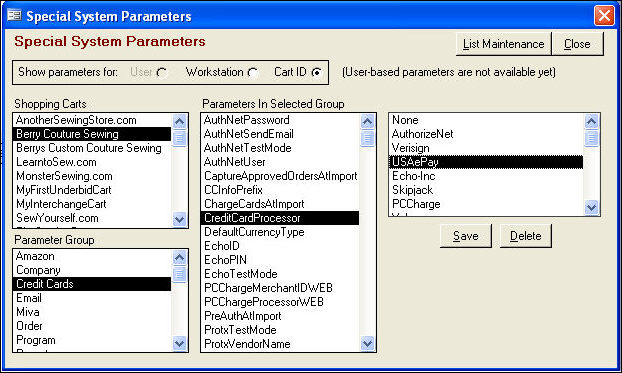
Look for the parameters associated with the payment gateway you selected in step 5 in the Parameters In Selected Group list box. Refer to the tables above and set them accordingly.
Click Save.
Click Close to exit the Special System Parameters dialog box.
Once all of the appropriate system parameters are set, you can begin to use the Credit Card Terminal on the View Orders screen, the Manual Orders screen or the Point of Sale interface to process credit card payments.
The Order Manager checks to see if there is a specific gateway assigned to the shopping cart from which the order was imported. If so, it uses that gateway to process the order's credit card. If the shopping cart does not have a specific gateway assigned, or the order is not assigned to a shopping cart, the Order Manager uses the program-level default gateway when processing the order's payment information.
Created: 1/31/12
Go to Top