
Version 5.9
In this Topic: Show
The Order Manager is able to create a quote, or estimate, in the system rather than an actual order when a customer is merely requesting information about a product, but is not yet prepared to order and pay for it. Quotes can be duplicated, modified, printed and emailed, just as an order can, and when the customer is ready to commit, the program can turn a quote into an order.
Quotes can be created via the Manual Orders screen, which is accessed from the Main Menu by clicking [Manual Entry] link in the Orders section of the screen.
The Email Template Editor now has a button for testing email templates with quotes.
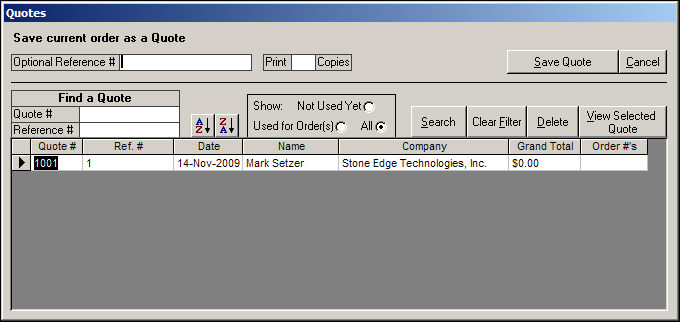
Figure 1: The Quotes screen
In the upper left-hand corner of the screen, the user is able to enter an Optional Reference # (number) to be associated with the quote.
Adjacent to the Optional Reference # field, there is a text box surrounded by the words, Print and Copies, in which the user can enter the desired number of printed copies.
The [Save Quote] button will cause the program to retain the data that has been entered on both the Manual Orders and Quotes screens to create a quote.
The [Cancel] button will cause the program to exit the Quotes screen. If the [Save Quote] button has not been clicked previously, all data that has been entered will be abandoned.
The Find a Quote section of the screen contains two text fields where the user may enter a Quote # or a Reference # to locate an existing quote.
The [AZ] and [ZA] buttons are used to sort the list of quotes that are displayed in the data grid at the bottom of the screen.
The list of quotes that will be displayed at this screen can be filtered by selecting a radio button in the Show: section of the screen. The choices are:
Not Used Yet - only quotes which have not been associated with an order number will be displayed
Used for Order(s) - only quotes that have been associated with an order number will be displayed
All - every quote in the system will be displayed, regardless of any association with an order number
The [Search] button will open the Search for Quotes screen, where the user may select from a wider variety of data to use as search criteria.
Use the [Clear Filter] button to remove any previously entered search criteria so that the user may begin a new search.
The Selected Quote section of the screen contains several action buttons that allow the user to:
[View Selected Quote] - This button opens the (View) Orders screen, where payment information may be added and the quote can be saved as an order. Click [Cancel] and [OK] to leave the (View) Orders screen without saving the quote as an order.
[Delete] - removes the quote, which is currently selected in the data grid at the bottom of the screen, from the system. The program will prompt the user for confirmation before a quote is deleted.
Go to the Manual Orders screen. Enter all customer and product information as if a regular order was being placed, but do not enter payment information.
When all of the customer and product data has been entered, press the [Quotes] button at the top right-hand corner of the screen to open the Quotes screen.
If desired, enter an Optional Reference # that can be used to search for the quote at a later date.
If a printed copy of the quote is requested, enter the number of copies to be printed in the text box in the top, center section of the screen.
Click the [Save Quote] button to create the quote in the system.
Go to the Manual Orders screen and click the [Quotes] button in the upper right-hand corner of the screen.
Locate the quote that is to be converted by entering a Reference #, a Quote # in the Find a Quote section of the screen and pressing the [Enter] key; or by using the [Search] button to enter the criteria the system should use to locate the quote.
Click the [View] button in the Selected Quote area of the screen. The currently selected quote's information will populate the (View) Orders screen.
Make any necessary changes, such as adding payment information.
Click the [Save] button to create an order from the quote.
The program will prompt the user asking if the quote should be saved as an order. To proceed, click the [OK] button.
Otherwise, click the [Cancel] button for it to remain in the system as a quote.
For more information about how to set system parameters, refer the Knowledge Base article in the previous hyper-link.
QuoteBCCAddress (Manual Orders group) - Email address to which copies of a quote are sent.
QuoteEmailTemplate (Email group) - Email template to use for sending quotes to customers.
QuoteIDLabel (Reports group) - Label for quote ID field on quote reports.
QuoteLabel (Reports group) - Large text label for top of quote reports.
QuoteLastCopyMessage (Reports group) - Prints near the top of the last copy of each quote. Only used if more than one copy is printed. Example: FILE COPY.
QuoteNumberLabel (Reports group) - Label for quote number field on quote reports.
QuoteTemplate (Reports group) - Name of report to print for quotes.
Modified: 10/4/11
Go to Top