
Version 5.9
In this Topic: Show
The Order Manager can "track" your inventory, i.e. as you receive new inventory, ship orders, accept returns and process exchanges, etc., the program keeps track of exactly how many of each item you have in stock. Or, if you prefer, you can configure the program to ignore inventory levels and just assume that everything is always in stock.
![]() Click the Show
link next to "In This Topic"
at the top of this page to see a series of links in outline form,
which can be used to quickly jump to that section of the topic.
Click the Show
link next to "In This Topic"
at the top of this page to see a series of links in outline form,
which can be used to quickly jump to that section of the topic.
In addition, major topics may provide a brief synopsis of a field's purpose or direct the reader to the appropriate section of the topic by scrolling over the image. To return to the previous location within the same page, right-click the mouse and select [Back].
If clicking a field directs the reader to a different Knowledge Base topic, it will open in a new tab or window, leaving the currently viewed topic open. The browser's settings determine whether a new tab or window is opened.
To configure the program to track your inventory quantity-on-hand (QOH), set the system parameter CheckInventory (in the Order parameter group) to TRUE.
The exceptions are:
Drop Ship Items: The Order Manager does not track QOH for drop-ship items.
Items Marked "Ignore QOH": This option, introduced in the Order Manager version 2.010, lets you track inventory for some items, but ignore it for others. For example, most of your items are probably physical products, such as books or clothing. But you may also sell "virtual" items such as software or electronic books that are delivered electronically and thus are always "in stock". Select the Ignore QOH option for your virtual products and the Order Manager treats them as always available to ship.
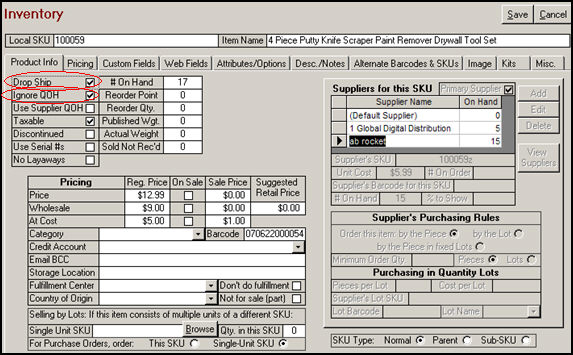
Figure 1: Inventory screen - Product Info tab
To configure the program to assume all items are always in stock, set the system parameter CheckInventory (in the Order parameter group) to FALSE.
If you use this option, you can still backorder an item if necessary.
At the View Orders screen, navigate to the appropriate order record and then select the item you wish to backorder by clicking anywhere in the item row.
Click the [Force] button in the group of Backorder buttons (Fill, Cancel and Force).
Later, to fill the backorder, click the [Adjust QOH] button and change the current QOH to reflect at least as much stock as is needed to fill the backorder.
Then use the [Fill] button to fill the backorder.
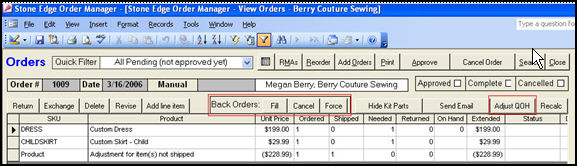
Figure 2: Order screen, showing buttons related to backorders
To track changes made to inventory QOH values, set the system parameter TrackInventoryAdjustments (in the Program parameter group) to TRUE.
Each time you adjust the QOH of an item from any location in the Order Manager, the program stores the details, i.e. the reason for the adjustment, who made the adjustment and the quantity increased or decreased.
To review these details, print the Inventory Adjustments report.
The lists of reasons for adjustments and sales people are both maintained at the List Maintenance screen which is accessed via the Maintenance Menu.
This option tracks your cost of goods sold on a First In First Out (FIFO) basis.
It is controlled by the system parameter TrackInventoryFIFO (in the Program parameter group). If this option is set to TRUE, the program tracks all incoming and outgoing inventory and its cost.
FIFO requires that you enter a cost for all inventory items. If inventory is received, adjusted, etc. and an item does not have its cost on file, the program will prompt you to enter the cost at that time.
To set up your initial costs, go to the Maintenance Menu > Inventory Functions tab > Initialize FIFO Data.
You can then initialize your costs, either from your existing inventory data, or by importing it from a text file.
Once you are tracking your FIFO data, you can check the FIFO status of any item by navigating to the appropriate item record on the Inventory screen and clicking the [FIFO Status] button.
There are also two special reports - FIFO Inventory Details by Supplier and FIFO Inventory Value by Supplier - that you can use to print FIFO information.
Using Sub-SKUs allows the program to track your inventory at the attribute level, i.e. colors, sizes, etc. These are usually displayed as drop-down lists that let your customers select colors, sizes, styles or other options.
It works with shopping carts that support "order options" or "attributes". Some shopping cart systems already have unique SKUs for each variant of a product and it is not necessary to build Sub-SKUs.
When the Order Manager imports orders from your shopping cart, it will combine the main or "parent" SKU for each item with the selected options to generate Sub SKUs for the items ordered. The program then uses the sub SKUs to track inventory. For more information, see Options, Attributes and Sub SKUs.
This feature is only available with some shopping cart systems. It enables your customers see up-to-the-minute inventory status (in stock, out of stock, etc.) information about your products. For information about other shopping carts that support Real-Time Inventory Tracking, see the Cart Matrix.
As items are received into the Order Manager, or sold at the Manual Orders and Point of Sale (POS) screens, etc., the changes in inventory QOH are reflected in your Web store within minutes or seconds.
Click the following links for information about inventory tracking with Miva Merchant, Yahoo!Store and AbleCommerce.
Created: 10/11/11
Modified: 9/12/13
Go to Top