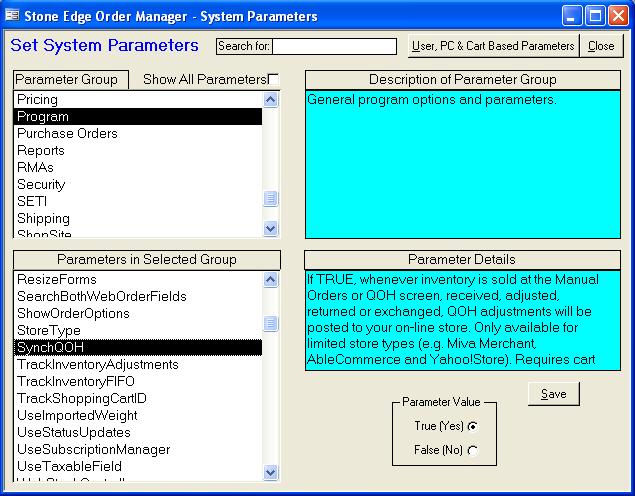
The Order Manager can update your AbleCommerce store whenever an inventory level changes in the Order Manager. For example, if you receive new inventory or enter an order manually into the Order Manager, the increase or decrease in quantity on hand can be seen in your store within seconds.
AbleCommerce v3.xx only allows inventory tracking at the parent product level while AbleCommerce v4.xx supports inventory tracking at the attribute (color, size, etc.) level. The Order Manager handles inventory tracking in accordance with your version of AbleCommerce.
Please review the Knowledge Base page Inventory Synchronization for more information about the process in general.
You must set some system parameters to enable inventory synchronization between the Order Manager and your AbleCommerce store, and a change must be made to the Shopping Cart definition as well.
Go to the Main Menu>Settings>Maintenance tab>Set System Parameters button or Quick Clicks>System Parameters.
The Set System Parameters dialog box opens:
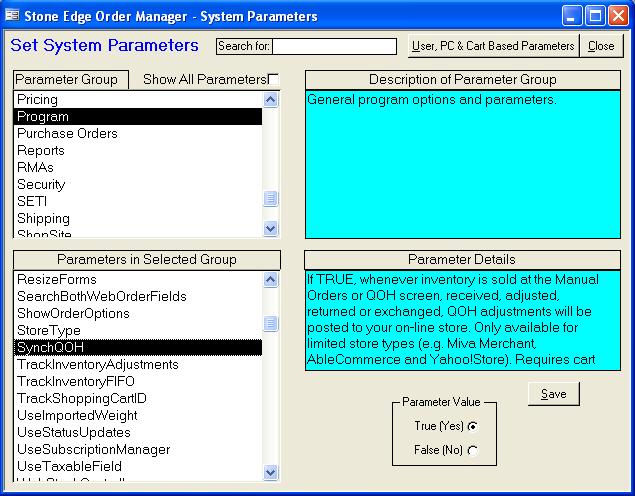
Set the following system parameters in the Program group, selecting Save after setting each one:
SynchQOH - Set to True to synchronize inventory between the Order Manager and your AbleCommerce store in real time.
WebStackLocation – The Web Stack is a table in the Order Manager that temporarily holds data to be posted to your AbleCommerce site. If an Internet connection is not available, the program can retain that data until the connection is re-established. If you run the Order Manager on a single computer, set this parameter to Local. If you run Order Manager from multiple machines, set this to Shared. If you set this parameter to Shared, you must also set the WebStackController parameter.
WebStackController – The Web Stack Controller is a function within the Order Manager that checks the Web Stack for new data to to post to your store. If WebStackLocation is set to Local, leave this parameter blank because the controller runs on the local machine. If WebStackLocation is set to Shared, enter the network name of the computer that will run the stack controller. Note that only one computer can be used for this purpose. Select a computer that will always be running the Order Manager, otherwise data will not be transmitted in real-time.
WebStackRetentionDays – Set to the number of days the Web Stack should retain data if it cannot post it to your store. The default value is 0, i.e. the data is never deleted.
Set the following system parameters in the AbleCommerce group, selecting Save after setting each one:
AbleID – Enter the same Cart ID/User Name you used to set up your AbleCommerce shopping cart.
AblePassword - Enter the same Password you used to set up your AbleCommerce shopping cart. If you do not enter a password here, you are prompted for the password each time the Order Manager attempts to connect to your AbleCommerce store.
AbleGroupAndStoreID - Enter the same Group and Store ID you used to set up your AbleCommerce shopping cart, separated by a tilde (~), e.g. 1~1.
AbleURL - Enter the same Script URL you used to set up your AbleCommerce shopping cart.
After system parameter SynchQOH has been set to TRUE, and the QOH figures in the web store and the Order Manager have been made accurate and equivalent by using the Get or Send QOH to or from Able Store buttons found on the Shopping Cart Functions screen, complete the following steps:
Go to the Maintenance Menu > Cart Functions tab > Create/Edit Shopping Cart.
Select the AbleCommerce shopping cart definition from the list.
Click the [Edit Cart] button.
Check the [Synchronize Inventory] box.
Click the [Save] button to retain the changes.
Test the setup by changing the QOH of a single product in the Order Manager and then check in a minute to see if the QOH has also been changed at the web store.
See Also
AbleCommerce Order Status System Configuration
Installing the Export Script in your AbleCommerce Store
Set up an AbleCommerce Shopping Cart
Troubleshooting AbleCommerce Installations
Modified: 2/9/11