
Version 5.9
In this Topic: Show
This screen is opened when the [Edit] button next to the Discounts line of the pricing summary on the Pricing Tab of the Orders screen is clicked. It's purpose is to allow the user to add or change a discount applied against the grand total of the entire order.
For information about providing discounts for specific products and/or customers, refer to Price Levels, and Quantity Pricing.
Depending on which type of discount is being added, the appearance of this screen changes.
Refer to the Knowledge Base topic, Discounts, for information about creating standard discounts in the Order Manager.
![]() Click the Show
link next to "In This Topic"
at the top of this page to see a series of links in outline form,
which can be used to quickly jump to that section of the topic.
Click the Show
link next to "In This Topic"
at the top of this page to see a series of links in outline form,
which can be used to quickly jump to that section of the topic.
In addition, major topics may provide a brief synopsis of a field's purpose or direct the reader to the appropriate section of the topic by scrolling over the image. To return to the previous location within the same page, right-click the mouse and select [Back].
If clicking a field directs the reader to a different Knowledge Base topic, it will open in a new tab or window, leaving the currently viewed topic open. The browser's settings determine whether a new tab or window is opened.
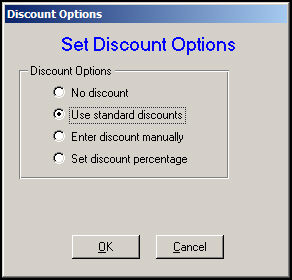
Figure 1: Discount Options screen, No discount or Use Standard discounts mode
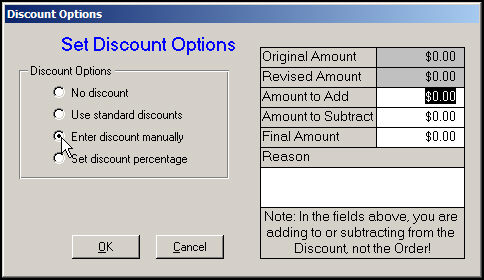
Figure 2: Discount Options screen, Enter discount manually mode
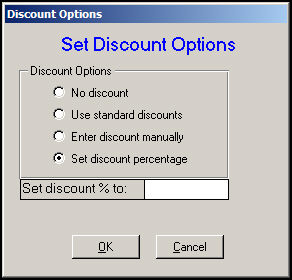
Figure 3: Discount Options screen, Set discount percentage mode
select this mode to revoke a discount already applied to an order
refer to Figure 1
select this mode to set discounts according to the discount schedule defined in the Order Manager, which should match the discount schedule in your web store (ShopSite Users Only)
you can have as many discounts as you need per order; each discount will appear on a separate line in the Order Details, and on the customer’s sales receipt
refer to Figure 1
allows the user to enter a specific dollar amount for the discount
refer to Figure 2
select this mode to allow the user to enter a percentage discount applied against the entire sale
refer to Figure 3
enter a percentage amount by which the order total should be reduced
the discount will appear as a line item in the Order Details section of the Orders screen and in the Discount line of the pricing summary
Created: 9/30/11
Modified: 10/13/11
Go to Top