
Order Manager
Version 8

Order Manager
Version 8
![]() Use the Next
Topic and Previous Topic
arrows,
Use the Next
Topic and Previous Topic
arrows, ![]() and
and ![]() ,
in the Navigation Pane of the Knowledge
Base to move sequentially through the topics explaining the Inventory screen.
(The buttons are actually white on the black background of the Navigation
Pane.)
,
in the Navigation Pane of the Knowledge
Base to move sequentially through the topics explaining the Inventory screen.
(The buttons are actually white on the black background of the Navigation
Pane.)
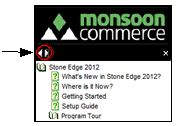
Contents of this Topic: Show
The Inventory screen is where product inventory records are manually created or edited.
The default view of the right-hand pane of the Inventory screen is the Items category which contains basic product information.
This screen is accessed by going to:
Main Menu>>Manage My Inventory>View and Manage My Inventory
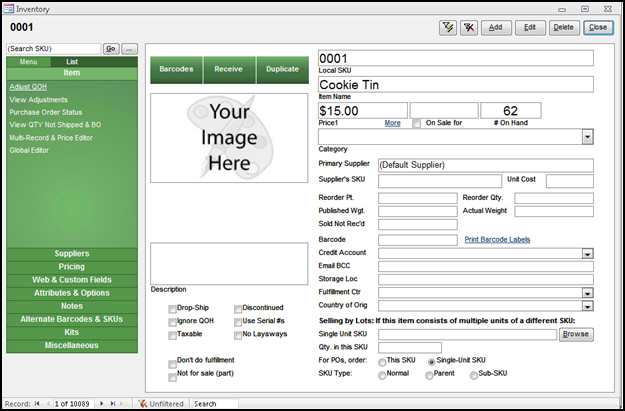
![]() - Opens the Filter Items screen, allowing the user to limit the Inventory records that are displayed, based on the SKU or partial SKU number.
- Opens the Filter Items screen, allowing the user to limit the Inventory records that are displayed, based on the SKU or partial SKU number.
![]() - This button removes any filters that were previously applied to the Inventory records display (Filter Items screen)
- This button removes any filters that were previously applied to the Inventory records display (Filter Items screen)
![]() - To enter a new product record, select the Add button; a blank inventory record is opened.
- To enter a new product record, select the Add button; a blank inventory record is opened.
![]() - The Edit button must be selected to unlock the current record and make changes to it. Use the Save button to retain the changes and lock the record.
- The Edit button must be selected to unlock the current record and make changes to it. Use the Save button to retain the changes and lock the record.
![]() - Use this button to remove a product inventory record from the system. If orders have been placed and processed for a product, Monsoon
Commerce recommends discontinuing the SKU rather than deleting it. To discontinue an item, select the Edit button, select the Discontinued check box, and select Save.
- Use this button to remove a product inventory record from the system. If orders have been placed and processed for a product, Monsoon
Commerce recommends discontinuing the SKU rather than deleting it. To discontinue an item, select the Edit button, select the Discontinued check box, and select Save.
![]() - select this to exit the Inventory screen.
- select this to exit the Inventory screen.
The Accordion on the left-hand side of the screen contains various inventory-related operations.
At the top of the Accordion there are three tabs , which change the content of the Accordion. Select a tab to produce a List of the inventory records or Search and enter criteria to find specific inventory records. Choose Menu to return to the default view of the Accordion.
Below the Menu, List and Search tabs, there is a list of inventory-related tabs. Select a tab to reveal a list of relevant operations within it and change the data displayed in the right-hand pane. The following tabs do not have additional operations: Pricing, Web & Custom Fields, Notes, Alternate Barcodes & SKUs, Kits, and Miscellaneous.
Building Sub-SKUs
Created:
Revised: 1/17/14
Published: 08/19/15