
Order Manager
Version 8

Order Manager
Version 8
Contents of this Topic: Show
Monsoon OMS is able to synchronize inventory counts with one or more shopping carts defined within a single store data file, either on a "manual" ("Send" at Shopping Cart Functions screen) or "real-time" basis. The shopping cart must support inventory synchronization – check the Shopping Cart Matrix.
It is no longer possible to pull the QOH of a product from the website into Stone Edge if you have more than one warehouse. The Monsoon Order Manager calculates each product's ATP by totaling the QOH of each warehouse.
To determine a shopping cart's manual synchronization capabilities, check its Shopping Cart Functions screen.
To find out which shopping carts support Real-Time Inventory Synchronization, please see the "Real Time Inventory" column on the Shopping Cart Matrix. If there is an "S" in that column, the shopping cart only offers the ability to synchronize inventory at the SKU level, rather than at the attribute (option) level.
Some shopping carts also require additional third-party add-ons, service subscriptions, or special setup activities at the Web store. Look for specialized instructions in the Knowledge Base topic for the shopping cart in question.
The majority of shopping cart systems which support Real-Time Inventory Synchronization follow the same basic steps that are outlined later in this topic, or refer to the osCommerce topic as an example of the standard synchronization process.
Manual inventory updates are performed at a single point in time by selecting Send ATP To Website on the Shopping Cart Functions screen.
To determine the capabilities of the shopping cart in use, check its Shopping Cart Functions screen to see which buttons are active for that cart, or review the Shopping Cart Matrix.
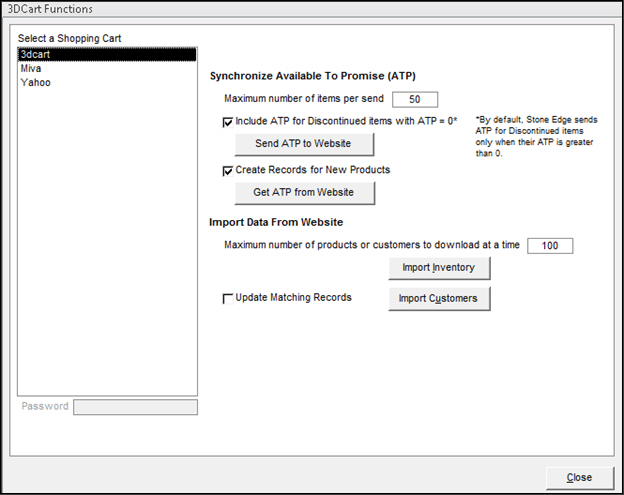
The buttons seen in the image above only "push" or "pull" the current ATP numbers from Monsoon OMS or the Web site at a single point in time, and only if a single warehouse is defined. If more than one warehouse is defined, you cannot Pull/Get QOH information from the website.
The "push" or "Send" process is used to initialize inventory counts with all affected shopping carts prior to enabling Real-Time Inventory Synchronization. Do not use these buttons once Real-Time Inventory Synchronization is activated.
If the Shopping Cart Functions screen of the cart does not contain these buttons, the shopping cart does not support inventory synchronization.
Follow these general guidelines to manually synchronize your inventory ATP counts with a Web store:
Perform a Cycle Count of all products at the warehouse. Update the Fulfillment Manager with those numbers.
Process Messages in the FM Sync Manager of each warehouse.
Process Messages in the OM Sync Manager to receive warehouse QOH figures and recalculate the ATP of all products.
Send ATP to Website to send the most current data to the website(s).
![]() The
Maximum number of items to send
is intended to prevent server time-out errors, by limiting the number
of records that are sent at one time. For example, if you have 200 ATP
updates to be sent, two groups of 100 records each is sent. Do not alter
this number unless you experience time-out errors.
The
Maximum number of items to send
is intended to prevent server time-out errors, by limiting the number
of records that are sent at one time. For example, if you have 200 ATP
updates to be sent, two groups of 100 records each is sent. Do not alter
this number unless you experience time-out errors.
Real-Time Inventory Synchronization is the dynamic transfer of ATP information from Monsoon Order Manager to one or more Shopping Carts (Web sites) which are defined within a single store data file. To participate in the real-time synchronization process, the shopping cart must support that feature. Shopping Cart Matrix
Once the process is configured, every change in product ATP is communicated almost immediately to the shopping cart(s). Changes occur when inventory is received at a warehouse and when orders are created or imported into the Order Manager.
For example, if Monsoon Order Manager and the Web site both show 100 pieces in stock for a given item, and an additional 100 pieces is received from the supplier and added into inventory at one warehouse, Monsoon Order Manager recalculates the ATP of the item and sends that information to all shopping carts setup for real-time synchronization so they all know there are now an additional number of units available to sell.
Likewise, when orders are imported from a shopping cart, Monsoon Order Manager decrements the ATP of products as they are routed and committed to those orders and shipped. Once again, Monsoon Order Manager communicates the decrease in ATP to the shopping carts.
Follow steps 1 through 4 in the Manual Inventory Updates section above, and then close out of the Shopping Cart Functions screen.
Go to Main Menu>Quick Clicks>Set System Parameters.
Select the Program parameter group.
Find the SynchQOH parameter and set the parameter value to TRUE. Select Save.
Go to Main Menu>Settings>System Functions>Shopping Carts.
Make a selection from Carts List and select Edit.
Select Synchronize Inventory. If the Synchronize Inventory check does not become active, your shopping cart does not support inventory synchronization,

Select Save.
VERY IMPORTANT NOTES :
Follow these recommendations to avoid severe inventory management problems:
It is strongly recommended that these functions are performed outside of normal business hours when initially configuring this feature.
Make sure that all outstanding orders have been imported from each cart that is defined within the same store data file before sending Manual ATP from Monsoon Order Manager to those Web sites.
If the shopping cart retains inventory in the shopping basket (e.g. Miva), make sure all baskets are emptied BEFORE turning on this feature.
Monsoon Order Manager begins transmitting inventory changes immediately after the Synchronize Inventory check box is selected. If more than one site needs to be synchronized with Monsoon Order Manager, make sure that products appearing on multiple sites all have the same starting ATP before enabling that feature on each of the affected shopping carts.
Inventory Synchronization at the item level, either via the Manual Update or Real-Time Synchronization processes, are impacted by settings on the Web Fields tab of the View Inventory screen. Review them carefully.
![]() Once
you have set up real-time inventory synchronization in Monsoon
Order Manager,
do not
make manual inventory adjustments
at the Web site(s) because those adjustments
are not communicated to Monsoon
Order Manager.
Once
you have set up real-time inventory synchronization in Monsoon
Order Manager,
do not
make manual inventory adjustments
at the Web site(s) because those adjustments
are not communicated to Monsoon
Order Manager.
.
Adjustments or updates to your inventory quantities are recorded by the program and stored in a table commonly referred to as the "Web Stack". The Stack Controller sends the information waiting in the Web Stack to the Web sites. For more detailed information, refer to the Knowledge Base topic, The Stack Controller.
If Monsoon Order Manager is run on more than one computer, it may be beneficial to designate a single machine to act as the Shared Stack Controller to improve the performance of the program on the remaining PCs in your configuration.
By default, the program is set to send updates originating at a given PC from that local PC. The downside to this is that sending a lot of records can bog down the program, negatively impacting the response time of other Monsoon Order Manager actions the user may be trying to perform.
By choosing the Shared Stack Controller, the workload of sending updates to Web sites can be shifted onto a low usage machine, improving the performance of the remaining workstations in the complex. Choose a PC that is always powered-on. This workstation must have Microsoft Access and Monsoon Order Manager installed and should be the first PC to launch Monsoon Order Manager after the complex has been shutdown and restarted.
If you sense that real-time inventory adjustments are not being made at your Web site, check the Stack Controller for error messages (CTRL+Shift+S from Main Menu of Monsoon Order Manager ).
If the Local stack is being used, check the stack on each machine to look for errors. Check the value in the Attempts column of the first record in the Web Stack to see the number of times the Stack Controller attempted to transmit that data. If it has been attempted more than 10 times, the record should be bypassed by the program. If that is not the case, check the value in the Last Response column for information as to why the record could not be sent.
For further assistance, contact Monsoon OMS technical support at stoneedgesupport@monsooncommerce.com or 484-927-4804 option 2, between the hours of 9 am to 6 pm, Monday through Friday EST.
Created: 2/29/12
Revised: 8/13/15
Published: 08/19/15