
Order Manager
Version 8

Order Manager
Version 8
Contents of this Topic: Show
The First Order Import screen is only visible the first time that orders are imported from a given shopping cart.
If the user adds more shopping carts, this screen is presented when orders are imported for the first time from the new shopping cart.
The purpose of this screen is to allow the user to choose how Monsoon Order Manager should treat the orders coming in from a web store. Make a selection and from that point forward, the program assumes that all imported orders have not been processed and should are considered "active", not "historical". If it is necessary to repeat this process, select the Import Old Orders operation in the Import My Orders category of the Main Menu Accordion.
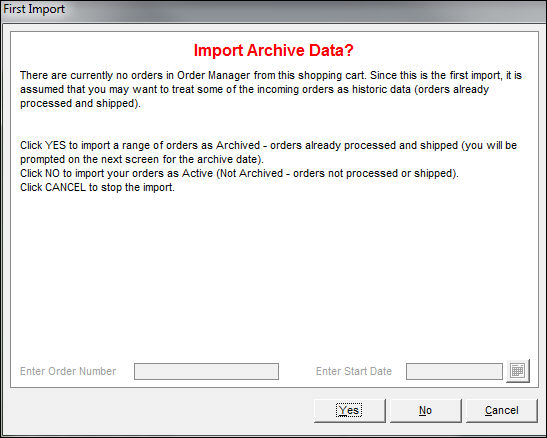
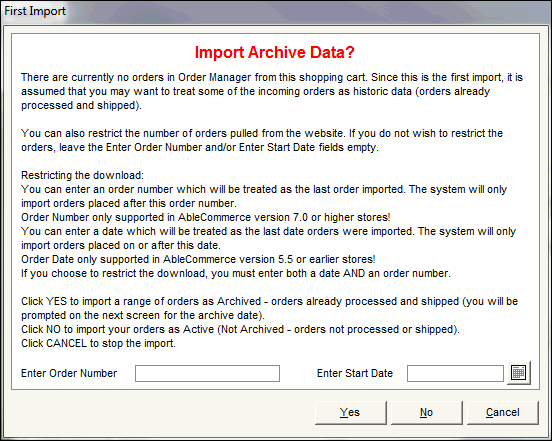
First Import
To determine how Monsoon Order Manager should select and process orders initially imported from the shopping cart, choose one of the following methods:
If the orders being imported from your shopping cart are all new orders and have not already been processed and shipped, select No. The program begins the import process. All orders are considered "unapproved" once they are imported into Monsoon Order Manager .
If the range of orders to be imported is comprised of both new, unprocessed orders, as well as previously processed orders, select Yes.
The Select a Date screen opens.
Select a date on the calendar, or choose Today or Tomorrow to tell Monsoon Order Manager that orders up to and including the selected date have been processed. Those orders are marked as "Approved" in Monsoon Order Manager. Any orders placed after the date specified are considered to be unprocessed and are marked "Unapproved" ( ) in Monsoon Order Manager.
Select OK to begin the import.
Optional: Some shopping cart systems permit you to restrict the number of orders to be downloaded by entering a starting web order number in the Enter Order Number box. The program only imports orders with order numbers greater than the order number that is entered here. A starting date must also be entered.
The Select a Date screen opens.
Select a date on the calendar, or choose Today or Tomorrow, to tell Monsoon Order Manager that orders up to and including the selected is date are already processed. Those orders are marked as "Approved" on import. Any orders placed after the specified date are considered not processed and are marked "unapproved" in Monsoon Order Manager.
Select OK to begin the import.
To abort the initial order import process before it is started, select Cancel to exit this screen without taking any action.
Created: 3/22/11
Revised: 8/6/15
Published: 08/19/15