
Version 7.5

Version 7.5
Contents of this Topic: Show
UsePrintRecovery, which enables or disables the function
PrintRecoveryDays, which defines how far back SEOM should keep records of your print jobs (default = 3 days)
Note: If you have a busy store with large numbers of orders, Stone Edge Technologies Inc. recommends that you do not keep this information for an extended period of time to avoid taking up a large amount of space in your database.
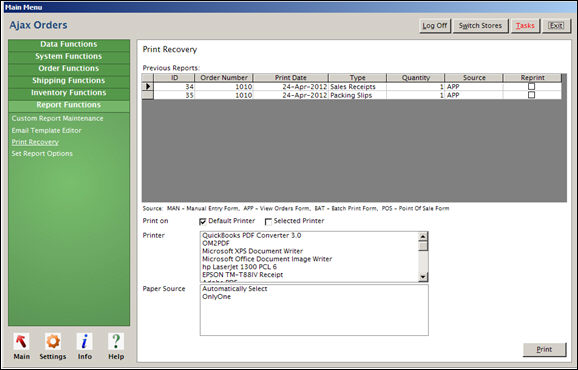
Print Recovery
Go to the Main Menu>Settings>Report Functions>Print Recovery.
A list of recently printed invoices, labels, credit slips and packing slips is displayed.
Click the Reprint check box in the row of each report you want to reprint.
If you want to send the print job to your default printer, click the Default Printer check box.
If you want to select a different printer, click on a printer in the Select a Printer list box and then click the Selected Printer check box above it. Click on a paper source in the Select a Paper Source list box.
Click the Print button to send the print request to your printer. The Reprint checkboxes are cleared.
Created: 1/20/12
Revised: 4/24/12
Published: 04/14/16