
Version 7.5

Version 7.5
![]() Use the Next Topic
and Previous Topic arrows,
Use the Next Topic
and Previous Topic arrows, ![]() and
and ![]() , in
the Navigation Pane of the Knowledge
Base to move sequentially through the topics explaining the POS Setup screen.
(The buttons are actually white on the black background of the Navigation
Pane.)
, in
the Navigation Pane of the Knowledge
Base to move sequentially through the topics explaining the POS Setup screen.
(The buttons are actually white on the black background of the Navigation
Pane.)
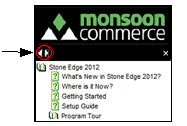
Contents of this Topic: Show
The Scanners tab is where the user configures a barcode scanner for use with the SEOM Point-of-Sale system.
The data passed from barcode scanners is interpreted as keyboard input by the POS system. For the POS to distinguish barcodes, special "prefixes" and "suffixes" must be added to the data. Most barcode scanners can be programmed with a prefix and suffix; consult the documentation provided with the hardware for details.
To make changes, click Edit. When you are in edit mode, click Save to retain your changes or click Cancel to exit edit mode without saving your changes.
To configure the Barcode Scanner settings for the Point-of-Sale system go to:
Main Menu > Settings > Order Functions > Point-of-Sale Setup > Scanners Tab
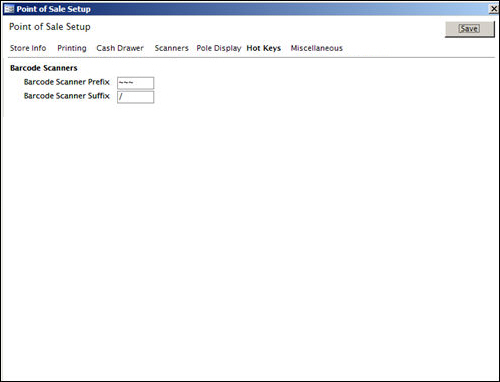
POS Setup: Scanners tab
Barcode Scanners
It is recommended that barcode scanners are programmed with a three character prefix of three tildes (~~~) and a single character suffix of a forward slash (/). The scanner must not return any additional characters such as a carriage return or line feed. For example, if a barcode represents the number 1234567890, the barcode scanner should send ~~~1234567890/ to the POS.
If your particular scanner does not support the tilde (~) character, change the default prefix character in the Barcode Scanner Prefix field.
The barcode scanner must support a three character prefix and you must use the same three characters in the prefix (i.e. you cannot use "#$%" or any other combination of characters in the prefix).
If your particular scanner does not support the forward slash (/) character, change the default suffix character in the Barcode Scanner Suffix field.
The suffix must be a single character and must not be a backslash (\), carat (^) or equal sign (=.
Test the scanner’s output by opening Notepad (Start > Programs > Accessories > Notepad) and scanning a barcode.
Created:
Revised: 11/13/12
Published: 04/14/16