
Version 7.0

Version 7.0
Contents of this Topic: Show
Users will need to update SEOM's license file on two occasions:
when the program is initially installed on a server or workstation
when additional functionality is purchased, downloaded and installed (the added functionality, such as an additional shopping cart license, is not available until the license file is updated)
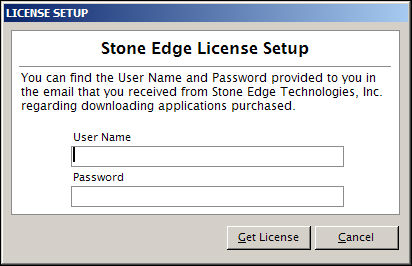
License Setup screen
enter the UserID provided in the order confirmation email sent to the customer of record when the program was purchased
enter the Password provided in the order confirmation email sent to the customer of record when the program was purchased
when the User Name and Password fields have been completed, click this button to have the program contact the Stone Edge Technologies Inc. servers and verify the licensing information
click this button to abort the action; the program will close
When the program installer has been downloaded and executed successfully, there will be two ways to launch the program:
Double-click on the SEOM desktop icon.
From the Start menu, go to Programs > Stone Edge Technologies Inc. > and select Stone Edge
The program displays a splash screen and then the License Setup screen opens.
Enter the User Name and Password provided in the confirmation email from Stone Edge Technologies Inc. sent to the customer of record when the program was purchased. (the same ones you entered to download the program installer).
Click [Get License].
If the information entered is valid, a message box states that your license file has been updated. Click [OK] to open the program.
If the information entered is determined to be invalid, the program opens the Invalid Login! screen and allows the user four additional attempts to enter the correct information, within a ten minute period.
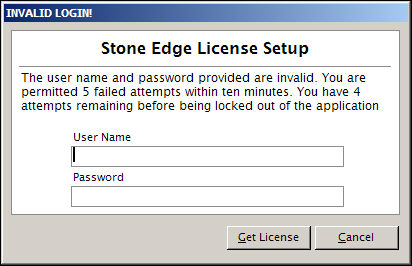
License Setup Screen - invalid UserID and Password entered
If the [Cancel] button on the Invalid Login! screen is clicked, the License Failure Screen opens.
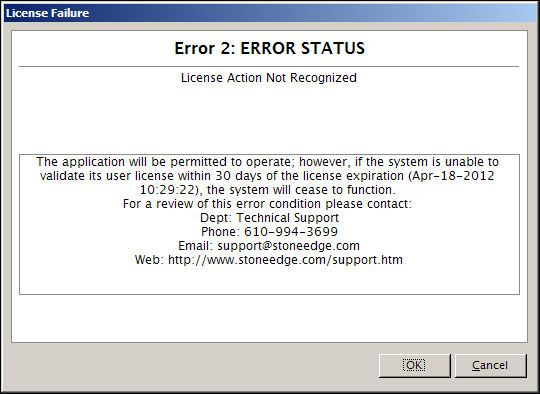
License Setup Screen: License Failure - Error2
Clicking [Cancel] or [OK] at this screen has the same result - the program will continue to operate temporarily; contact SEOM Tech Support for assistance.
Open SEOM one of two ways:
Double-click on the SEOM desktop icon.
From the Start menu, go to Programs > Stone Edge Technologies Inc. > and select Stone Edge.
Go to the Main Menu>Settings>System Functions and select Update License File from the Accordion.
The program displays a splash screen and then the License Setup screen opens.
Enter the User Name and Password provided in the confirmation email from Stone Edge Technologies Inc. sent to the customer of record when the program was purchased.
Click [Get License].
If the information entered is valid, a message box states that your license file has been updated. Click [OK ] to open the program and setup the new function.
If the information entered is determined to be invalid, the program opens the Invalid Login! screen and allows the user four additional attempts to enter the correct information, within a ten minute period.
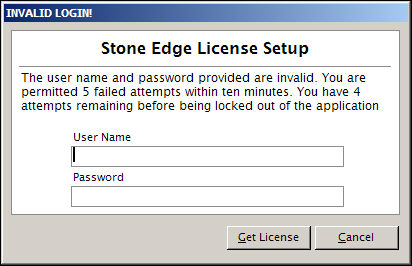
License Setup Screen - invalid UserID and Password entered
If the [Cancel] button on the Invalid Login! screen is clicked, the License Failure Screen opens.
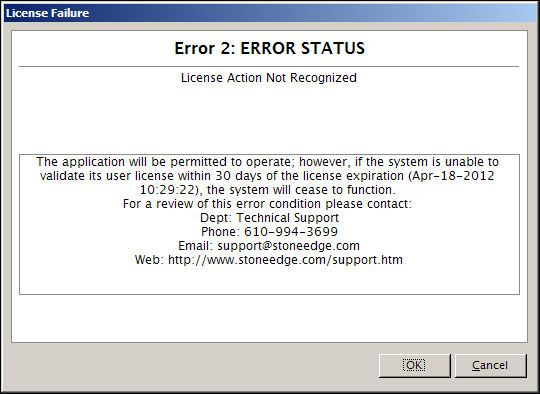
License Setup Screen: License Failure - Error2
Clicking [Cancel] or [OK] at this screen has the same result - the program will continue to operate temporarily; contact SEOM Tech Support for assistance.
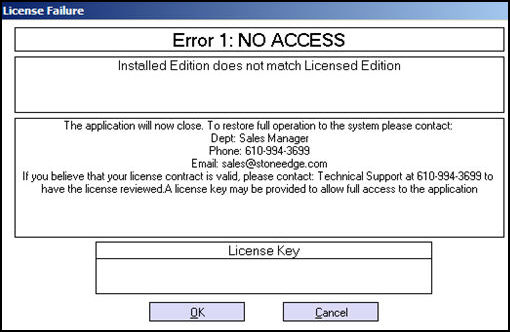
License Setup screen: License Failure - Error 1
This message is received if the user is running a higher version of SEOM than they are licensed for.
Sales or Technical Support will be able to provide a License Key for the user to enter in the field of the same name.
Created: 1/28/11
Revised: 4/17/12
Published: 04/13/16