
Version 7.0

Version 7.0
Contents of this Topic: Show
Levels refers to SEOM's ability to create up to a three-tiered hierarchy or "levels" to which products can be assigned, for the purpose of organizing a merchant's product line.
The three levels are Categories, Subcategories and Groups; Categories being the broadest classification group. The use of the terms "category" and "categories" in this article are not to be confused with the Category field on the Inventory record of a product, which can be used to identify the physical location of the product in a warehouse.
The levels, categories, subcategories and groups, that are mentioned here can be used in conjunction with Froogle, Shop.com and Stone Edge Technologies' ECom Assembler (Web catalog building program, no longer for sale). Froogle and Shop.com require that classification information is provided when product data is sent to them. Froogle only allows a single classification label for each product, while Shop.com accepts multiple level classifications per product, although only one is required.
This feature is accessed by going to Main Menu > Settings > Inventory Functions > Levels
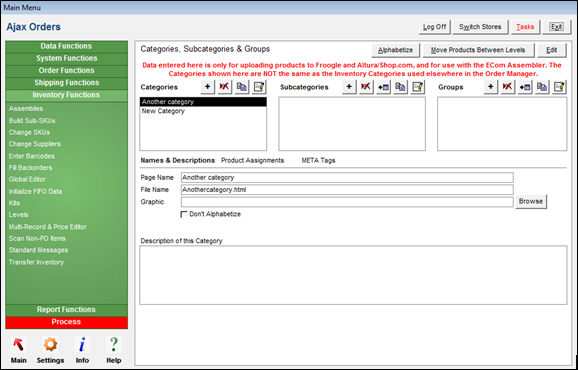
At the top of the screen there are three sections that lists all of the entries defined in each of the three classification levels, Categories, Subcategories and Groups.
At the lower portion of the screen there are several tabs, however the only one relevant to this discussion is the Product Assignments tab. The other tabs pertain to the ECom Assembler, which is outside the scope of this topic.
It is only necessary to define the hierarchy of levels and assign products to them when using Shop.com or Froogle. No other data shown on the image above is required.
can be used to relocate a product from one product classification to another
opens the Move Products screen
permits the user to alter the contents of the Names and Description, Page Links and META Tags tabs, which pertain only to the ECom Assembler
click Save to retain the changes or Void button to abandon the changes that have been made
Go to Main Menu > Settings > Inventory Functions > Levels. Refer to Figure 1.
Click Add under the Categories section of the screen and enter a name for the new category.
Click Save.
Repeat steps two and three as often as necessary to create the broadest of classification labels to assign to products.
Go to Main Menu > Settings > Inventory Functions > Levels.
Click Add under the Subcategories section of the screen and enter a name for the new subcategory.
Click Save.
Repeat steps two and three as often as necessary to create subordinate classification labels to assign to products.
Go to Main Menu > Settings > Inventory Functions > Levels.
Click Add button under the Groups section of the screen and enter a name for the new group.
Click Save.
Repeat steps two and three as often as necessary to create the most detailed or specific level of classification labels that will be assigned to products.
Select the category, subcategory or group definition to which products will be assigned from the appropriate list at the top of the screen. Choose only one entry in one level at a time.
Click Product Assignments.
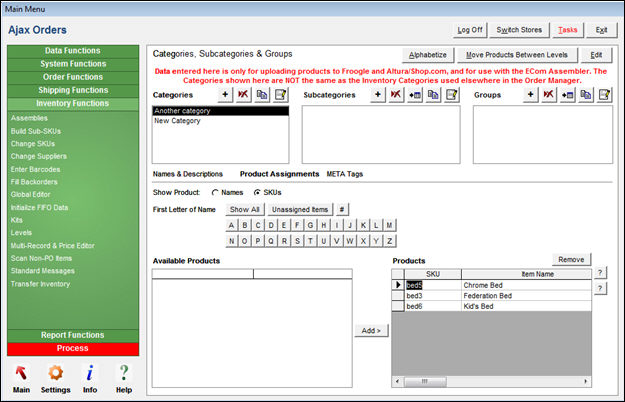
Levels (Categories, Subcategories & Groups) screen - Product Assignments tab
Show All button displays all inventory products
the number (#) or letter buttons can be used to filter the list of products that will be displayed, by those that start with a number or the specified letter
Unassigned Items lists all products that are not currently assigned to a level
Click Add to Page button.
The selected product will now be listed in the Products section of the screen.
To remove a product from a level, select it in the Products section and click Remove.
The blue directional arrows will move the selected product up or down in the list of Products, which has no bearing in the context of this topic, as it relates only to the ECom Assembler.
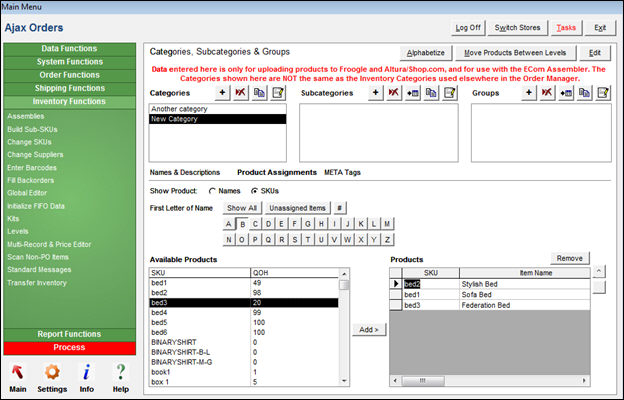
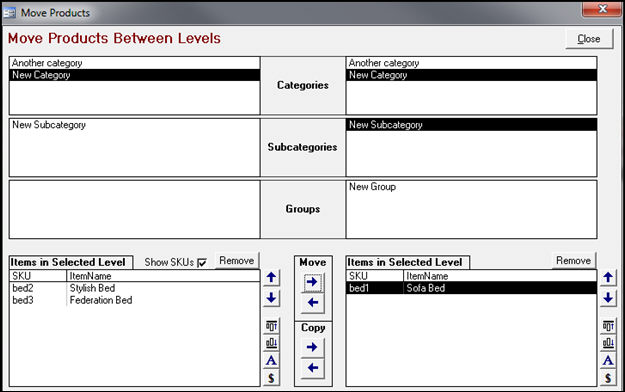
Move Products screen (Levels, Categories, Subcategories & Groups)
Select a category, subcategory or group from the lists on the left-hand side of the screen. Then select a different category, subcategory or group in one of the lists on the right-hand side of the screen.
Use the left or right directional arrows below the Move and Copy sections of the screen to place the selected product in the appropriate level.
The other buttons at the bottom of this screen are used to change the sort order of the products in each classification level. The sort order is only applicable to the ECom Assembler, not Froogle or Shop.com. The ECom Assembler uses the sort order when it builds Web pages for each level and needs to know the order in which to list the items on each page.
Created: 7/24/12
Revised:
Published: 04/13/16