
Version 5.9
Store Setup Wizard
In this Topic: Show
The Store Setup Wizard was designed to help the user configure many of parameters that control the program's behavior in a quick and timely fashion, so that they can have their store up and running in a short period of time. Hover the mouse over the fields on each screen of the Wizard to see information about its purpose. If it is not possible to complete all aspects of the wizard in one sitting, it is perfectly acceptable to save the information that has been entered and return to the wizard at a later time. If certain types of processing will not be used, such as Drop Shipping, just skip to the next section of the Wizard.
The Store Setup Wizard will automatically open when a new store file is created, either when the program is initially installed, or if the user has more than one business and needs to have separate store data files. In the latter case, a new store file can be created via the Setup Functions tab of the Maintenance Menu, which is also the location from which the Store Setup Wizard can also be re-opened. Yet another way to open the Store Setup Wizard is via the Quick Clicks, found on the Main Menu, if the user has not modified the default settings.
![]() To scroll through the Knowledge Base topics in the same sequence as they are presented by the Store Setup Wizard, use the white Back and Forward buttons indicated in the navigation frame of the Knowledge Base, as shown in the figure below. These white arrows are only visible when a Browse Sequence has been established in the Help application.
To scroll through the Knowledge Base topics in the same sequence as they are presented by the Store Setup Wizard, use the white Back and Forward buttons indicated in the navigation frame of the Knowledge Base, as shown in the figure below. These white arrows are only visible when a Browse Sequence has been established in the Help application.

![]() Click the Show
link next to "In This Topic"
at the top of this page to see a series of links in outline form,
which can be used to quickly jump to that section of the topic.
Click the Show
link next to "In This Topic"
at the top of this page to see a series of links in outline form,
which can be used to quickly jump to that section of the topic.
In addition, major topics may provide a brief synopsis of a field's purpose or direct the reader to the appropriate section of the topic by scrolling over the image. To return to the previous location within the same page, right-click the mouse and select [Back].
If clicking a field directs the reader to a different Knowledge Base topic, it will open in a new tab or window, leaving the currently viewed topic open. The browser's settings determine whether a new tab or window is opened.
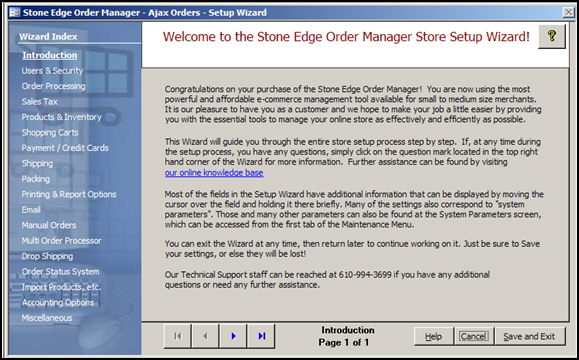
Figure 1: Store Setup Wizard - Introduction page
The Wizard Input screen refers to the right-hand portion of the page where selections can be made to tailor the program to behave in the manner that best suits the business's needs.
The Introduction page contains instructions for using the Wizard in this section of the screen.
Certain sections of the Wizard contain more than one page because there are so many settings associated with that program function.
the name of the Wizard section and page number can be found between the Navigational Arrows and the Help, Cancel and Save and Exit buttons at the bottom center section of the screen
sections that have many settings will have more than one page in the Wizard; be sure to review them all
click [Yes] to save the changes before exiting the wizard
click [No] to abandon the changes and exit the wizard
click [Cancel] to remain at the Store Setup Wizard and continue making changes
Created: 4/11/11
Updated: 5/18/11