
Version 5.9
In this Topic: Show
The Shipping Rates function on the Shipping & Fulfillment tab of the Maintenance Menu opens the Shipping Configuration and Rates screen, where the user can instruct the program how it should calculate shipping costs, if one of the Order Manager's integrated shipping solutions is not being used. If an integrated shipping system is being used it is not necessary to configure Shipping Calculation Rates.
This screen can also be opened via the [Set Shipping Rates] button on the fourth page of the Shipping section of the Store Setup Wizard. Before attempting to configure this feature, however, it is necessary to define the shipping methods that the Order Manager will use on the third page of the Store Setup Wizard.
The Order Manager accommodates several Shipping Calculation Types from which the user can choose:
By Weight - Calculate price for each shipping method based on the total weight of the order.
Currency (by order amount) - Calculate the price for each shipping method based on the total price of the order.
Flat - Each shipping method has a fixed price per order, regardless of the size of the order.
Flat Base Each - Calculate the price for each shipping method based on a fixed price per order, plus a fixed amount per item shipped.
Flat Each - Calculate the price for each shipping method based on a fixed amount per item shipped.
Base - Each product must have prices for each shipping method. Add the prices for the items shipped. The program charges the larger of that amount or the "base" minimum price for the selected shipping method.
Base Plus - Each product must have prices for each shipping method. The program adds the prices for the items shipped, plus the 'base' minimum price for the selected shipping method.
None - Do not charge for shipping.
![]() Click the Show
link next to "In This Topic"
at the top of this page to see a series of links in outline form,
which can be used to quickly jump to that section of the topic.
Click the Show
link next to "In This Topic"
at the top of this page to see a series of links in outline form,
which can be used to quickly jump to that section of the topic.
In addition, major topics may provide a brief synopsis of a field's purpose or direct the reader to the appropriate section of the topic by scrolling over the image. To return to the previous location within the same page, right-click the mouse and select [Back].
If clicking a field directs the reader to a different Knowledge Base topic, it will open in a new tab or window, leaving the currently viewed topic open. The browser's settings determine whether a new tab or window is opened.
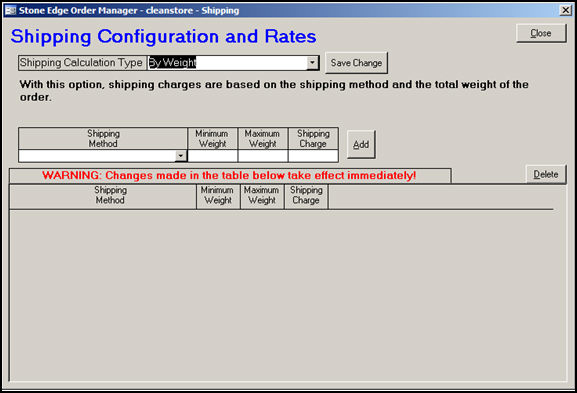
Figure 1: Shipping Configuration and Rates screen - default calculation type setting of By Weight
When the program is initially installed, this screen will appear as it does in Figure 1, however, based on the calculation type that is selected, the screen's appearance will change slightly to reflect the needs of that particular type. Refer to the images in the examples at the end of this topic to see how the screen varies between calculation types.
Choose a Shipping Calculation Type from the drop down list.
Click the [Save Change] button.
Each Shipping Calculation Type has a slightly different screen for adding rates to shipping methods:
By Weight: For each Shipping Method, enter amounts in the Minimum Weight, Maximum Weight, and Shipping Charge fields beside the Shipping Calculation Type drop-down list. Click Add to save the settings to the data sheet section of the screen.
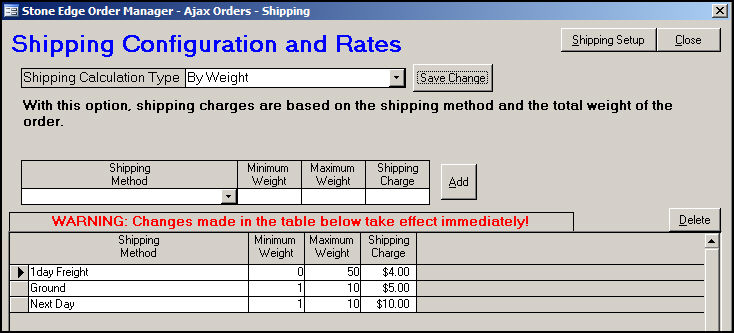
Figure 2: Shipping Configuration and Rates screen - By Weight
Currency: For each Shipping Method, enter amounts in the Minimum Order, Maximum Order, and Shipping Charge fields beside the Shipping Calculation Type drop-down list. Click Add to save the settings to the table below.
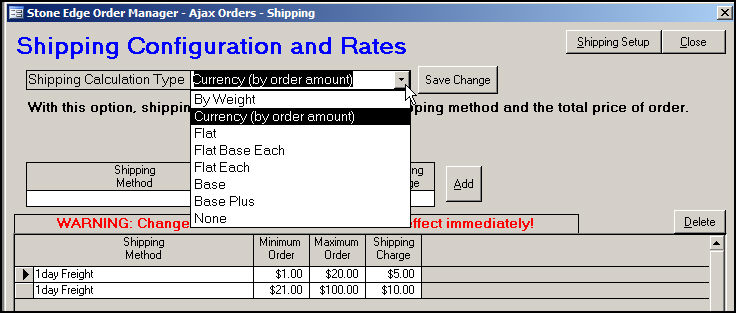
Figure 3: Shipping Configuration and Rates screen - Currency (order amount)
Flat: Enter a "flat" amount for each Shipping Method in the Shipping Charge field.
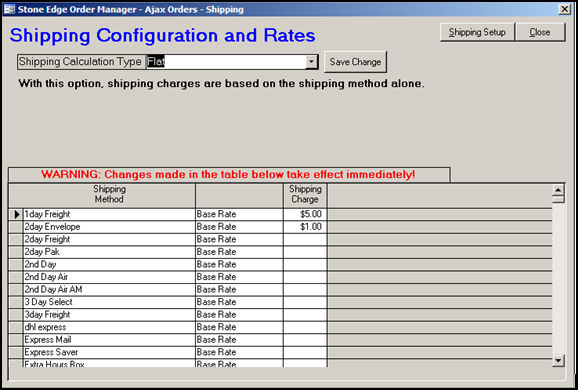
Figure 4: Shipping Configuration and Rates screen - Flat
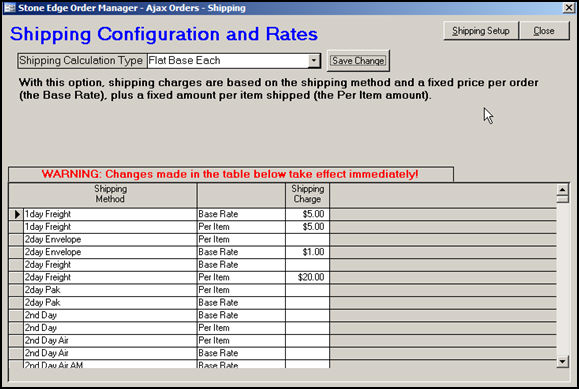
Figure 5: Shipping Configuration and Rates screen - Flat Base Each
Flat Each: Enter a Per Item amount in the Shipping Charge field
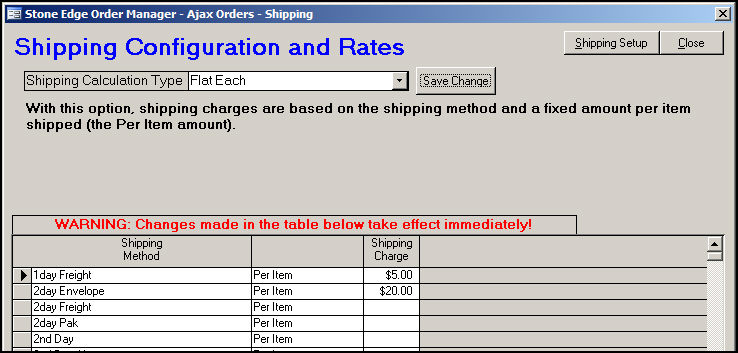
Figure 6: Shipping Configuration and Rates screen - Flat Each
Base: Enter a minimum Base Rate amount for each Shipping Method in the Shipping Charge field. For each product, enter a Shipping Charge amount for each Shipping Method. (Scroll down the list to enter amounts for all products listed under each Shipping Method.)
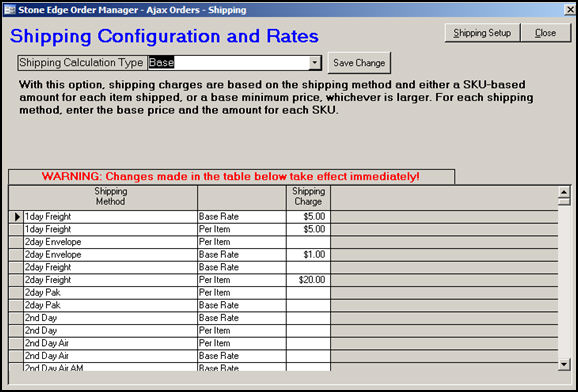
Figure 7: Shipping Configuration and Rates screen - Base
Base Plus: Enter a minimum Base Rate amount for each Shipping Method in the Shipping Charge field. For each product, enter a Shipping Charge amount for each Shipping Method. (Scroll down the list to enter amounts for all products listed under each Shipping Method.)
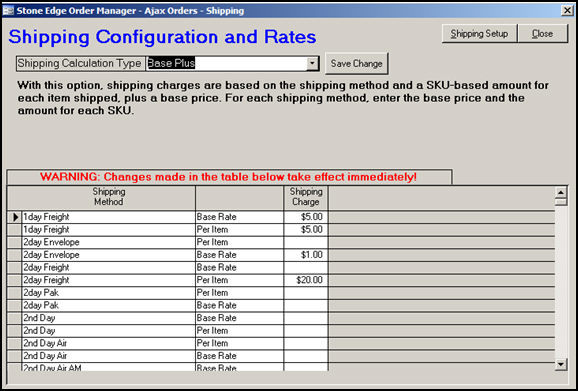
Figure 8: Shipping Configuration and Rates screen - Base Plus
None: With this option, there is no charge for shipping, so there is nothing to enter.
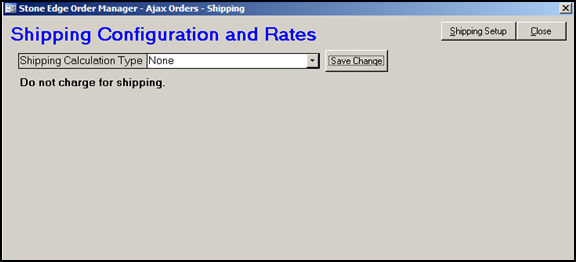
Figure 9: Shipping Configuration and Rates screen - None
The rates are effective immediately. You will see the settings in the table in the lower half of the screen.
To delete rates, click on a row in the list and click [Delete].
To exit, click [Close]. The next time you open the Shipping Configuration and Rates screen, it will default to the Shipping Calculation Type that you last set.
Created: 4/7/11
Go to Top