
Version 5.9
In this Topic: Show
The Select a Printer screen is called from most locations in the program where the user can print a report and it may have a different title depending upon the calling function.
This menu allows the user to select another printer other than the workstation's default printer. This menu is controlled by the global system parameter, UsePrinterMenu, which affects the behavior of the program on all workstations. If this parameter is set to FALSE, the program will not offer the user the option of selecting a different printer on any workstation in the complex.
![]() Click the Show
link next to "In This Topic"
at the top of this page to see a series of links in outline form,
which can be used to quickly jump to that section of the topic.
Click the Show
link next to "In This Topic"
at the top of this page to see a series of links in outline form,
which can be used to quickly jump to that section of the topic.
In addition, major topics may provide a brief synopsis of a field's purpose or direct the reader to the appropriate section of the topic by scrolling over the image. To return to the previous location within the same page, right-click the mouse and select [Back].
If clicking a field directs the reader to a different Knowledge Base topic, it will open in a new tab or window, leaving the currently viewed topic open. The browser's settings determine whether a new tab or window is opened.
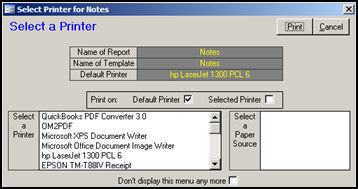
Figure 1: Select a Printer as called by the Notes screen
indicates the name of the report that will be printed
indicates the name of the report template that will be printed
refer to the appropriate system parameter in the Reports group to select the appropriate template for the type of report that will be printed, such as NotesTemplate or InvoiceTemplate, etc.
identifies the default printer of the current workstation
Choose one of the following options:
use the workstation's default printer, as designated by Windows (Control Panel>Printers and Faxes)
if checked, it allows the user to select a printer from a list of available printers
click on a printer in the list and then choose a paper tray
click on the tray that contains the appropriate paper upon which the report should be printed
this results in the system parameter UsePrinterMenu to be set to FALSE. This is a global parameter that affects all workstations. The program will no longer show this menu and all reports on all workstations in the complex will be sent to the initiating workstation's default printer. However, the location where a report prints can also be affected by the report's internal printer property settings (Page Setup > Page tab > Use Specific Printer).
click this button when ready to print the report
this button will cause the program to exit this screen without printing the report
Click the [Print] button to send the note or other report to the default printer; or check the box labeled Selected Printer and choose another printer:
choose a printer from the Select a Printer list
select a tray from the Select a Paper Source list.
click [Print].
Click [Cancel] to abandon printing the note.
Created: 1/24/11
Go to Top