
Version 5.9
In this Topic: Show
The Search for Orders screen is called by the Search button on the Orders screen. Use this screen to locate an order or group of orders based on the variety of criteria that can be entered at this screen.
![]() Click the Show
link next to "In This Topic"
at the top of this page to see a series of links in outline form,
which can be used to quickly jump to that section of the topic.
Click the Show
link next to "In This Topic"
at the top of this page to see a series of links in outline form,
which can be used to quickly jump to that section of the topic.
In addition, major topics may provide a brief synopsis of a field's purpose or direct the reader to the appropriate section of the topic by scrolling over the image. To return to the previous location within the same page, right-click the mouse and select [Back].
If clicking a field directs the reader to a different Knowledge Base topic, it will open in a new tab or window, leaving the currently viewed topic open. The browser's settings determine whether a new tab or window is opened.
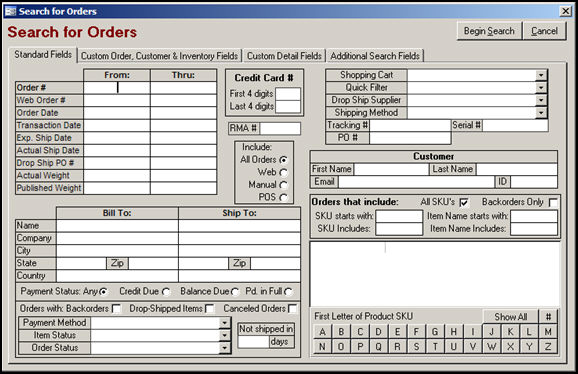
Figure 1: Search for Orders screen
enter a beginning order number in the From: column of the Order # field
optionally, enter an ending order number in the Thru: column
if a value is only entered in the From: column, the program will propagate that number in the Thru: column, limiting the range to the specified value only
the number assigned to the order by the shopping cart system
enter a beginning web order number in the From: column of the Web Order # field
optionally, enter an ending web order number in the Thru: column to search a range of orders
if a value is only entered in the From: column, the program will propagate that number in the Thru: column, limiting the range to the specified value only
if known, enter the date on which the order was created to use that information as search criteria
enter a value in this field to locate an order by the date it was actually shipped (the date displayed on the shipping label)
to search for an order by the Drop Ship Purchase Order number, enter a value in this field
to search by weight of the product alone, without including the weight of any packing materials, enter a value in this field
to search by the weight that is published at the web site, which normally includes the weight of packing materials, enter a value in this field
Choose one of the following radio buttons to limit the orders that will be searched to a particular type:
All Orders
Web
Manual
Name - the name of the purchaser
Company - name of the purchasers company, if provided
State - name of the state in which the purchaser and/or company resides or is located
Zip - the postal code of the purchaser and/or company
Country - the country in which the purchaser and/or company is located
Name - the name of the recipient of the goods
Company - the name of the recipient's company, if provided when the order was created
State - the name or abbreviation of the state in which the recipient and/or company resides or is located
Zip - the postal code for the recipient and/or company
Country - the country in which the recipient and/or company is located
select only orders that have been marked Paid in Full
check this box if orders that contain products which are not currently in stock, but an order for the product has been placed with the supplier, should be included in the search
click this box if the order contained products that are designated to be drop-shipped directly from the supplier
select this box to include orders that have been cancelled as part of the search criteria
if the order was recorded as being associated with a particular shopping cart, select that cart type from the drop-down list to use that information as search criteria
one of the standard or custom quick filters may be used as search criteria as well; select the appropriate filter from the drop-down list
to search for orders that have been placed with s specific stop ship supplier, select the appropriate supplier from the drop-down list
to search for an order based on its tracking information, enter a value in this field
First Name Field - enter the given name of the purchaser or recipient
Last Name Field - enter the surname of the purchaser or recipient
Email Field - enter the email address of the purchaser or recipient
ID Field - enter the customer ID of the purchaser, if known, to use that information as search criteria
This section of the screen provides the means to filter orders based on all, or a selected group of product SKUs or Item Names
fill in full or partial values in the SKU or Item Name starts with and SKU or Item Name Includes fields to use that information as search criteria
it is also possible to filter orders by selecting a letter button [A-Z] with which the product SKU begins at the bottom of the section, or by clicking the [#] button to select the numeric SKU as search criteria
this tab will only be visible if the user has defined custom order, customer, or inventory fields within the program; refer to Configuring Custom Fields for more information
enter a value in the text fields or select a value from the drop-down lists of any of the defined fields to use that information as search criteria
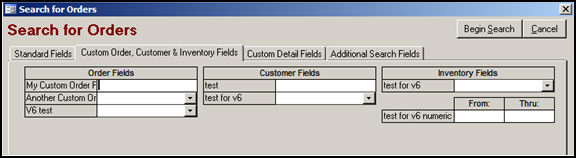
Figure 2: Search for Orders screen - Custom Order, Customer & Inventory Fields tab
this tab will only be visible if the user has already defined custom order detail fields within the program; refer to Configuring Custom Fields for more information
enter a value in the text fields or select a value from the drop-down lists of any of the defined fields to use that information as search criteria
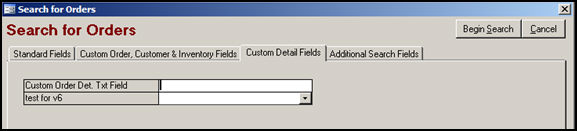
Figure 3: Search for Orders screen - Custom Details Fields tab
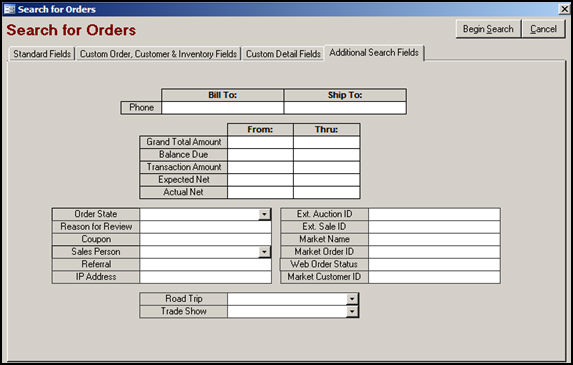
Figure 4: Search for Orders screen - Additional Search Fields tab
enter the Bill To: or Ship To: phone number, for the purchaser or the recipient, respectively
enter a starting value in the From: column and the ending value in the Thru: column to search for a order whose Grand Total is in a given range; if a value is only entered in the From: column, the program will propagate that number in the Thru: column, limiting the range to the specified value only
enter a starting value in the From: column and the ending value in the Thru: column to search for a order whose Balance Due is in a given range; if a value is only entered in the From: column, the program will propagate that number in the Thru: column, limiting the range to the specified value only
enter a starting value in the From: column and the ending value in the Thru: column to search for a order whose Transaction Amount is in a given range; if a value is only entered in the From: column, the program will propagate that number in the Thru: column, limiting the range to the specified value only
enter a starting value in the From: column and the ending value in the Thru: column to search for a order whose Expected Net is in a given range; if a value is only entered in the From: column, the program will propagate that number in the Thru: column, limiting the range to the specified value only
enter a starting value in the From: column and the ending value in the Thru: column to search for a order whose Actual Net is in a given range; if a value is only entered in the From: column, the program will propagate that number in the Thru: column, limiting the range to the specified value only
select an Order State from the drop-down list to search only for orders that are assigned to that particular order state
type in a specific Review Reason to use that value as search criteria
enter the name of the coupon to be used as search criteria
select the name of the Salesperson to be used as search criteria from the drop-down list
enter a Referral source in this field to use that data as search criteria
enter an IP Address to use that data as search criteria
not all shopping carts or markets provide an IP address from which an order is placed
if the External Auction ID is known, enter that value here to use it as search criteria
if the External Sale ID is known, enter that value here to use it as search criteria
this field pertains to Monsoon shopping carts
enter the source, or Market, from which orders can originate to search for orders from that particular source
this field pertains to Monsoon shopping carts
enter the identifier, or ID, assigned by source of the order to search for that particular order record
this field pertains to Monsoon shopping carts
enter a valid status label used at the Web site to search for orders which match that criteria
this field pertains to Monsoon shopping carts
enter a Market's Customer ID to search for orders from that particular customer
select a particular Road Trip from the drop-down list to use that as search criteria
Enterprise users only
select a particular Trade Show from the drop-down list to use that as search criteria
Enterprise users only
Created: 3/4/11
Modified: 6/24/11
Go to Top