
Version 5.9
Go to the Main Menu>Maintenance Menu>Setup Functions tab>Sales Tax Rates button to enter any applicable country, state or city sales tax.
Enter States, Cities and Tax Rates
Enter the two-letter state abbreviation in the State column. Do not enter the entire name of the state.
Note: It does not matter whether the state abbreviation is upper- or lower-case. You can specify an alias in the Alternate names for Cities, States & Countries section.
If you DO NOT need to specify tax rates for cities within the state, enter "any” (without quotes) in the City column. Otherwise, enter the name of the city.
Enter the tax rate as a percentage in the Tax Rate column.
If shipping and handling fees are taxed by the state, click the checkbox in the Tax Shipping & Handling? column.
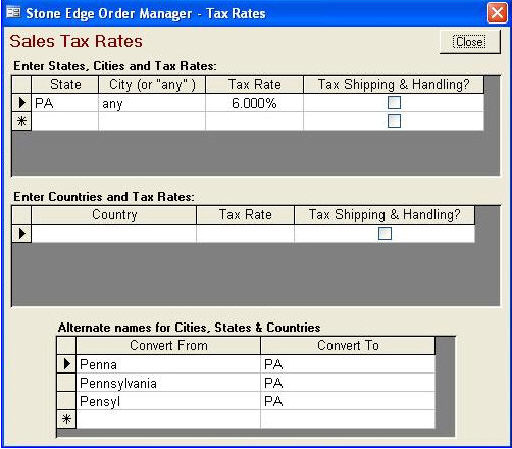
Figure1(above): Version 5.612 and lower
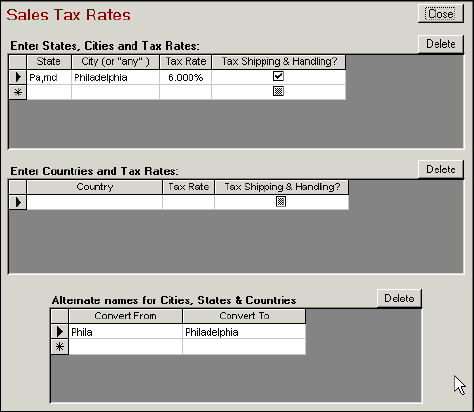
Figure 2 (above): Version 5.9
Enter Countries and Tax Rates
Enter a two-letter Country Code in the Country column. Refer to the ISO 3166 English Country Names and Code Elements to find an appropriate value.
Enter the tax rate as a percentage in the Tax Rate column.
If shipping and handling fees are taxed by the country, click the checkbox in the Tax Shipping & Handling? column.
If necessary, specify an alias in the Alternate names for Cities, States & Countries section.
Provide Aliases for Cities, States & Countries
Aliases ensure proper tax rates are applied to orders regardless of how customers enter the Bill To information.
If a city name is abbreviated routinely, for example "L.A.” for "Los Angeles” or "Phila.” for "Philadelphia”, enter the abbreviation in the Convert From field and the fully correct city name in the Convert To field.
Note: This information is used to auto-correct any data entry "errors” in address fields at the time the order is imported into Order Manager. (This feature does not affect manually entered orders.). For example, you may want to enter an alias for Pennsylvania. Enter "Penna” or "Pennsylvania” in the Convert From field and "PA” in the Convert To field.
Created: 1/20/12
Go to Top