
Version 5.9
In this Topic: Show
The Print Barcode Labels screen is a variation of the Select a List screen which serves many purposes. In this instance, the screen provides a list of barcode report templates from which the user chooses the layout of the barcode label report to print. To change the number of labels to print, simply over-type the default value in that field. Click [OK] to send the report to the printer or click the [Cancel] button to exit from this screen without printing any labels.
![]() Click the Show
link next to "In This Topic"
at the top of this page to see a series of links in outline form,
which can be used to quickly jump to that section of the topic.
Click the Show
link next to "In This Topic"
at the top of this page to see a series of links in outline form,
which can be used to quickly jump to that section of the topic.
In addition, major topics may provide a brief synopsis of a field's purpose or direct the reader to the appropriate section of the topic by scrolling over the image. To return to the previous location within the same page, right-click the mouse and select [Back].
If clicking a field directs the reader to a different Knowledge Base topic, it will open in a new tab or window, leaving the currently viewed topic open. The browser's settings determine whether a new tab or window is opened.
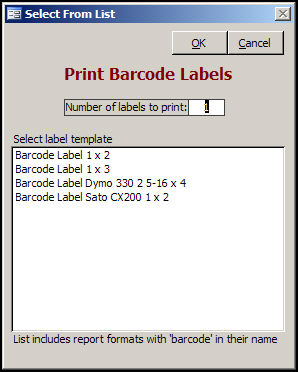
Figure 1: Print Barcode Labels (Select from List )
click on a report in the list to select it for use
this section of the screen lists any reports that contain "barcode" in their names; if a custom barcode report is created, be sure to include "barcode' in the name so that is appears in this list
for more information about creating custom reports, refer to the Knowledge Base topic, Creating and Editing Custom Reports
Created: 6/17/11
Go to Top