
Version 5.9
Go to the Main Menu>Maintenance Menu>Setup Functions tab>Point of Sale Setup button. The Point of Sale Setup dialog box opens. To make changes, click the Edit button. When you are in edit mode, click the Save button to save your changes or click the Cancel button to exit edit mode without saving your changes.
The Store Info tab contains the data that identifies the workstation, the physical location of the workstation and the store data file used at that location.
Location ID - The Location ID identifies the store’s physical location. If the merchant has several physical locations (i.e., store fronts), each location must have a unique Location ID number. The Location ID must be greater than or equal to 1 and less than or equal to 2,147,483,647 (omitting commas and other punctuation).
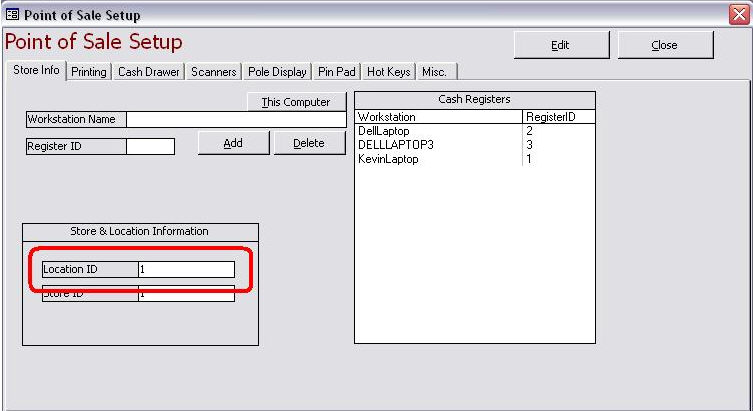
Store ID - Because the Order Manager is capable of supporting multiple data files (i.e., stores) at a single physical location, the user must specify a unique Store ID for each data file. The Store ID must be greater than or equal to 1 and less than or equal to 2,147,483,647 (omitting commas and other punctuation).
Note: The reason for having separate data files is that the user can run two or more distinct businesses with the same Order Manager front end by maintaining each business in its own data file. This also applies to the POS system (one physical location selling products for two or more separate businesses). Although it is highly unlikely that one physical location would access multiple data files using the POS interface, it is possible.
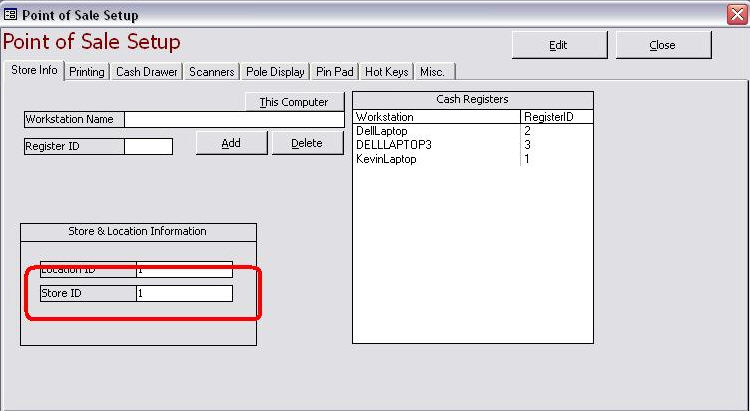
Register ID - Each POS workstation must have a Register ID number in each store data file used at the physical location.
Enter the workstation’s network name in the Workstation Name field. If you do not know how to get a computer’s network name, search the Windows’ Help file (via the Program menu) for "computer name" or "network name". Note: To get the name of the workstation on which you are working currently, click the This Computer button and the Order Manager fills in the name for you.
Enter a number greater than or equal to 1 and less than or equal to 2,147,483,647 (omitting commas and other punctuation) in the Register ID field. Each register must have a unique Register ID.
Click Add.
The Workstation Name and its Register ID are added to the Cash Registers list.
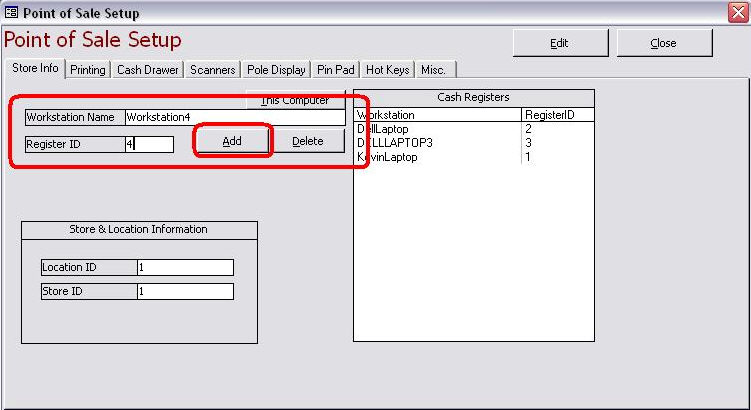
To change the Register ID of an existing POS workstation, follow the directions above entering the new Register ID; the register is assigned the new id number.
To change the Workstation Name of an existing Register ID, follow the directions above, entering the new Workstation Name; the register is assigned the new Workstation Name.
If you attempt to add a Workstation Name and Register ID combination that already exists, the program displays an error message stating that the id number is already in use.
To remove a workstation from the Cash Registers list, click on the Workstation Name in the list and click Delete.
Note: You can also assign Register IDs on the List Maintenance dialog box which can be accessed by going to the Main Menu>Maintenance Menu>Maintenance tab>List Maintenance button.
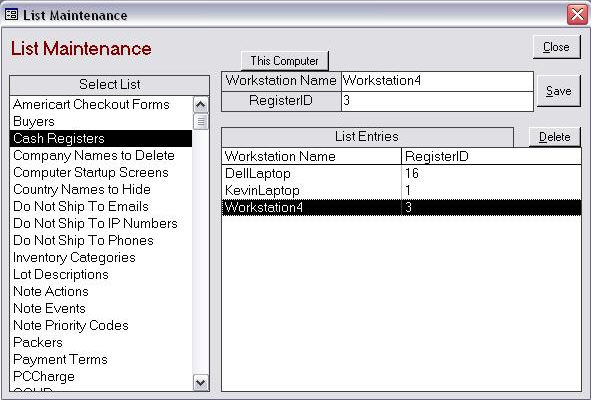
Created: 1/19/12
Go to Top