
Version 5.9
There are several ways to return merchandise from the POS interface:
Returning an Item against a Specific Order Number with a Receipt.
Returning an Item against a Specific Order Number without a Receipt.
Returning an Item without Referencing the Original Order.
Scan the barcode on the receipt.
The Review All Orders dialog box opens.
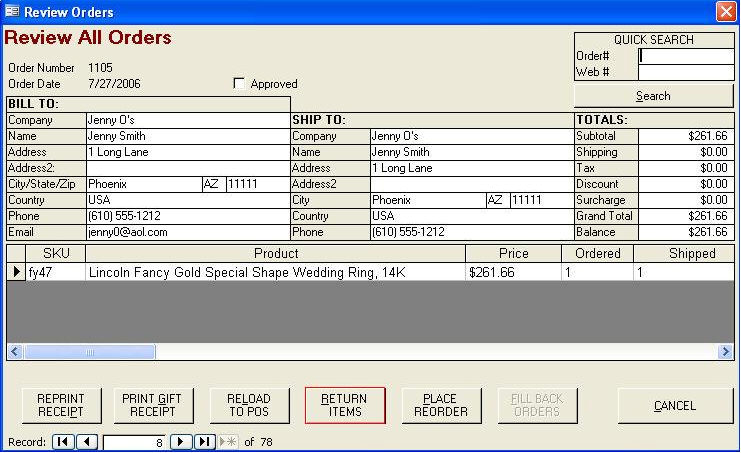
Select Return Items.
Click in the Return checkbox for the items that the customer is returning or click Select All.
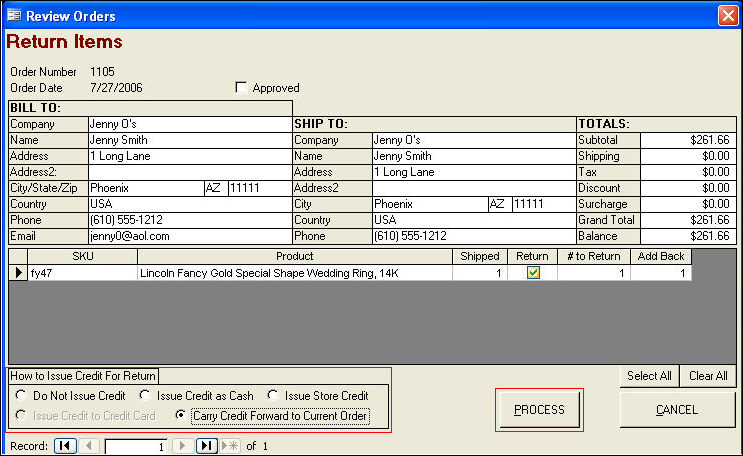
Optional: Adjust the number of items the customer is returning and the number of items to add back to inventory.
Select the way in which you wish to refund the customer in the How to Issue Credit for Return box.
Click the Process button.
Click Recall Order or press F4 on the keyboard. The Recall Order dialog box opens:
Select the type of order you wish to recall.
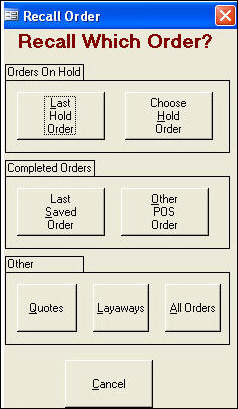
The Review Orders dialog box opens.
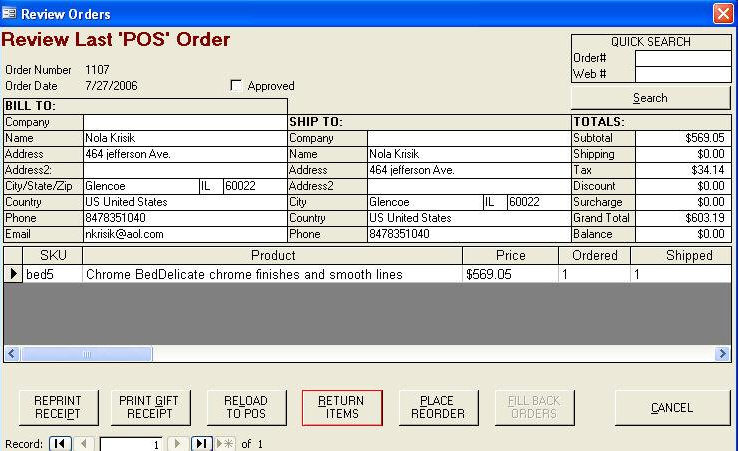
Optional: Navigate to the appropriate order record using the navigation buttons in the lower left hand corner of the screen or enter the order number in the Quick Search box in the upper right hand corner of the screen and press Enter on the keyboard.
Select Return Items. The Review Orders/Return Items dialog box opens.
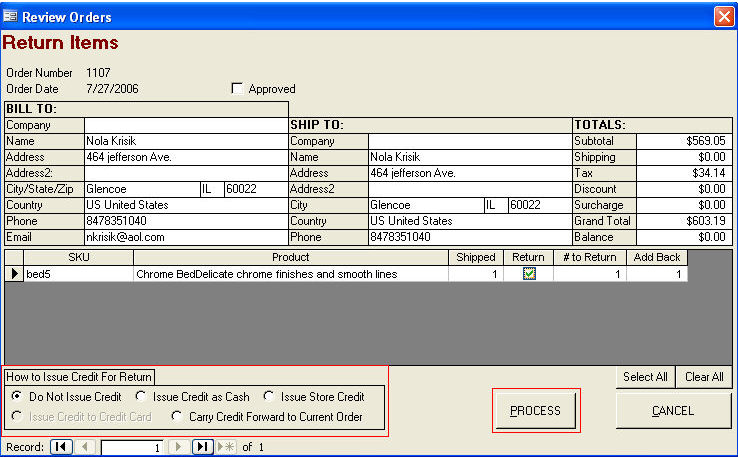
Click in the Return checkbox for the items that the customer is returning or click Select All.
Optional: Adjust the number of items the customer is returning and the number of items to add back to inventory.
Select the way in which you wish to refund the customer in the How to Issue Credit for Return box.
Click the Process button.
At the POS Screen, click the ”Return” button. This will set the ”Return” flag in the Information Screen.
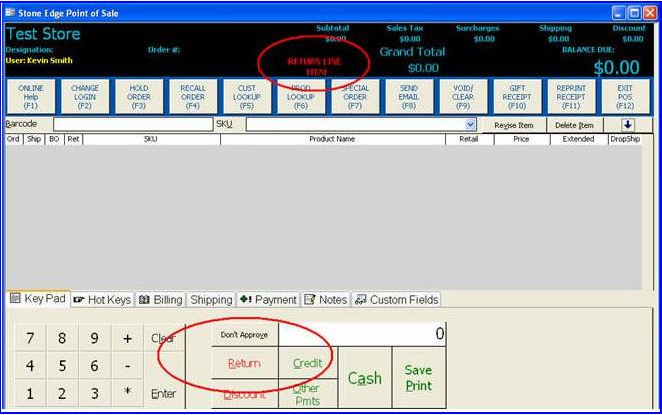
Scan or select the item being returned. The user is prompted for how many to return, the original price and what to do about inventory quantities.
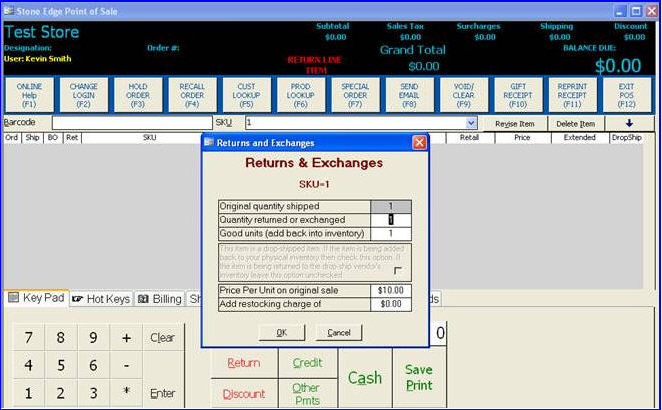
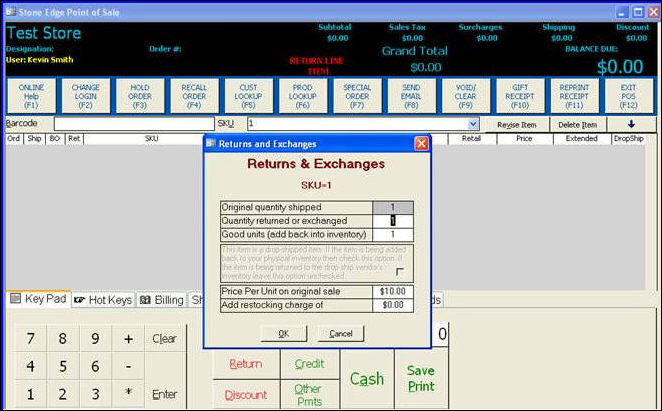
Enter the information then click OK to add the item to the order.
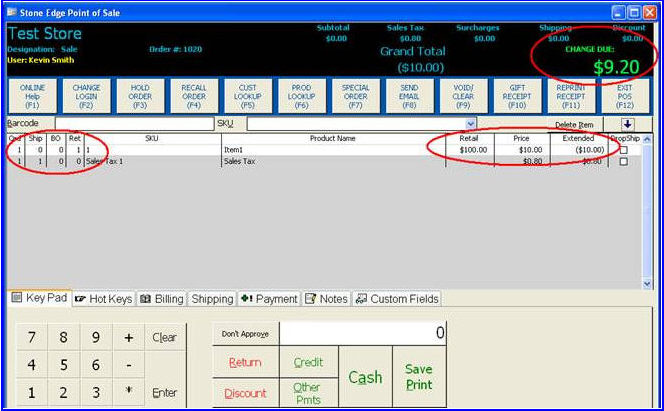
Created: 1/20/12
Go to Top