
Version 5.9
In this Topic: Show
The purpose of this topic is to document any known issues that the customer should be aware of prior to installing the Stone Edge Order Manager.
Some of our customers have encountered data problems which are attributed to a problem within Access 2010, which has been reported to Microsoft. Until a service pack is available to correct this, please be aware of the possible causes of data corruption:
AutoNumber fields WILL be reseeded (consistently) to an earlier AutoNumber value during compact & repair in Microsoft Access 2010 in the following instances:
If the AutoNumber field is the primary key in the table and the primary key sort is descending and more than 1000 records are in the table.
If the AutoNumber field is included in a multi-field primary key and any of the fields in the primary key are sorted in descending order and more than 1000 records are in the table.
If the AutoNumber field is NOT part of the primary key regardless of whether contained in another index and the table contains more than 1000 records
If the AutoNumber field is part of a multi-field primary key sorted in ascending order and there are more than 2000 records in the table
We have NOT been able to repeat this behavior if the AutoNumber is the single field primary key index and the key’s sort is in ascending order!
The Order Manager requires the use of the 32-bit version of Microsoft Access (or Office) 2010, even for users that have purchased hardware with a 64-bit operating system installed. If the software is purchased and downloaded directly from Microsoft, the user can choose which version to install at that time. If the software is being installed from a retail DVD, the 32-bit version will be installed by default, even on a 64-bit machine.1 If the 64-bit version of Office 2010 has been pre-installed (bundled with the purchase of the PC), the user must un-install that software and re-install the 32-bit version before attempting to use the Order Manager. Contact the hardware/software provider about its availability.
As of March 2010, Microsoft was advising customers to use the 32-bit edition of Office 2010, rather than the 64-bit edition. http://www.pcpro.co.uk/news/enterprise/356173/microsoft-warns-users-off-64-bit-office-2010
Users may experience problems when using the Order Manager ALT and letter key combinations to "click" a control on a form when Access 2010 or Access 2007 are installed, due to changes that have been made in MS Access. For example, at the Manual Orders screen, the key combination of "ALT" plus the letter "M" will cause the Line Items tab to be opened.
1 This information was taken from: http://blogs.technet.com/b/office2010/archive/2010/02/23/understanding-64-bit-office.aspx
Prior to installing the Order Manager on a workstations that has Access 2010 installed, the user must change some settings within Microsoft Access:
Set the default database type to be an Access .mdb (2003 and lower), not an Access .accdb (2007), which is the default.
From the [File] Menu, select [Options]:
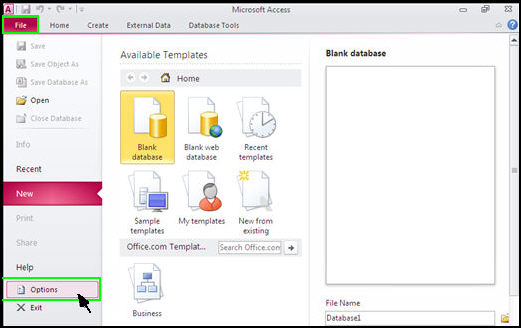
Figure 1: c
When the Access Options screen opens, click on the [Trust Center] link in the left-hand pane.
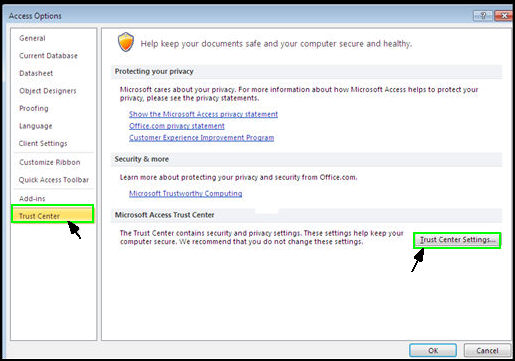
Figure 2: The Access Options screen, accessing the Trust Center Settings
Then click on the [Trust Center Settings ] button in the right-hand pane.
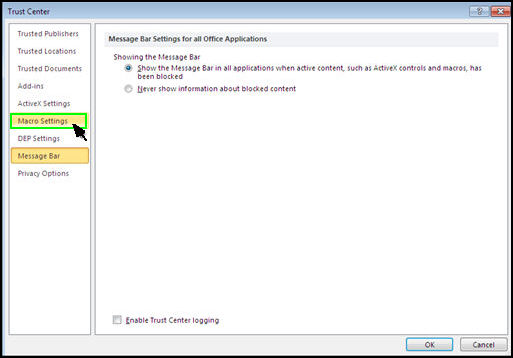
Figure 3: The Trust Center screen, accessing the Macro Settings
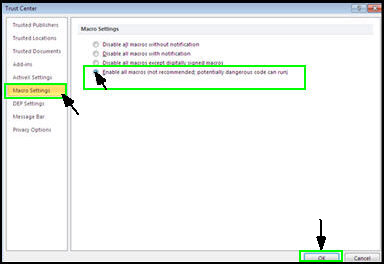
Figure 4: The Trust Center screen, accessing the Macro Settings
Click on the [Enable all macros ] radio button and then click the [OK] button at the bottom of the page to exit the Trust Center screen and save the new setting.
Click [OK] again to exit the Access Options screen (not pictured).
It is now acceptable to install the Order Manager on this workstation.
From the [File] Menu, select [Options]:
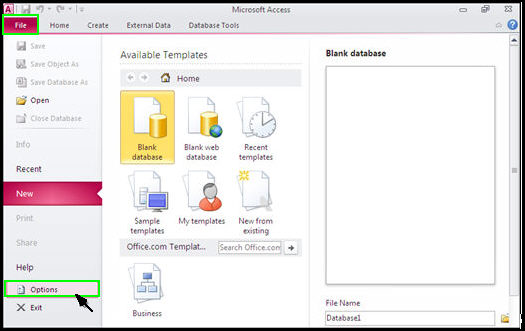
Figure 5: The Trust Center screen, accessing the Macro Settings
The Access Options screen opens:
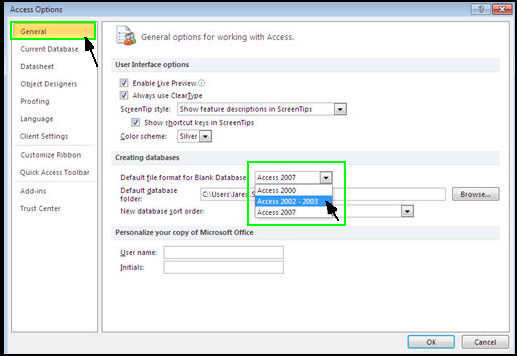
Figure 6: The Trust Center screen, accessing the Macro Settings
Select [General] from the navigation pane on the left-hand side of the screen.
Change the setting of Default file format for Blank Database from Access 2007 (.accdb), to Access 2002-2003 (.mdb).
Click [OK] to exit the Access Options screen and save the new setting.
Created: 3/22/11
Revised: 12/24/13
Modified: 1/17/12
Go to Top