
Version 5.9
In this Topic: Show
The Edit Address screen can be called from several locations in the program where customer information is recorded, outside of the View Customer screen (Customer record). This screen allows the user to update the existing Customer record, as well as customer information on previous orders, with the new information simultaneously.
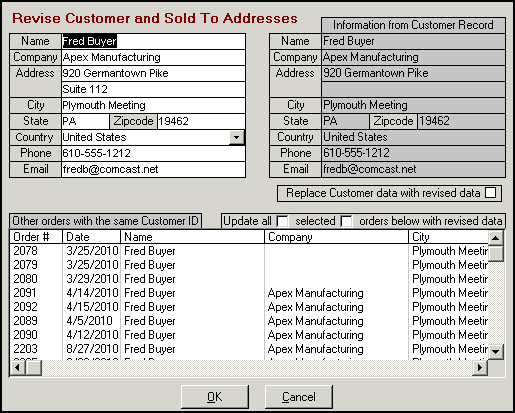
Figure 1: Edit Address (Revise Customer and Sold To Address) screen
The information in the upper left-hand portion of the screen is that which is coming from the calling location in the program; in this case, the Manual Orders screen. The information that is displayed in the upper right-hand corner of the screen is that which is presently found in the Customer record.
Immediately below that area, there is a check box that controls whether the information in the Customer record will be updated to match the information in the upper left-hand section of the screen.
In the very bottom portion of the screen, there is a list box that contains information about all of the customer's previous orders.
Directly above that list box, there are two check boxes that determine if all of the customer's previous orders will also be updated with the new information or if only certain orders should be updated with the new information.
As an example, Figure 2 shows the Manual Orders, Addresses tab in the background and the Edit Address screen in the foreground. As this manual order was being placed, the user entered the customer's ID in the Addresses tab and the information from the existing customer record was populated in the BILL TO section of the Addresses tab. The user then proceeded to enter a value in the Address 2 field, which was blank in the customer record, and clicked the [Update Customer Records] button, causing the Edit Address screen to open:
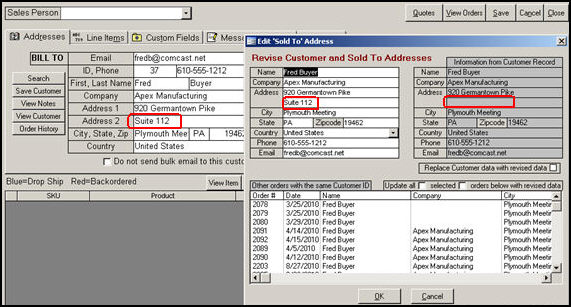
Figure 2: Manual Orders Addresses tab and Edit Address dialog
To update just the customer record, check the box labeled Replace Customer data with revised data.
To update previous orders as well, do one of the following:
To update all of the customer's previous orders with the new information, check the box labeled Update All.
To only update some of the customer's orders with the new information, check the box labeled Selected, and choose the orders that should be changed by holding down the [CTRL] key and clicking on the orders that should be changed.
When the final selections have been made, click the [OK] button to make the changes.
To exit from the Edit Address screen without making any changes, click the [Cancel] button.
Created: 9/17/10
Modified: 1/17/12
Go to Top