
Version 5.9
In this Topic: Show
The Duplicate Selected Product screen allows the user to create a new inventory record based on a similar, existing inventory record. It is opened by clicking the [Duplicate] button on the Inventory screen while viewing the record that is to be the template. Change the SKU and Product Name fields in the Duplicate section of the screen and check or un-check the boxes as necessary. Click the [Make Copy] button to create the new record.
![]() Click the Show
link next to "In This Topic"
at the top of this page to see a series of links in outline form,
which can be used to quickly jump to that section of the topic.
Click the Show
link next to "In This Topic"
at the top of this page to see a series of links in outline form,
which can be used to quickly jump to that section of the topic.
In addition, major topics may provide a brief synopsis of a field's purpose or direct the reader to the appropriate section of the topic by scrolling over the image. To return to the previous location within the same page, right-click the mouse and select [Back].
If clicking a field directs the reader to a different Knowledge Base topic, it will open in a new tab or window, leaving the currently viewed topic open. The browser's settings determine whether a new tab or window is opened.
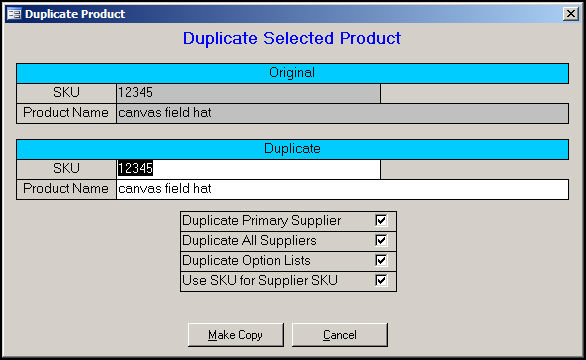
Figure 1: Duplicate Selected Product screen when the Duplicate button is initially clicked
this field is not edit-able and displays the Local SKU of the currently selected inventory record
this field is not edit-able and displays the Item Name of the currently selected inventory record
this field is edit-able and should be changed to the Local SKU that will be assigned to the new inventory product
this field is edit-able and should be changed to the Item Name that will be assigned to the new inventory product
check this box to associate the new record with the same Primary Supplier used by the "template" inventory item
check this box to associate the new record with the all of the same Suppliers used by the "template" inventory item
check this box to copy the option lists of the "template" inventory record to the new inventory record
check this box if the newly created inventory record should use the value in the SKU field as the SupplierSKU, as well
when all of the information in the Duplicate section of the screen as been completed, click this button to create the new inventory record
click this button to exit from the Duplicate Selected Product screen without creating the new inventory record
Created: 6/17/11
Modified: 1/17/12
Go to Top