
Version 5.9
In this Topic: Show
The Order Manager allows you to designate individual computers as Task Specific Workstations. For example, you could configure one or more of your computers as "Point of Sale Only" systems. If you run the Order Manager on those computers, the program will go directly to the POS (Point of Sale) screen when you open it. When you leave the POS screen, the Order Manager will close. No other Order Manager screens or functions will be available on those computers. Or, if your warehouse staff handles all of your shipping, they could have a PC that can only access the Pack Orders screen in the Order Manager.
Workstations can be designated for the following screens/tasks:
All of the choices in the list above, except Main Menu and Custom Menu, restrict users at that workstation to the specific screen.
Go to the Main Menu>Maintenance Menu>Maintenance tab>List Maintenance button.
The List Maintenance dialog box opens. In the Select List box select Computer Startup Screens.
Enter the Windows computer name that for which you wish to establish a startup screen.
Note: To enter the name of the current computer, click the This Computer button.
Select the appropriate startup form name for that computer from the Startup Screens drop down list. If any screen other than the Main Menu or Custom Menu is selected, that will be the only screen that will be available to the user. If the startup screen is closed, the program will close as well. The use of Custom Menus is rare.
Click Save. Your selection appears in the List Entries list box. Click Close to exit the List Maintenance dialog box.
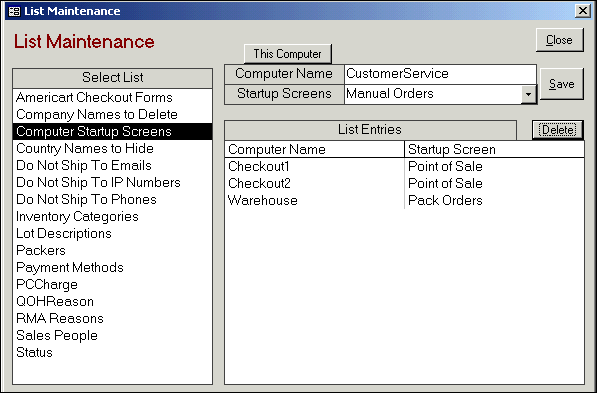
Created: 1/17/12
Go to Top