
Version 5.9
In this Topic: Show
System parameter ShippingMethodChangeAction, introduced in V5.9, allows the user to control the action the program should take when the shipping method of an order is changed at the Orders screen.
The parameter can be set by either of two ways:
The parameter can be manually set by going into the Maintenance Menu>Set System Parameters and selecting the parameter from the Shipping group.
Choose the action that the program should take in the box below the Parameter Details section of the screen by clicking on it. The choices are:
Prompt - the program should prompt the user for the appropriate action to take whenever the shipping method is being changed on an order.
Change Method - the program should only change the Shipping Method when an order's shipping method is revised.
Change Both - the program should change both the shipping method and the shipping charges when an order's shipping method is revised.
Click Save.
The parameter can also be set by the user's response to the prompt dialog, as shown below, which is displayed the first time an order's shipping method is changed after upgrading to Version 5.9 of Order Manager.
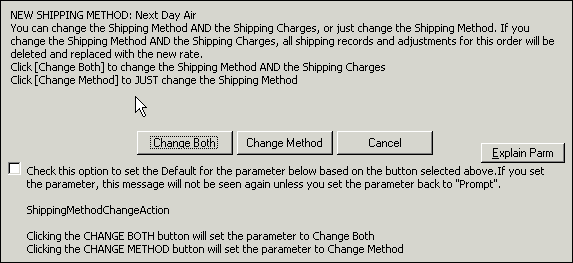
If the check box is clicked, as shown below, the parameter will be set to the default action of the button that is also clicked (Change Both or Change Method).
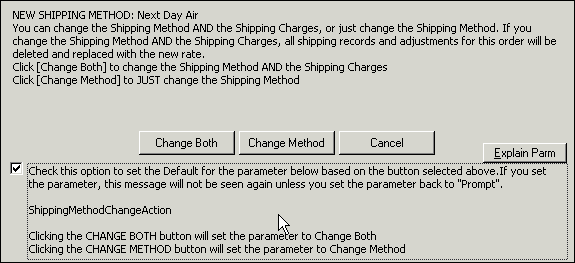
Once this box has been checked and a default action assigned, the prompt dialog will not be displayed again unless ShippingMethodChangeAction is manually changed back to Prompt (see step 1).
The Explain Parm button on the right of the prompt dialog provides the following information:

Created: 1/17/12
Go to Top