
Version 5.9
In this Topic: Show
If you try to cancel a purchase order with one or more drop ship items on it, you may get an error message telling you to go to Purchase Orders to cancel these items because the purchase orders were already sent.
You must remove any drop-ship line items on an open purchase order before you can cancel the entire order.
Note: It may not be possible to remove drop-ship line items on an open purchase order if changes were made to the "Expected" or "Received" records or an invoice was applied to the "Expected" or "Received" record(s). (Expected records are only available in version 4.4 or higher.)
If you attempt to cancel an "Order" that has a drop-ship line item on it that has already been ordered (via a Purchase Order), you receive the error message in the image below:
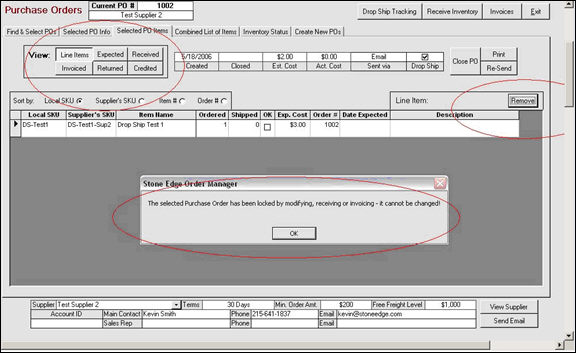
Go to the Purchase Orders screen and look up the appropriate PO. Click on the Line Items button on the Selected PO Items tab. Click the Remove button above the PO details on the right side of the screen.
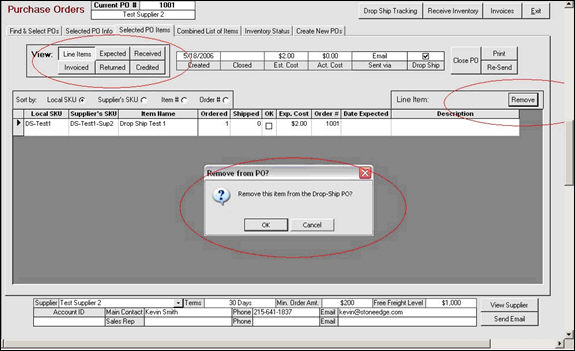
This removes the line item from the PO which then removes the PO Order Number from the Line Item in the Order as in the image below:
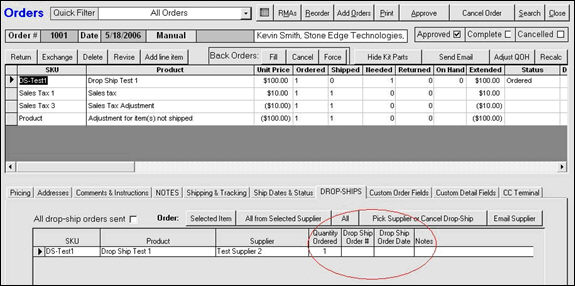
If you made any changes to the Expected or Received records on the PO, when you click the "Remove" button it generates the error message in the image below and you WILL NOT be able to remove the drop ship item from the PO.
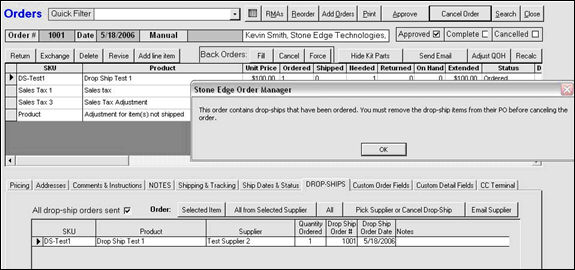
See Also:
The Purchase Order System Video
Created: 1/17/12
Go to Top