

In this Topic Show
Each main heading in the Table of Contents relates to a specific version of Stone Edge Order Manager, one of its companion products, or third party software used with Stone Edge.
Stone Edge Order Manager V5.9 – the end of life for this version of the Stone Edge Order Manager is September 30, 2014.
Stone Edge Order Manager 7.0 Non-PCI – also known as Stone Edge 2012, this version has an updated user interface, but is not PCI compliant
Stone Edge Order Manager 7.1 PCI – the first version of Stone Edge 2012 that uses the PA-DSS certified Payment Module
Stone Edge Order Manager 7.5 PCI – uses the PA-DSS certified Payment Module and includes improved integration with Avalara's sales tax service
Payment Module – companion product for Stone Edge version 7.1 and higher, which is used to process credit card payments in accordance with Payment Card Industry – Data Security Standards (PCI-DSS)
Subscription Manager – an add-on for Stone Edge which provides support for recurring orders, such as Book of the Month clubs, etc.
Shopping Carts and 3rd Party Software – contains information about shopping cart systems, shipping software, etc., that integrate with Stone Edge
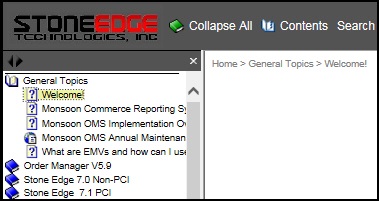
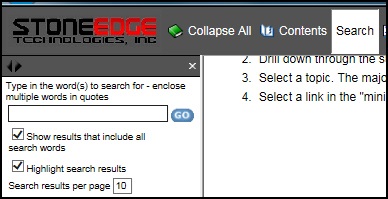
Select the Search button in the title frame of the Knowledge Base.
Enter a single keyword or string of words in the text box, enter the number of results per page, and select GO.
A list of topics containing the text or string you entered is displayed in the navigation pane. The ranking of the topic is displayed next to the title.
Since there are multiple versions of Stone Edge in the Knowledge Base, you can include the version number (V7, for example) as a keyword to restrict the search to the version of your choice, or you will see multiple versions of the same topic in the results list.
The version of Stone Edge to which the topic applies is listed immediately under the topic title in the search results list.
If you've opened the topic:
Check the bread crumbs in the upper left-hand corner of the page, which also indicates the version in the path to the topic
Each version uses a different color to highlight the search results. If you have selected this box before selecting GO, color is applied to any matches found in the topic.
Version 5.9 – orange
Version 7.0 – light green
Version 7.1 – dark green
Version 7.5 – lime green

Select Index from the title frame of the Knowledge Base. The navigation pane to the left shows a list of keywords defined in the index.
Enter a value in Type in the keyword to find: or use the scroll bar to locate a keyword.
Press Enter.
If there is only one topic associated with that keyword, the topic is opened in the reading pane. If more than one topic is associated with the keyword, a list of topics is presented. There may be duplicate entries for the same topic, one for each version of the program.
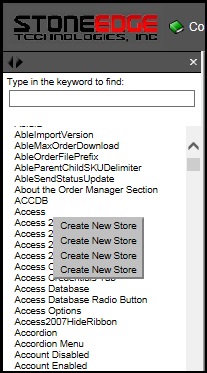
The left-hand side of the screen shows the names of the major sections of the Knowledge Base, most of which can be expanded to reveal additional material about a given version of the program or other products with which it integrates.
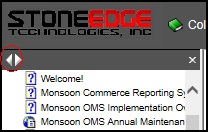
If a browse sequence is defined for a particular subject, such as the Store Setup Wizard, white Back and Forward arrows are visible in the navigation pane in the left-hand pane of the Knowledge Base. Use those buttons to scroll sequentially through each page of the Setup Wizard documentation.
The Heads Up! link is updated as necessary with late-breaking news related to our products or third party software integrations.
Use the buttons on the title bar to locate information stored in the Knowledge Base or to print or email the currently viewed topic.
Click the logo to view the company's website in the reading pane. To return to the Knowledge Base, select any of the Contents, Search, Index or Glossary tool bar buttons or one of the entries in the navigation pane (left-hand side of screen).
This button closes all open books in the Table of Contents and returns the user to the Welcome page of the Knowledge Base.
Select this to display the Table of Contents of the Knowledge Base in the navigation pane. Then select a book of interest to see the list of topics it contains. Select a topic in the navigation pane and the contents of the article are displayed in the right-hand pane. The Table of Contents is the default view when the Knowledge Base is initially opened.
Select this to display the search field box in the navigation pane. Enter a keyword or phrase and click Go to see the Search Results list. The number of matches displayed on a page is controlled by entering a number between 1 and 99 in the box labeled Search results per page.
The Knowledge Base is configured to perform a "full text search" that results in a list of complete or partial matches. If the Highlight search results box is selected, matching text strings are highlighted in various colors when the topic is opened for display in the right-hand pane. The color of the highlighting varies according to the section of the Knowledge Base to which the topic belongs. For example, Stone Edge topics are highlighted in orange, while 3rd Party topics are highlighted in purple.
Put a string of text in quotes, such as "shipping label", to limit the number of hits. By using quotes, topics that have those two words in this context (next to each other) show up at the top of the list. Because the "full-text search" feature is also turned on, the results list may still include topics that contain each word, separately.
Topics are also assigned Search keywords to improve search results by providing a way of ranking the relevance of the articles in relation to the search argument. The type of a Shopping Cart (Amazon) or name of a specific product can be a keyword, as well as the abbreviations in this list of keyword short-cuts.
When using the RTI (Real-Time Inventory) keyword, for example, it is best to include the name of a shopping cart system as part of the search argument to limit the list of hits, due to the full-text search capability enabled in the Knowledge Base.
It is possible to perform Boolean searches, using the AND/OR/NOT operators. For example, typing in "osCommerce AND "Zencart" (without the quotes) results in a list of topics that mention both osCommerce and Zencart shopping carts. If the OR operator is used, the search results includes topics that contain one or both of the search arguments. CAUTION: Using the NOT operator will create a very long list of results, as it is not possible to use more than one operator in an expression. For example, it is not possible to search for "NOT dazzle OR fedex".
Select this to display keywords associated with one or more topics in the Knowledge Base. Enter a keyword or part of a keyword in the Type in the keyword to find: text box to skip to that location in the list. Then select one of the keywords to display the related topic or topics. If more than one topic is assigned to a keyword, a drop-down list is presented. Select the topic to be viewed. The keyword is not highlighted in the topic, as it would when using Search facility. Use the Windows Find (CTRL+F) feature to locate occurrences of the keyword in the topic, instead.
Sends the currently viewed topic to the workstation's default printer or a printer selection dialog box may appear.
This function works with Internet Explorer, but not with Firefox or Chrome presently.
Sends a link to the currently viewed topic via e-mail to the recipient of your choice.
Sends the title of and link to the currently viewed topic to the Editor of the Knowledge Base. Please include a brief description of the problem.
Created: 12/5/13
Modified: 9/10/15