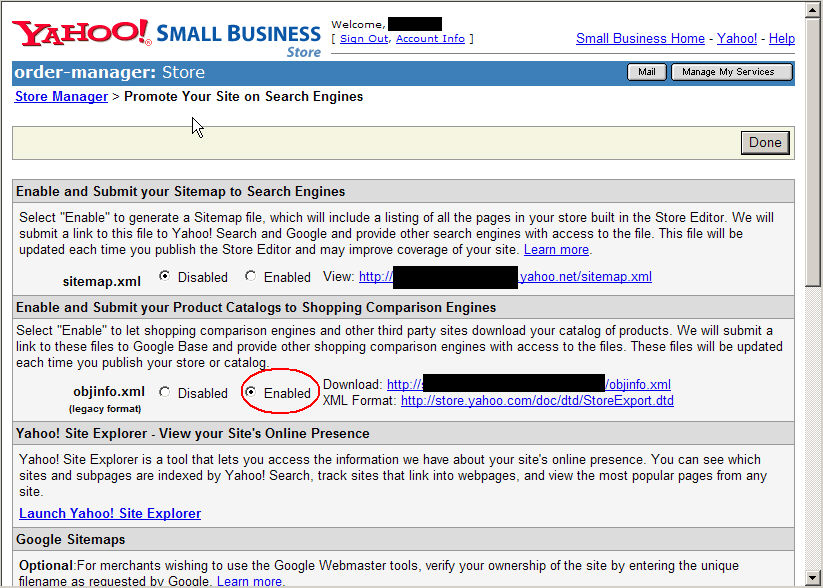
This feature allows the merchant to import product data from their Yahoo!Store directly into the Order Manager via the Internet. This type of import includes more fields than what are available when importing products from a text file downloaded from a Yahoo!Store. To use this feature, it must first be enabled at the web store. For more information about exporting the contents of Yahoo! store, visit: http://store.yahoo.com/vw/storexport.html
Log in to the Yahoo! Store Manager.
Under the section entitled Promote, click the Search Engines link. The following screen appears:
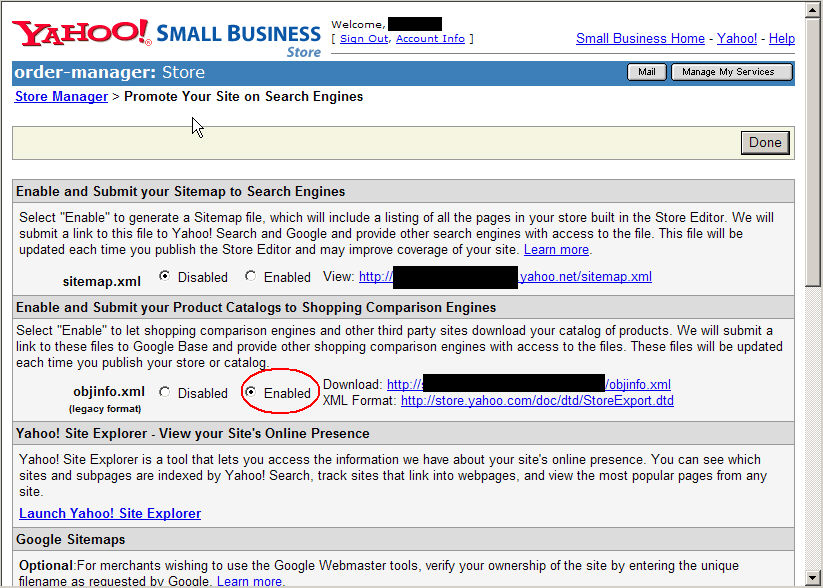
Click the Enabled button (circled in red, above) in the Enable and Submit your Product Catalogs to Shopping Comparison Engines section of the form.
Click the Done button to close this window.
Importing Product Catalog information from a Yahoo!Store into the Order Manager
If the Yahoo!Store has already been setup to import orders via the Internet, there are no additional steps required to enable the Order Manager to import product data from Yahoo. If the Yahoo!Store has not yet been setup in Order Manager to import orders via the Yahoo! Real Time Order Link please complete the steps found here before continuing:
In the Order Manager, access the Shopping Cart Functions page one of three ways:
Maintenance Menu>Cart Functions>Shopping Cart Functions.
The Shopping Cart Functions page can also be accessed via the Setup Wizard by choosing the Import Products or Customers link and then clicking the Import Products or Customers button.
It may also be possible to access the Shopping Cart Functions form from the Quick Clicks on the Main Menu.
Select the shopping cart for which products will be imported from the Select a Shopping Cart list in the upper left-hand side of the form.
Click the Import Inventory button in the middle of the form.
Choose the appropriate options that will be applied to this product import. Refer to Importing Inventory from a Shopping Cart into the Order Manager for details about each of the options. Products that are marked "Out of Stock" at the shopping cart will not be selected for the inventory import process.
If an error message that says "DOCTYPE indicator not found" is received, the feature has probably not been turned on in the Yahoo!Store as described above.
If an error message begins with "Invalid store name", the incorrect Yahoo!Store name has probably been entered the Store Code field of the Shopping Carts form (Maintenance Menu>Cart Functions>Create/Edit Shopping Carts).
After product information has been imported successfully, it is possible to disable this feature at Yahoo! until the next time it becomes necessary to update the Order Manager with any new products that have been added to the Yahoo!Store.
The some of the product fields that can be imported from a Yahoo!Store:
Updated 10/5/09